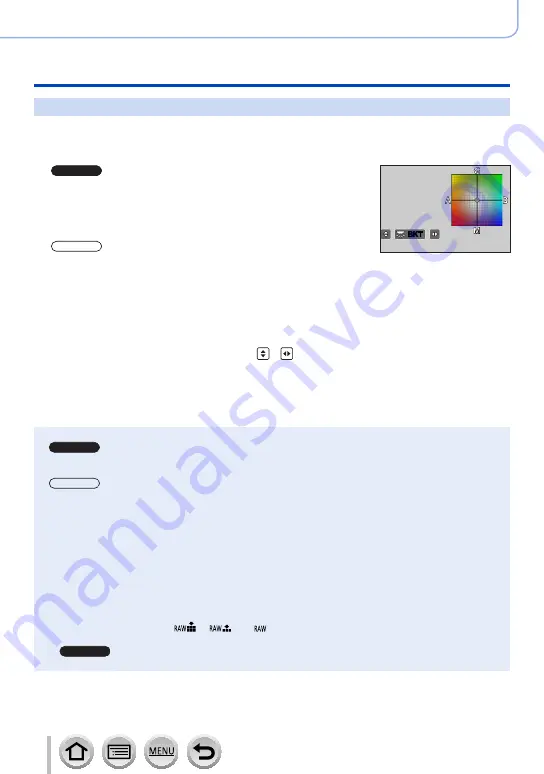
138
SQW0550
Picture Quality and colouring Settings
Adjusting the White Balance
Bracket recording using White Balance
Bracket settings are performed based on the fine adjustment values for White Balance,
and three pictures with different colouring are automatically recorded when the shutter
button is pressed once.
1
TZ100/TZ101
Perform fine adjustments of the White Balance in
step
2
of “Performing White Balance fine adjustments”
)
and rotate the rear dial to perform the Bracket
setting
TZ80/TZ81
Perform fine adjustments of the White Balance in
step
2
of “Performing White Balance fine adjustments”
)
and rotate the control dial to perform the
Bracket setting
Clockwise: Horizontal ([A] to [B
])
Counterclockwise: Vertical ([G] to [M
])
•You can also set the bracket by touching [ ]/[ ].
BKT
BKT
2
Press [MENU/SET]
3
Press [MENU/SET] to finalise the setting
•You can also press the shutter button halfway to set the White Balance.
●
When the White Balance Bracket is set, [BKT] appears on the White Balance icon.
●
TZ100/TZ101
When the camera is turned off (Including [Sleep Mode
]), the White Balance Bracket setting is
cancelled.
●
TZ80/TZ81
When the camera is turned off (Including [Auto Power Off
]), the White Balance Bracket setting is
cancelled.
●
This function is not available in the following cases:
•Panorama Shot Mode
•[Glistening Water], [Glittering Illuminations], [Handheld Night Shot], [Soft Image of a Flower]
(Scene Guide Mode)
•When using [Burst]
•When recording 4K photos
•When using [Auto Bracket]
•When recording using [Post Focus]
•When taking still pictures while a motion picture is being recorded
•When [Quality] is set to [
], [
] or [ ]
•When [HDR] is set to [ON]
•
TZ100/TZ101
When [Multi Exp.] is set
•When using [Time Lapse Shot]






























