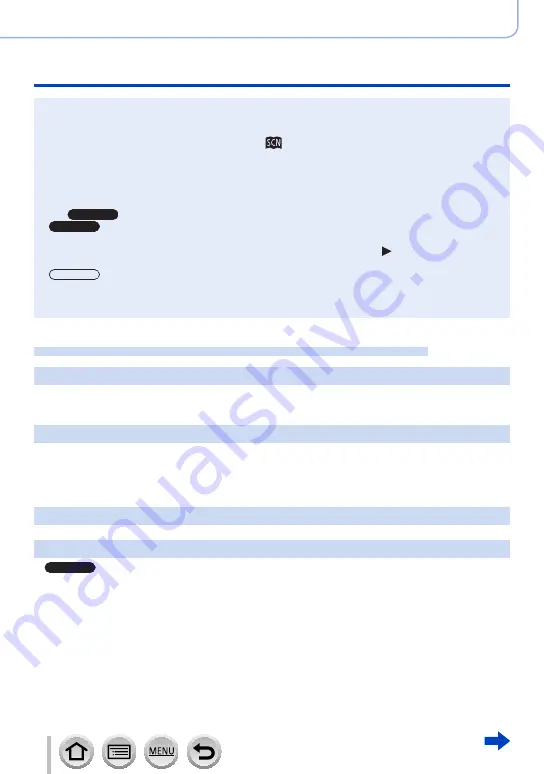
113
SQW0550
Recording mode
Taking pictures according to the scene (Scene Guide Mode)
●
In the following scene, the recording screen is displayed like a frame dropping with a slight delay
compared to normal recording.
[Glistening Water], [Glittering Illuminations], [Soft Image of a Flower]
●
To change the Scene Guide Mode, select the [
] tab on the menu screen, select [Scene
Switch], and then press [MENU/SET]. You can return to step
2
on
(→
.
●
The following items cannot be set in Scene Guide Mode because the camera automatically
adjusts them to the optimal setting.
– Items other than the picture quality adjustment in [Photo Style], ISO sensitivity, [Metering Mode],
[Highlight Shadow]
*
, [HDR] and [Multi Exp.]
*
*
TZ100/TZ101
●
TZ100/TZ101
Although White Balance is fixed to [AWB] for certain types of scene, you can fine tune the White
Balance or use White Balance bracketing by pressing the cursor button on the recording
screen.
)
●
TZ80/TZ81
Although White Balance is fixed to [AWB] for certain types of scenes, you can fine tune the White
Balance or use White Balance bracketing by pressing [MENU/SET], going to the [Rec] menu, and
selecting [White Balance].
(→
)
For the setting procedures for the Scene Guide Mode, refer to
(→
1: [Clear Portrait]
●
The more the zoom is drawn towards T side and the closer the camera is brought to the subject, the
greater the effect will be.
2: [Silky Skin]
●
The more the zoom is drawn towards T side and the closer the camera is brought to the subject, the
greater the effect will be.
●
If a part of the background etc. is a colour close to skin colour, this part is also smoothed.
●
This mode may not be effective when there is insufficient brightness.
3: [Backlit Softness]
4: [Clear in Backlight]
●
TZ100/TZ101
Open the flash.
●
White saturation can occur if the subject is too close.
●
Flash pictures taken closer or beyond the flash’s rated distance may appear too bright or too dark.






























