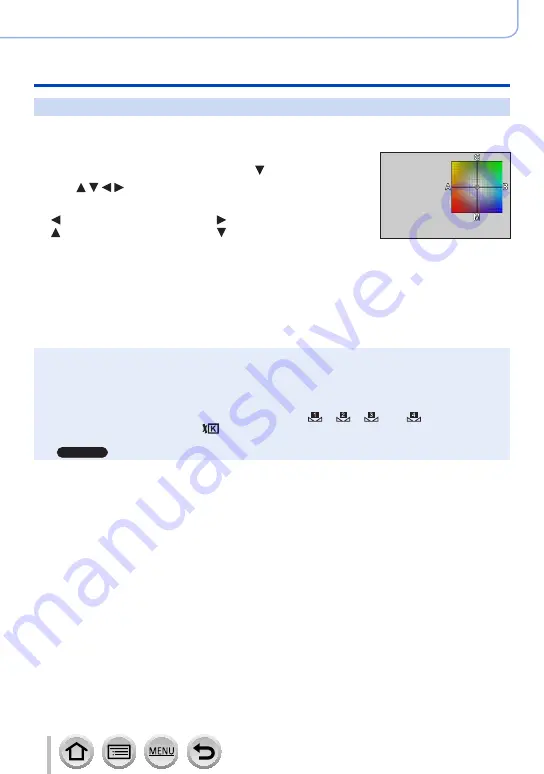
137
SQW0550
Picture Quality and colouring Settings
Adjusting the White Balance
Performing White Balance fine adjustments
White Balance settings can be individually fine-tuned if colours still do not appear as
anticipated.
1
In steps
1
-
2
of “Adjusting White Balance,”
)
select the White Balance and press
2
Use to perform White Balance fine
adjustments
: A (amber: orangish colours)
: B (blue: bluish colours)
: G (green: greenish colours)
: M (magenta: reddish
colours)
•You can also make fine adjustments by touching the White
Balance graph.
•Pressing [DISP.] button resets the position back to the centre.
3
Press [MENU/SET]
4
Press [MENU/SET] to finalise the setting
•You can also press the shutter button halfway to set the White Balance.
●
When you perform fine adjustments of the White Balance toward the A (amber) or B (blue) side,
the colour of the White Balance icon displayed on the screen will change to the fine-tuned colour.
●
When you perform fine adjustments of the White Balance toward the G (green) or M (magenta)
side, [+] (green) or [-] (magenta) will be displayed in the White Balance icon on the screen.
●
Settings remain applied when using flash.
●
When you set a new White Balance value by selecting [ ], [ ], [ ]
*
or [ ]
*
, or change the
colour temperature by selecting [
], the White Balance fine adjustment level will be returned to
the standard setting (centre point).
*
TZ100/TZ101






























