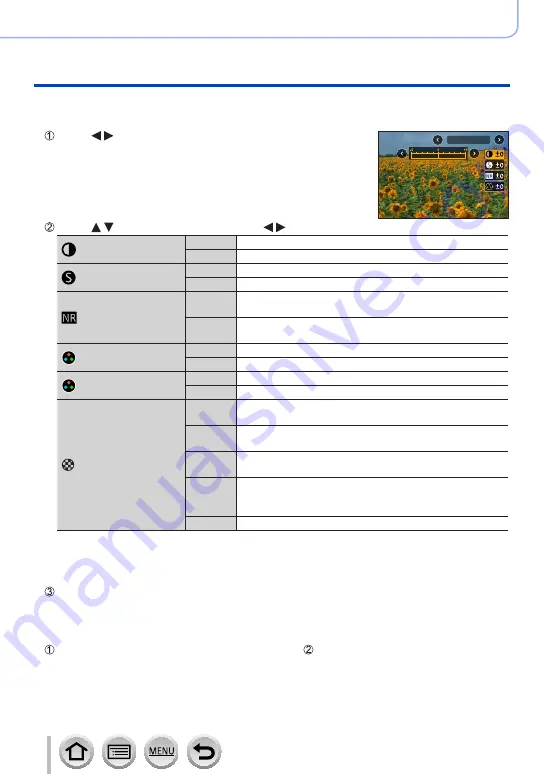
130
SQW0550
Picture Quality and colouring Settings
Adjusting the picture quality with effects [Photo Style]
■
Adjusting the picture quality
•Picture quality cannot be adjusted in the Intelligent Auto Plus Mode.
Press to select the type of Photo Style
Standard
Press to select an item and press to adjust
[Contrast]
[+]
Increases the contrast in a picture.
[–]
Decreases the contrast in a picture.
[Sharpness]
[+]
Enhances the outlines in a picture.
[–]
Softens the outlines in a picture.
[Noise Reduction]
[+]
Increases the noise reduction effect to reduce noise.
This setting may slightly lower the resolution.
[–]
Lowers the noise reduction effect to achieve a picture
quality with clearer resolution.
[Saturation]
*
1
[+]
Gaudy colouring
[–]
Subdued colouring
[Color Tone]
*
1
[+]
Bluish colouring
[–]
Yellowish colouring
[Filter Effect]
*
2
[Yellow]
Enhances the contrast of a subject. (Effect: Low)
Records a blue sky clearly.
[Orange]
Enhances the contrast of a subject. (Effect: Medium)
Records a blue sky with vibrant colours.
[Red]
Enhances the contrast of a subject. (Effect: High)
Records a blue sky with even more vibrant colours.
[Green]
Applies subdued colouring for the skin and lips of a
person. Emphasises green leaves and makes them
brighter.
[Off]
—
*
1
[Color Tone] is displayed only when [Monochrome] is selected. Otherwise, [Saturation] is
displayed.
*
2
Displayed only when [Monochrome] is selected.
•When the picture quality is adjusted, [+] will be displayed in the [Photo Style] icon.
Press [MENU/SET]
■
Registering the setting for the adjusted picture quality to [Custom]
Perform the picture quality adjustment in Step of “Adjusting the picture quality” and
press the [DISP.] button






























