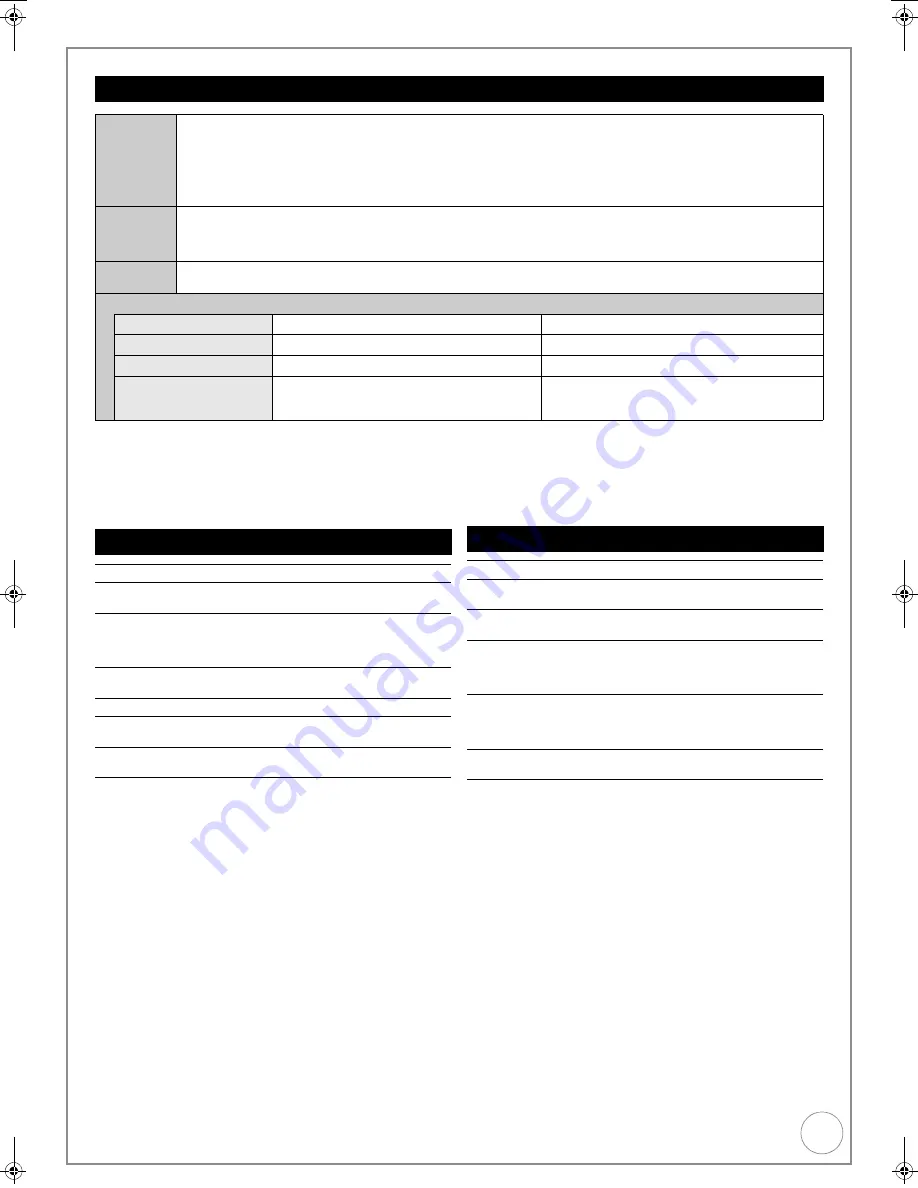
VQT4W60
17
USB Memory Handling
≥
Despite meeting the conditions mentioned above, there may be USB memories that cannot be used for this unit.
≥
This unit’s USB port does not support bus-powered USB device.
≥
If a Panasonic digital video camera with HDD etc. is connected to this unit’s USB port, you can copy the SD Video recorded with the camera to
this unit’s HDD or DVD-RAM.
Music files and Still Pictures (JPEG)
≥
If there is a large amount of still picture data etc. within an MP3 file,
play may not be possible.
§
1
Total number of recognizable file including MP3, JPEG and other
type of files is 4000.
§
2
It may take a few moments for still pictures to display.
§
3
When there are many files and/or folders, some files may not display
or be playable.
USB memories you can use on this unit
Compatible
USB
memories
USB memories which are defined as USB mass storage class, and digital cameras that use PTP protocol:
– USB memories that support USB 1.0/1.1 and USB 2.0 Full Speed/High Speed.
≥
USB memories of up to 128 GB can be used.
≥
USB memories that support bulk only transfer.CBI (Control/Bulk/Interrupt) is not supported.
≥
Digital Cameras which require additional programme installation when connected to a PC are not supported.
≥
MTP (Media Transport Protocol) device is not supported.
≥
A multi-port USB card reader is not supported.
Format
FAT16 and FAT32 file systems are supported.
≥
UDF/NTFS/exFAT file system is not supported.
≥
Depending on the sector size, some files may not work.
≥
Only the first partition on USB memories with multi-partition is supported.
Standard
symbol
[USB]
Data that can be played or copied (
>
below)
(
≤
: Possible, –: Impossible)
File format
MP3
Still pictures (JPEG)
Playing
≤
≤
Copying to HDD
≤
≤
Instructions
You can play MP3 files recorded with a computer
onto the USB memory and copy them to HDD (
>
38,
65).
You can play still pictures recorded with a computer
onto the USB memory and copy them to HDD or DVD-
RAM (
>
39, 64).
MP3 File Information
Playable media
[HDD]
[-R]
[-R]DL]
[CD]
[USB]
File format
MP3
≥
Files must have the extension “.mp3” or “.MP3”.
Number of folders
(groups or albums)
Maximum number of folders (groups or albums)
recognizable:
300 folders (groups or albums) (including the root
folder)
Number of files
(tracks)
Maximum number of files (tracks) recognizable
§
1
:
3000 files (tracks)
Bit rates
32 kbps to 320 kbps
Sampling
frequency
16 kHz/22.05 kHz/24 kHz/32 kHz/44.1 kHz/48 kHz
ID3 tags
compatible (
[HDD]
[USB]
)
Still Picture (JPEG
§
2
) Information
Playable media
[HDD]
[RAM]
[-R]
[-R]DL]
[CD]
[USB]
File format
JPEG
≥
Files must have the extension “.jpg” or “.JPG”.
Compatible pixels Between 34
k
34 and 6400
k
6400
(Sub sampling is 4:2:2 or 4:2:0)
Number of
folders
§
3
[-R]
[-R]DL]
[CD]
[USB]
Maximum number of folders
recognizable: 300 folders
[HDD]
[RAM]
This unit can handle a maximum of
300 folders
Number of files
§
3
[-R]
[-R]DL]
[CD]
[USB]
Maximum number of files
recognizable
§
1
: 3000 files
[HDD]
[RAM]
This unit can handle a maximum of
3000 files
MOTION JPEG
PROGRESSIVE JPEG
Not supported
DMR-EX86EB_VQTXXXX-B.book 17 ページ 2013年3月6日 水曜日 午後4時26分
















































