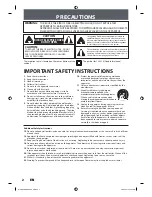18
VQT4W60
Music files and Still Pictures
(JPEG)
Notes
[HDD]
[RAM]
≥
Compatible formats: DCF
§
compliant (Content recorded on a digital
camera, etc.)
§
Design rule for Camera File system: unified standard established
by Japan Electronics and Information Technology Industries
Association (JEITA)
[-R]
[-R]DL]
[CD]
≥
Compatible formats: ISO9660 level 1 or 2 (except for extended
formats) and Joliet
≥
This unit is compatible with multi-session/border (except for DVD-R
DL); however, reading or play of the disc may take time if there are a
lot of sessions.
≥
Operation may take time to complete when there are many files
(tracks) and/or folders (groups or albums); some files (tracks) may not
display or be playable.
≥
Images recorded at a very high resolution may take a long time to
display.
≥
English alphabetical characters and Arabic numerals are displayed
correctly. Other characters may not display correctly.
≥
The display order on this unit may differ from how the order is
displayed on a computer.
≥
Depending on how you create the disc (writing software), files (tracks)
and folders (groups or albums) may not play in the order you number
them.
≥
This unit is not compatible with packet-write format.
≥
Depending on the recording conditions, the disc may not be played.
Tips
You can play music files (MP3) and still pictures (JPEG) on this unit by
making folders as shown below. However depending on the method of
writing data (writing software), play may not be in the order you number
the folders.
Structure of MP3 folders
[-R]
[-R]DL]
[CD]
[USB]
Prefix with 3-digit numbers in the order
you want to play them.
Order of play
Structure of still pictures (folders)
[-R]
[-R]DL]
[CD]
[USB]
Files inside a folder are displayed in
the order they were updated or taken.
Order of play
[RAM]
Folders can be created on other
equipment.
§
These folders cannot be
selected as a copying
destination.
≥
If a folder name or file name has
been input using other equipment,
the name may not be displayed
properly or you may not be able to
play or edit the data.
Inserting Disc/USB memory
1
Press [
<
OPEN/CLOSE] to open the tray.
– Insert a disc.
2
Press [
<
OPEN/CLOSE] to close tray.
Automatic drive select function
[DVD-V]
[VCD]
≥
If the unit is recording to the HDD or stopped, it automatically switches
to the DVD drive when a disc is inserted.
≥
If you eject a disc and close the disc tray, the HDD drive is
automatically selected.
Inserting the USB memory
≥
Before inserting any USB memory to this unit, ensure that the data
stored therein has been backed up.
≥
Check the orientation of the USB connector and insert it straight in.
≥
Insert an USB device while the unit is stopped, so the “USB device”
screen is displayed. Select an item, then press [OK] to switch to the
USB-related operations (
>
38, 64).
Removing the USB memory
≥
Complete all USB-related operations and pull the USB memory
straight out.
≥
If a USB memory being accessed is pulled out, then the data may be
damaged.
001
001.mp3
002.mp3
003.mp3
001.mp3
002.mp3
003.mp3
001.mp3
002.mp3
003.mp3
004.mp3
001 Group
002 Group
003 Group
Root
P0000008.jpg
P0000009.jpg
P0000003.jpg
P0000004.jpg
P0000005.jpg
P0000001.jpg
P0000002.jpg
P0000006.jpg
P0000007.jpg
XXXX
.jpg
DCIM
002 Folder
003 Folder
004 Folder
XXXXX
Root
Root
DCIM
JPEG
XXXX
.jpg
XXXX
.jpg
XXXXX
XXXXX
DCIM
XXXX
.jpg
Inserting Discs
Notes
≥
Ensure the disc is flat in the tray
≥
When using DVD-RAM or DVD-R, remove the disc from the
cartridge. Cartridge discs cannot be used.
≥
[RAM]
It is not possible to record or play continuously from
one side of a double sided disc to the other. You will need to
eject the disc and turn it over.
Inserting/Removing the USB memory
Insert label-up.
DMR-EX86EB_VQTXXXX-B.book 18 ページ 2013年3月6日 水曜日 午後4時26分