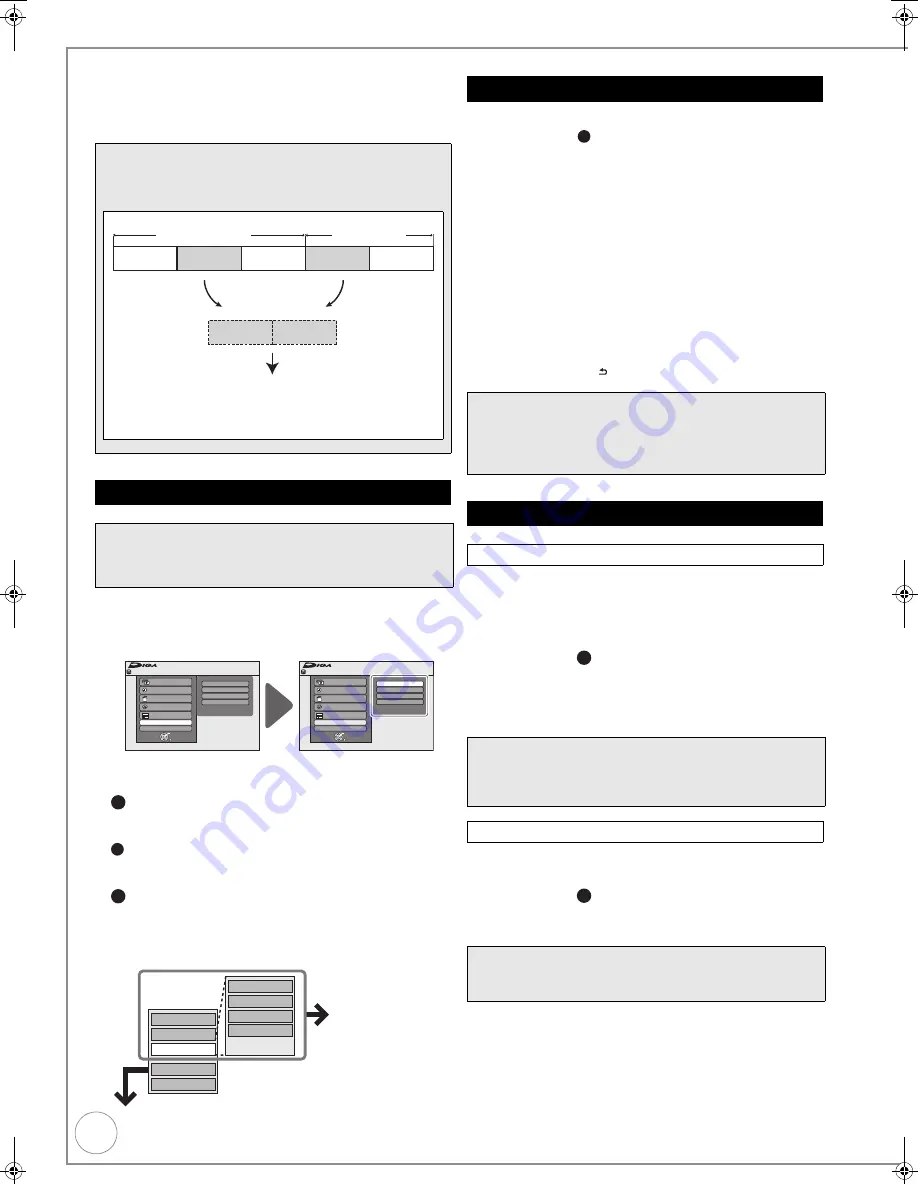
50
VQT4W60
Creating, Editing and Playing Playlists (Video)
[HDD]
[RAM]
[-RW‹VR›]
(play only)
You can create Playlists (Video) by grouping your favourite
scenes (chapters) from the recorded titles and edit the created
Playlists (Video).
With the unit stopped
1
Press [FUNCTION MENU].
2
Press [
3
,
4
] to select “Others”, then press [OK].
3
Press [
3
,
4
] to select “Playlists”, then press [OK].
[HDD]
When “VIDEO” is not selected, press the “Red” button to
select “VIDEO”.
To play
Press [
3
,
4
,
2
,
1
] to select the Playlists (Video) to
play, then press [OK].
To create
Press [
3
,
4
,
2
,
1
] to select “Create”, then press
[OK] (
>
right, Creating Playlists (Video)).
To edit
Press [
3
,
4
,
2
,
1
] to select the Playlists (Video),
then press [OPTION].
– Multiple editing (
>
51, Tips in “Edit”)
If you select “Chapter View” (
>
51)
[HDD]
[RAM]
Perform steps
1
–
of “Accessing the Playlist (Video) View”.
(
>
left)
5
Press [
2
,
1
] to select the source title, then press [
4
].
– Press [OK] to select all the chapters in the title, then
skip to step
7
.
6
Press [
2
,
1
] to select the source chapter you want to
add to a Playlist (Video), then press [OK].
– Press [
3
] to cancel.
– Press [OPTION] to select “Create Chapter”, then press
[OK] if you want to create a new chapter in the source
title (
>
49).
7
Press [
2
,
1
] to select the position to insert the
chapter, then press [OK].
– Press [
3
] repeatedly to return to step
5
, if you want to
add additional source titles.
Chapters are registered to the Playlist (Video). Repeat steps
6
and
7
to add other chapters.
8
Press [RETURN ] to finish and exit the screen.
[HDD]
[RAM]
Use to delete unneeded Playlists (Video).
Important:
Once deleted, Playlists (Video) contents cannot be
recovered (titles are not affected).
Perform steps
1
–
of “Accessing the Playlist (Video) View”.
(
>
left)
5
Press [
3
,
4
] to select “Delete”, then press [OK].
6
Press [
2
] to select “Delete”, then press [OK] to
confirm.
[HDD]
[RAM]
[-RW‹VR›]
Playlist (Video) information (e.g., length and date) is shown.
Perform steps
1
–
of “Accessing the Playlist (Video) View”.
(
>
left)
5
Press [
3
,
4
] to select “Properties”, then press [OK].
Tips
[HDD]
[RAM]
A Playlist (Video) is a compilation of your favourite chapters
as shown in the chart below.
Copying (
>
57) a Playlist (Video) will create a title.
≥
Editing Playlists (Video) doesn’t modify titles.
≥
Playlists (Video) are not recorded separately so this doesn’t use
much capacity.
Accessing the Playlist (Video) View
Preparation:
≥
Press [DRIVE SELECT] to select the drive containing the
recorded title to be edited.
≥
[RAM]
Release protection (
>
68, Setting Protection).
Title
Chapter
Chapter
Chapter
Chapter
Chapter
Chapter
Title
Title
Chapter
Playlist (Video)
Playlists
Flexible Rec
HDD Management
Setup
FUNCTION MENU
OK
RETURN
Playback
Recording
Others
Drive Select
Remain 30:00 SP
HDD
TV Guide
Copy
Delete
FUNCTION MENU
OK
RETURN
Playback
Recording
Others
Drive Select
Remain 30:00 SP
HDD
TV Guide
Copy
Delete
Playlists
Flexible Rec
HDD Management
Setup
4a
4b
4c
Copy
Enter Name
Change Thumbnail
Create
Properties
Edit
Chapter View
PICTURE
Delete
Refer to “Editing
Playlists (Video)/
Chapters” (
>
right).
[HDD]
Creating Playlists (Video)
Notes
≥
Playlists (Video) cannot be created while recording or
copying.
≥
You are allowed a maximum of 99 Playlists (Video), with
approximately 1000 chapters per Playlist (Video).
Editing Playlists (Video)/Chapters
Delete
Tips
To delete during play
1. Press [DELETE
¢
]. A confirmation message displays.
2. Press [
2
] to select “Delete”, then press [OK] to confirm.
Properties
Tips
To exit the screen
Press [OK].
4b
4c
4c
DMR-EX86EB_VQTXXXX-B.book 50 ページ 2013年3月6日 水曜日 午後4時26分






























