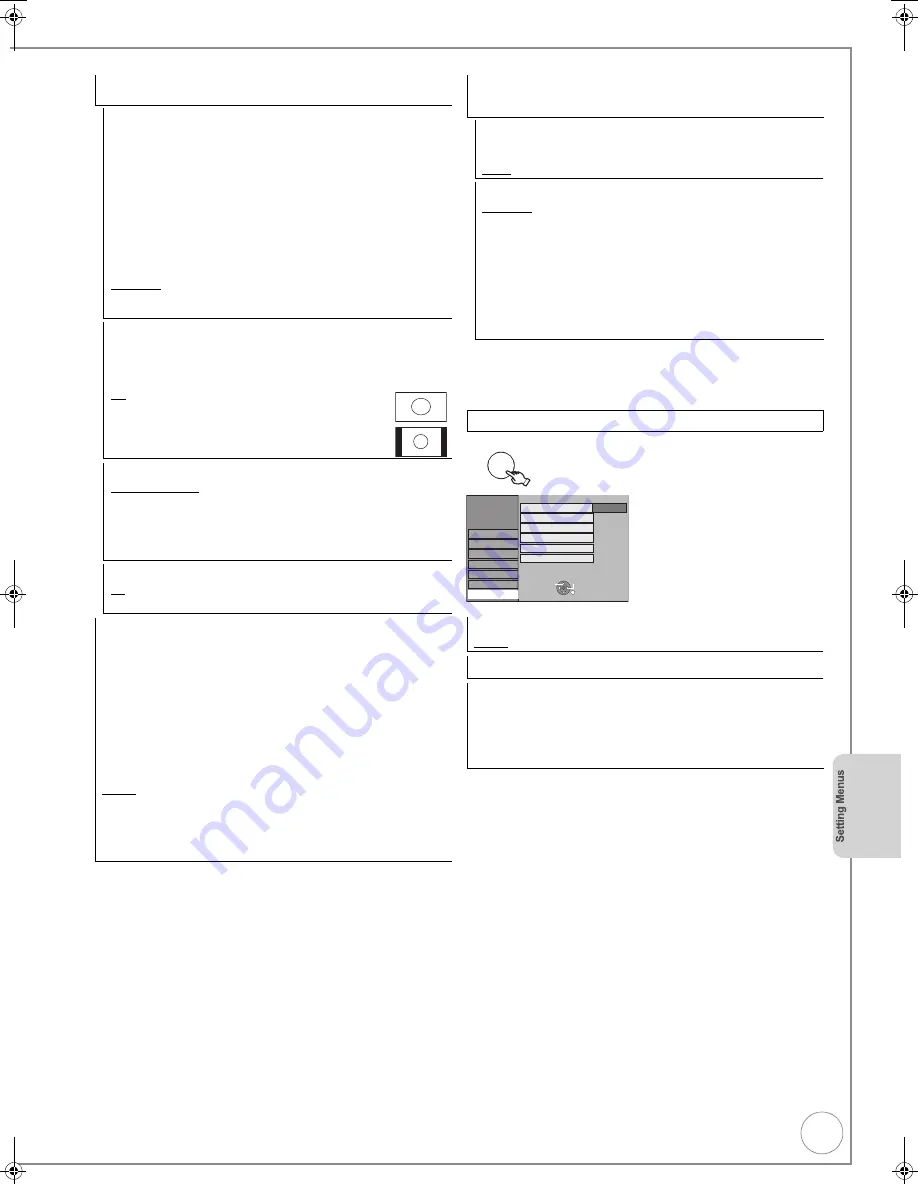
VQT4W60
75
§
1
Depending on the connected equipment, some items may be
shaded in grey on the display and cannot be selected, or you may
not be able to change the settings.
§
2
Choose the setting to suit your TV and preference.
3
,
4
select “Others”
>
1
>
3
,
4
select item
>
HDMI Settings
§
1
≥
Press [OK] to show the following settings.
HDMI Video Format
§
2
You can only select items compatible with the connected equipment.
If you are concerned about output picture quality, it may be improved
by changing the setting.
– To enjoy High Quality Video up-converted to 1080p, you need to
connect the unit directly to 1080p compatible HDTV. If this unit is
connected to an HDTV through other equipment, the other
equipment must also be 1080p compatible.
[576i/480i]
[576p/480p]
[720p]
[1080i]
[1080p]
When setting video output to “1080p”, we
recommend using High Speed HDMI Cables that
have the HDMI logo (as shown on the cover) and are
less than 5 meters to prevent video distortion etc.
[Automatic]
Automatically selects the output resolution best
suited to the connected television (1080p, 1080i,
720p, 576p/480p or 576i/480i).
Aspect for 4:3 Video
To play a 4:3 title when connected with an HDMI cable, set how to
show pictures on a 16:9 widescreen television. 4:3 picture from
HDMI output will be slightly smaller than that from the other outputs,
e.g. Scart, this is not a malfunction of the unit.
[4:3]
Picture output expands left or right.
[16:9]
Picture is output as original aspect with side
panels.
Digital Audio Output
[HDMI and Optical]
[Optical Only]
Select when this unit is connected to an
amplifier with an optical digital audio cable
(
>
79) and connected to a TV with an HDMI
cable (
>
79) and you want to enjoy the
highest quality of audio from discs.
VIERA Link
[On]
[Off]
Select when you do not want to use “HDAVI Control”.
AV1 Output
Set according to the terminal of the connected TV.
[Video]
Select when a TV that can receive a composite signal is connected.
[S Video]
Select when a TV is connected that can receive an S Video
signal.
[RGB 1]
Select when a TV that can receive an RGB signal is connected. If you
always would like to view the picture from the unit in RGB signal,
select this mode. The TV screen will automatically switch to display
the picture from the unit when the unit is turned on.
[RGB 2]
Select when a TV that can receive an RGB signal is connected. If you
would like to switch to display the picture from the unit only when
playback or viewing menus, select this mode.
≥
If this unit is connected with an HDMI cable, you cannot select
“RGB 1” or “RGB 2”.
AV2 Settings
Set to match the connected equipment.
≥
Press [OK] to show the following settings.
AV2 Input
Set to “S Video” when receiving or recording S Video output from
external equipment.
[Video]
[S Video]
Ext Link
[Ext Link 1]
When this unit is connected to a digital satellite
receiver with a 21-spin Scart cable and this unit
receives a control signal.
Start and stop timings of recording are controlled by
the control signal.
[Ext Link 2]
When external equipment with a timer function is
connected.
Recording is continued while the image signal is
being sent to the unit from the external equipment.
Recording is stopped when the image signal is halted
by turning the external equipment off.
Others
Remote Control (
>
84)
[DVD 1]
[DVD 2]
[DVD 3]
Clock (
>
14)
Owner ID (
>
14)
In order to prevent another person from using this unit if it is stolen,
you can set a PIN number and input your personal information.
Once the PIN number has been set, you cannot return to the factory
preset. Make sure not to forget this.
≥
PIN number
≥
Name
≥
House No.
≥
Postcode
OK
Setup
Picture
Sound
Display
Connection
Tuning
Others
RETURN
SELECT
TAB
Disc
Clock
Remote Control
DVD 1
Owner ID
Standby Settings
System Update
Initialize
DMR-EX86EB_VQTXXXX-B.book 75 ページ 2013年3月6日 水曜日 午後4時26分






























