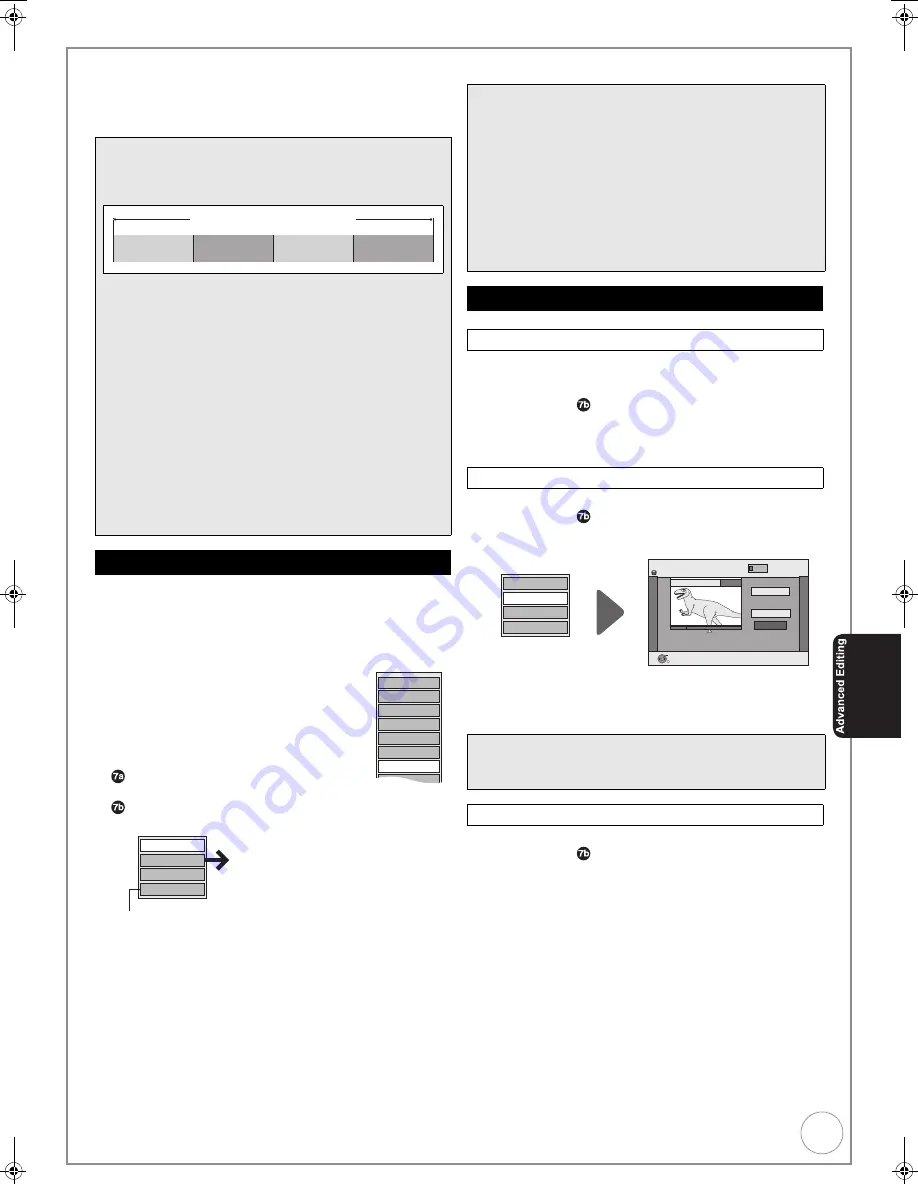
VQT4W60
49
Chapters—Creating and Editing
[HDD]
[RAM]
When creating chapters in your favourite scenes, you can easily
reach the head of scene using [
:
,
9
] (SKIP) or play on
Chapter View.
Allows viewing and editing chapters individually.
1
Press [DRIVE SELECT] to select the drive.
2
Press [DIRECT NAVIGATOR].
[HDD]
[RAM]
When “VIDEO” is not selected, press the
“Red” button to select “VIDEO”.
3
Press [
3
,
4
,
2
,
1
] to select a title.
4
Press [OPTION] to display the OPTION
menu.
5
Press [
3
,
4
] to select “Chapter View”
then press [OK].
6
Press [
3
,
4
,
2
,
1
] to select a
chapter.
– Multiple editing (
>
right, Tips)
To play
Press [OK].
To edit
Press [OPTION] to display the menu list.
You can go back to the Title View.
You can delete the chapters for each title.
Important:
Once deleted, recorded contents cannot be
recovered.
Perform steps
1
–
of “Accessing the Chapter View” (
>
left).
8
Press [
3
,
4
] to select “Delete Chapter”, then press
[OK].
9
Press [
2
] to select “Delete”, then press [OK].
You can divide a title into multiple chapters.
Perform steps
1
–
of “Accessing the Chapter View” (
>
left).
8
Press [
3
,
4
] to select “Create Chapter”, then press
[OK].
9
Press [OK] at the point you want to divide.
– For quicker editing (
>
48, Tips)
– Repeat this step to create additional chapters.
:
Press [
3
,
4
] to select “Finish”, then press [OK].
You can combine the divided chapters.
Perform steps
1
–
of “Accessing the Chapter View” (
>
left).
8
Press [
3
,
4
] to select “Combine Chapters”, then
press [OK].
9
Press [
2
] to select “Combine”, then press [OK].
– The selected chapter gets combined with the next
chapter.
Tips
≥
Chapter
Each section between the division points becomes a
chapter.
≥
[HDD]
[RAM]
: You can change the order of chapters and
create a Playlist (Video) (
>
50).
“Chapter Creation” in the Setup menu (
>
72)
“Automatic”:
Detects changes (special mute points like the start and the
end of the programme) in the scene during recording and sets
chapter start points on them automatically.
≥
Depending on the programme to be recorded or the
Recording Mode, the chapter start points may not be
created correctly.
“5 minutes”:
Sets chapter start points automatically during recording at
approximately 5-minute interval.
≥
Maximum numbers of chapters on a disc
[HDD]
: Approx. 1000 per title
[RAM]
[-R]
[-R]DL]
[-RW‹V›]
: Approx. 1000
[+R]
[+R]DL]
[+RW]
: Approx. 254
Accessing the Chapter View
Title
Chapter
Chapter
Chapter
Chapter
Properties
Edit
TV Guide Explorer
Create Group
Release Grouping
Chapter View
Table Display
Delete
Combine Chapters
Delete Chapter
Create Chapter
Title View
Refer to “Chapter
Operations” (
>
right).
Tips
To exit the menu screens
Press [DIRECT NAVIGATOR].
To view other pages
Press [
3
,
4
,
2
,
1
] to select “Previous” or “Next”, then press
[OK].
– You can also press [
:
,
9
] to view other pages.
Multiple editing
(Only Delete Chapter)
Select with [
3
,
4
,
2
,
1
], then press [
;
]. (Repeat.)
– A check mark appears. Press [
;
] again to cancel.
Chapter Operations
Delete Chapter
Create Chapter
Notes
≥
A short portion of the title just after the creation point may be
lost.
Combine Chapters
Combine Chapters
Delete Chapter
Create Chapter
Title View
DIRECT NAVIGATOR Create Chapter
Create
Finish
0:43.21
PLAY
008
HDD
OK
RETURN
VIDEO
DMR-EX86EB_VQTXXXX-B.book 49 ページ 2013年3月6日 水曜日 午後4時26分
















































