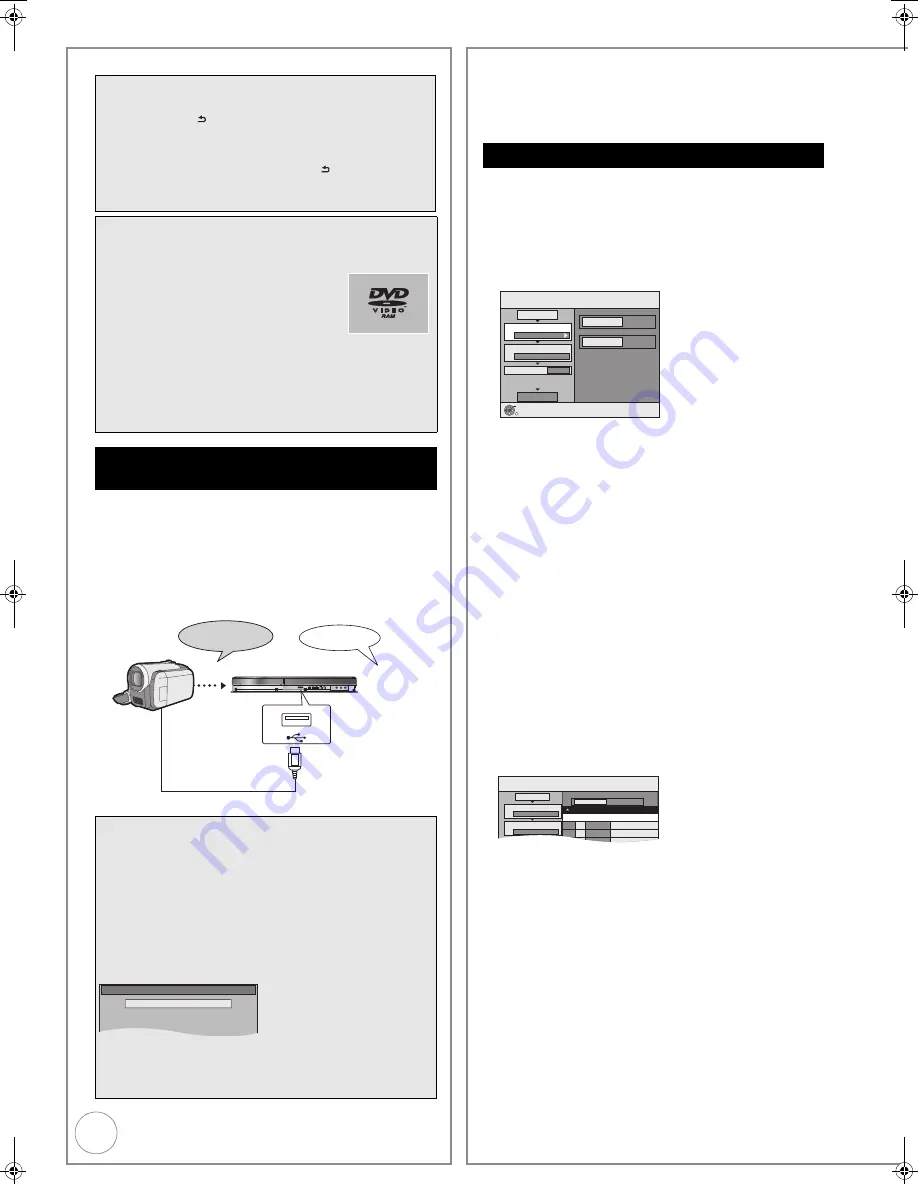
62
VQT4W60
Copying titles or Playlists (Video)
Motion pictures encoded in the MPEG2 format, which have
been taken by a Panasonic digital video camera with HDD,
etc. can be copied from the camera’s HDD to this unit’s HDD
or DVD-RAM.
(All the recordings on the same date become a title.)
≥
You cannot playback SD Video in the camera’s HDD with this
unit.
You must copy the files to the HDD or a DVD-RAM.
≥
You cannot playback or record while copying SD Video.
Tips
To return to the previous screen
Press [RETURN ].
To stop copying
Press [
∫
].
You can also press and hold [RETURN ] for 3 seconds to
stop copying.
≥
If stopped partway, copying will be up to that point.
Notes
≥
If you perform search, frame-by-frame or pause while
copying, that portion of title is not recorded.
≥
The screen on the right is recorded at
the beginning.
≥
The content is recorded as 1 title from
the start of copy to the end.
≥
If play does not begin automatically or if
the top menu does not display
automatically, press [
1
] (PLAY) to start.
≥
Even if you copy a high quality video/audio DVD, the original
picture and audio quality cannot be exactly replicated.
≥
If you want to copy a title from a finalised DVD-RW (DVD
Video Recording format), create a copy list and then copy
(
>
60, Copying using the copying list —Advanced Copy).
Copy Video ( MPEG2 ) from a video
equipment
Preparation:
1. Turn on both this unit and the camera.
2. Connect the camera to this unit with USB cable.
3. Select the appropriate mode that makes the camera
ready for data transfer (such as “PC CONNECT”) on the
camera.
≥
Refer to the camera’s operating instructions for detail.
The display automatically appears when you connect the
camera to this unit. (
>
38)
Press [
3
,
4
] to select “Video (MPEG2)”, then press [OK].
Then go to step
7
on page 60.
≥
SD Video on the camera are automatically registered on
the copy list.
≥
If there are no SD Video on the camera, “Video
(MPEG2)” is not displayed.
HDD
DVD-RAM
Video (MPEG2)
VIDEO
DVD Video Recording format
USB cable
USB device
Video ( MPEG2 )
Copying Still Pictures/Playlist (Picture)
≥
You cannot copy pictures recorded to DVD-R, DVD-R DL
or CD-R/CD-RW.
≥
When you copy a Playlist (Picture), it will become an
album in the destination drive.
[HDD]
[RAM]
,-.
[HDD]
[RAM]
[HDD]
>
[-R]
(JPEG)
1
While stopped
Press [FUNCTION MENU].
2
Press [
3
,
4
] to select “Copy”, then press [OK].
3
Press [
3
,
4
] to select “Advanced Copy”, then
press [OK].
– If you are not going to change the registered list, press [
4
]
several times (
>
step
7
).
4
Set the copy direction.
– If you are not going to change the copying direction, press
[
4
] (
>
step
5
).
1
Press [
3
,
4
] to select “Copy Direction”, then press [
1
].
2
Press [
3
,
4
] to select “Source”, then press [OK].
3
Press [
3
,
4
] to select the drive, then press [OK].
4
Press [
3
,
4
] to select “Destination”, then press [OK].
5
Press [
3
,
4
] to select the drive, then press [OK].
The same drive as the copy source can be selected.
6
Press [
2
] to confirm.
5
Set the copy mode.
– If you are not going to change the recording mode, press
[
4
] (
>
step
6
).
1
Press [
3
,
4
] to select “Copy Mode”, then press [
1
].
2
Press [
3
,
4
] to select “Format”, then press [OK].
3
Press [
3
,
4
] to select “PICTURE”, then press [OK].
“Recording Mode” is automatically set to “High Speed”.
4
Press [
2
] to confirm.
6
Register still pictures and Playlists (Picture) for
copy.
– If you are going to copy a registered list without making any
changes to it (
>
step
7
).
You can register still pictures or still picture folders or Playlists
(Picture).
– Individual still pictures and folders/Playlists (Picture) cannot
be registered on the same list.
To register individual still pictures
1
Press [
3
,
4
] to select “Create List”, then press [
1
].
2
Press [
3
,
4
] to select “New item”, then press [OK].
3
[HDD]
>
[HDD]
[-R]
(JPEG)
[RAM]
Press the “Green” button to select “PICTURE”.
Press the “Blue” button to select “Playlists”.
4
Press [
3
,
4
,
2
,
1
] to select the still picture, then press
[
;
].
A check mark is displayed. Repeat this step until you
select all necessary items.
≥
Press [
;
] again to cancel.
≥
When you switch between the “PICTURE” and “Playlists”
tab, the check mark is cancelled.
≥
The items will be copied in the order of the copying list. If
you want to specify the order, repeat selecting one item
at a time.
– To view other pages (
>
63)
– To select another folder or Playlists (Picture) (
>
63)
5
Press [OK] to confirm.
– To edit the copying list (
>
63)
6
Press [
2
] to confirm.
Copying using the copying list
Copy
Select the copy direction.
HDD
DVD
1
2
3
Source
Destination
Cancel All
Copy Direction
Copy Mode
Create List
Start Copying
HDD
DVD
PICTURE High Speed
0
OK
RETURN
Copy
Destination Capacity: 4343MB
No. Size
1
2
3
Cancel All
Picture
Copy Direction
Copy Mode
C
t Li t
Picture/Folder
HDD
DVD
PICTURE High Speed
Name of item
New item (Total=0)
DMR-EX86EB_VQTXXXX-B.book 62 ページ 2013年3月6日 水曜日 午後4時26分






























