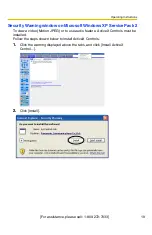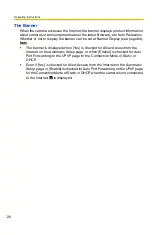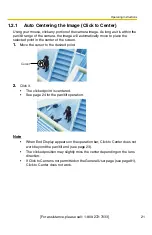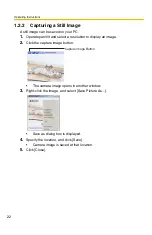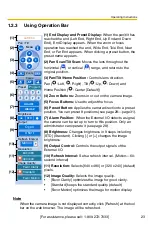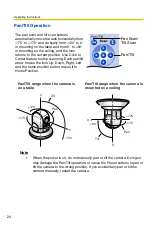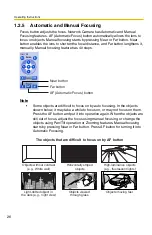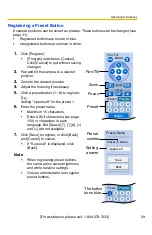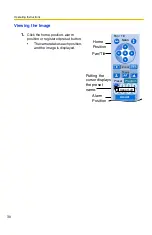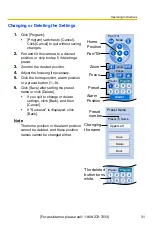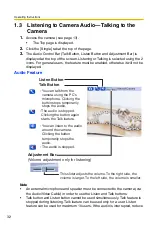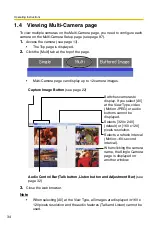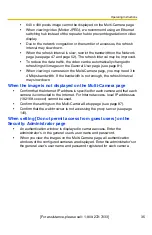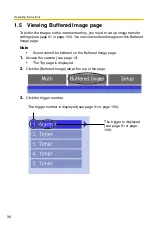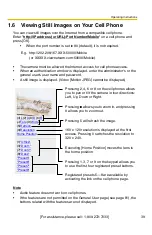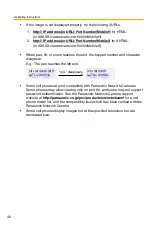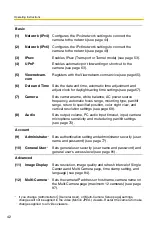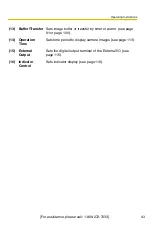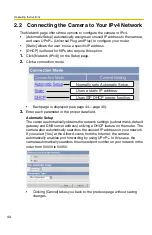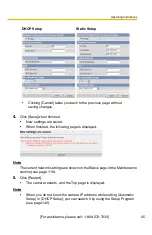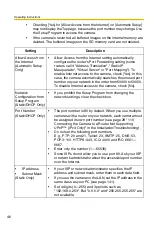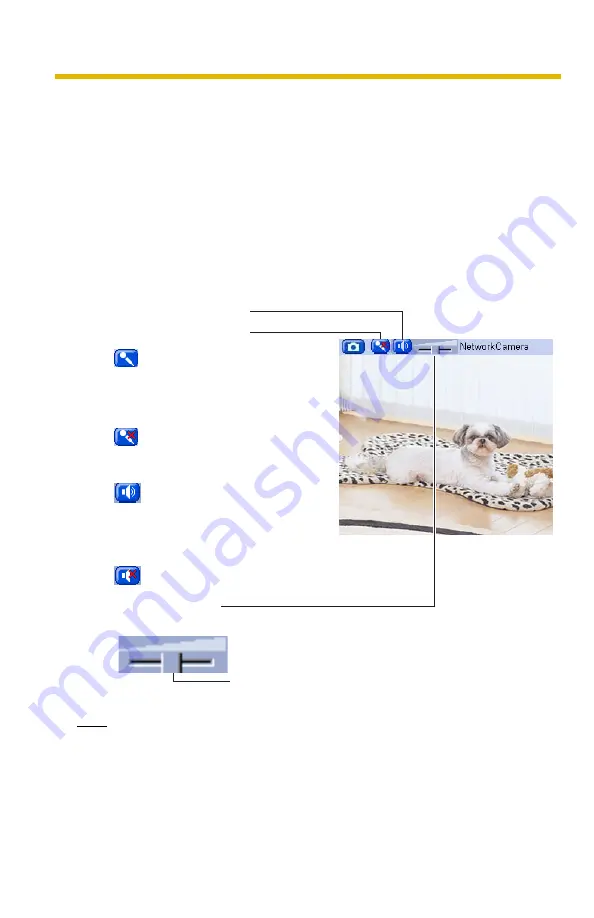
Operating Instructions
32
1.3
Listening to Camera Audio—Talking to the
Camera
1.
Access the camera (see page 13).
•
The Top page is displayed.
2.
Click the [Single] tab at the top of the page.
3.
The Audio Control Bar (Talk Button, Listen Button and Adjustment Bar) is
displayed at the top of the screen. Listening or Talking is selected using the 2
icons. For general users, the feature must be enabled, otherwise it will not be
displayed.
Audio Feature
Note
•
An external microphone and speaker must be connected to the camera (via
the Audio/Video Cable) in order to use the Listen and Talk buttons.
•
Talk button and Listen button cannot be used simultaneously. Talk feature is
stopped during listening. Talk feature can be used only for a user. Listen
feature can be used for maximum 10 users. If the audio is interrupted, reduce
Talk Button
Listen Button
Adjustment Bar
(Volume adjustment only for listening)
: You can listen to the audio
around the camera.
Clicking the button
temporarily stops the
audio.
: You can talk from the
camera using the PC's
microphone. Clicking the
button stops temporarily
stops the audio.
: The audio is stopped.
Clicking the button again
starts the Talk feature.
This slider adjusts the volume. To the right side, the
volume is larger. To the left side, the volume is smaller.
: The audio is stopped.
Summary of Contents for BB-HCM381A - Network Camera
Page 156: ...Operating Instructions 156 ...
Page 157: ...Operating Instructions 157 Index ...