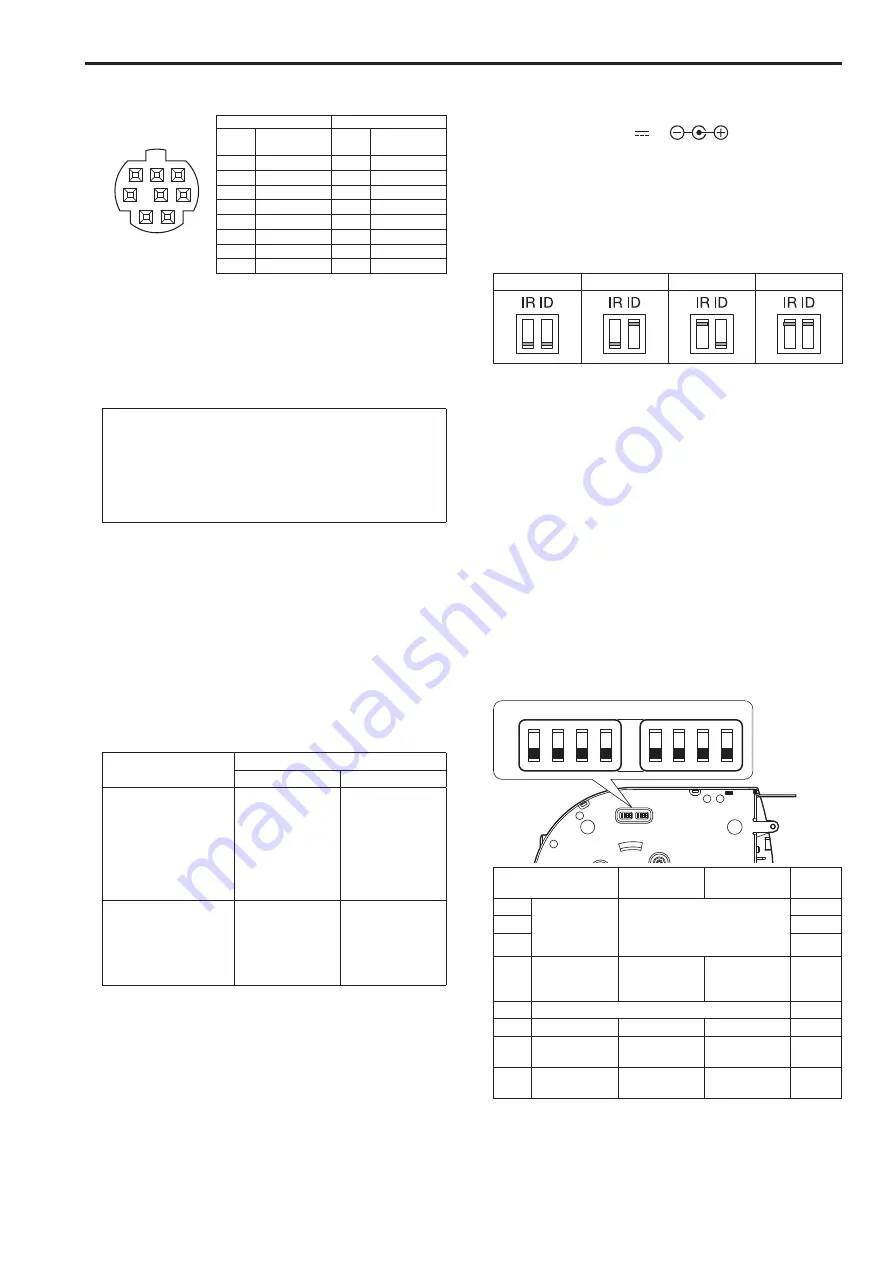
10.
RS-232C connectors <RS-232C IN/OUT>
Connects to an RS-232C cable.
RS-232C IN/OUT
connector appearance
1
2
3
4
5
6
7
8
Mini Din 8-pin (JST)
RS-232C IN
RS-232C OUT
Pin
No.
Signal
Pin
No.
Signal
1
DTR_IN
1
DTR_OUT
2
DSR_IN
2
DSR_OUT
3
TXD_IN
3
TXD_OUT
4
GND
4
GND
5
RXD_IN
5
RXD_OUT
6
GND
6
GND
7
IR OUT R
7
NC
8
IR OUT L
8
NC
<NOTE>
• Be aware that the polarities (+/-) of the serial data may be different
depending on the specifications of the device to be connected.
11.
LAN connector for IP control <LINK/ACT>
This LAN connector (RJ45) is connected when exercising IP control
over the unit from an external device. Use a cable with the following
specifications for the connection to this connector.
When using a PoE+ Ethernet hub
LAN cable
*
1
(category 5e or above, straight cable), max. 100
m [3280 ft]
When not using a PoE+ Ethernet hub
LAN cable
*
1
(category 5 or above, straight cable), max. 100 m
[3280 ft]
*
1
Use of an STP (shielded twisted pair) cable is recommended.
12.
HDMI connector [HDMI]
This is the HDMI video output connector.
13.
Anti-theft wire mounting hole
The anti-theft wire bracket (available from a hardware store) is
attached here.
14.
G/L IN connector <G/L IN>
This is the external sync signal input connector.
This unit supports BBS (Black Burst Sync) and tri-level
synchronization.
Supply to this connector the signals that correspond to the video
signal format which has been set.
Format
External sync signal input format
BBS
Tri-level sync
1080/59.94p
1080/29.97p
1080/23.98p
1080/59.94i
1080/29.97PsF
1080/23.98PsF
720/59.94p
480/59.94p(i)
480/59.94i
480/59.94i
480/59.94i
480/59.94i
1080/59.94i
1080/59.94i
720/59.94p
—
1080/50p
1080/25p
1080/50i
1080/25PsF
720/50p
576/50p(i)
576/50i
576/50i
576/50i
576/50i
1080/50i
1080/50i
720/50p
―
<NOTE>
• Locking to a subcarrier is not possible with BBS.
15.
VIDEO OUT connector <VIDEO OUT>
This is the output connector used for monitoring the camera’s
composite video signals. Use the monitor in the internal
synchronization mode.
Provide a BNC coaxial cable as the connecting cable.
There is a delay in the VIDEO OUT signal output by 120H (HD lines)
when at 720p and at 90H (HD lines) for any other.
16.
Hole used to secure cable cover
Use the screw provided to secure the cable cover.
17.
SDI OUT connector <SDI OUT>
This is the SDI video signal output connector.
18.
DC IN connector <12V IN
>
Connect the AC adaptor supplied with the unit to this connector to
supply the DC 12 V voltage to the unit.
19.
Cable clamp
This is used to hold the cable connection to the DC IN connector and
prevent it from becoming disconnected.
20.
IR ID switches <IR ID>
CAM1
CAM2
CAM3
CAM4
These are used to select the ID of the wireless remote control
(optional accessory).
The IR ID switch settings “CAM1” to “CAM4” correspond to the
<CAM1> to <CAM4> buttons on the wireless remote control.
21.
Square holes (X2) for cable cover tabs
The tabs on the two sides of the cable cover are fitted into these
holes.
22.
<AUDIO IN> connector
Inputs external audio (microphone, line).
23.
Ground connector
Connects to the ground connector on a wall outlet, ground bar, etc.
for grounding. (→ page @@)
24.
Tripod screw holes
(Screw: 1/4-20 UNC, ISO 1222 (6.35 mm))
Use these screw holes when securing the unit to a tripod, etc.
25.
Service switches
SW1
ON
OFF
SW2 SW3 SW4
SW5 SW6 SW7 SW8
Function
OFF
ON
Factory
settings
SW1
Camera
address setting
(standard serial
communication)
See descriptions for SW1 to SW3
OFF
SW2
OFF
SW3
OFF
SW4
Communication
format
Panasonic
proprietary serial
communication
Standard serial
communication
OFF
SW5
Always leave at OFF (used for factory adjustments)
OFF
SW6
Infrared output
Disable
Enable
OFF
SW7
Communication
baud rate
9600 bps
38400 bps
OFF
SW8
Communication
connector
RS-422
RS-232C
OFF
<NOTE>
• Perform switch settings before turning the unit on.
• Cameras whose camera address setting switches are set to AUTO
cannot coexist with cameras whose switches are set to 1 to 7.
• Manually setting multiple cameras to the same address will not
allow you to control multiple cameras from a single controller
simultaneously.
18
19
Parts and their functions (continued)
Summary of Contents for AW-HE130W
Page 124: ...Index 124...
Page 125: ...125 MEMO...
















































