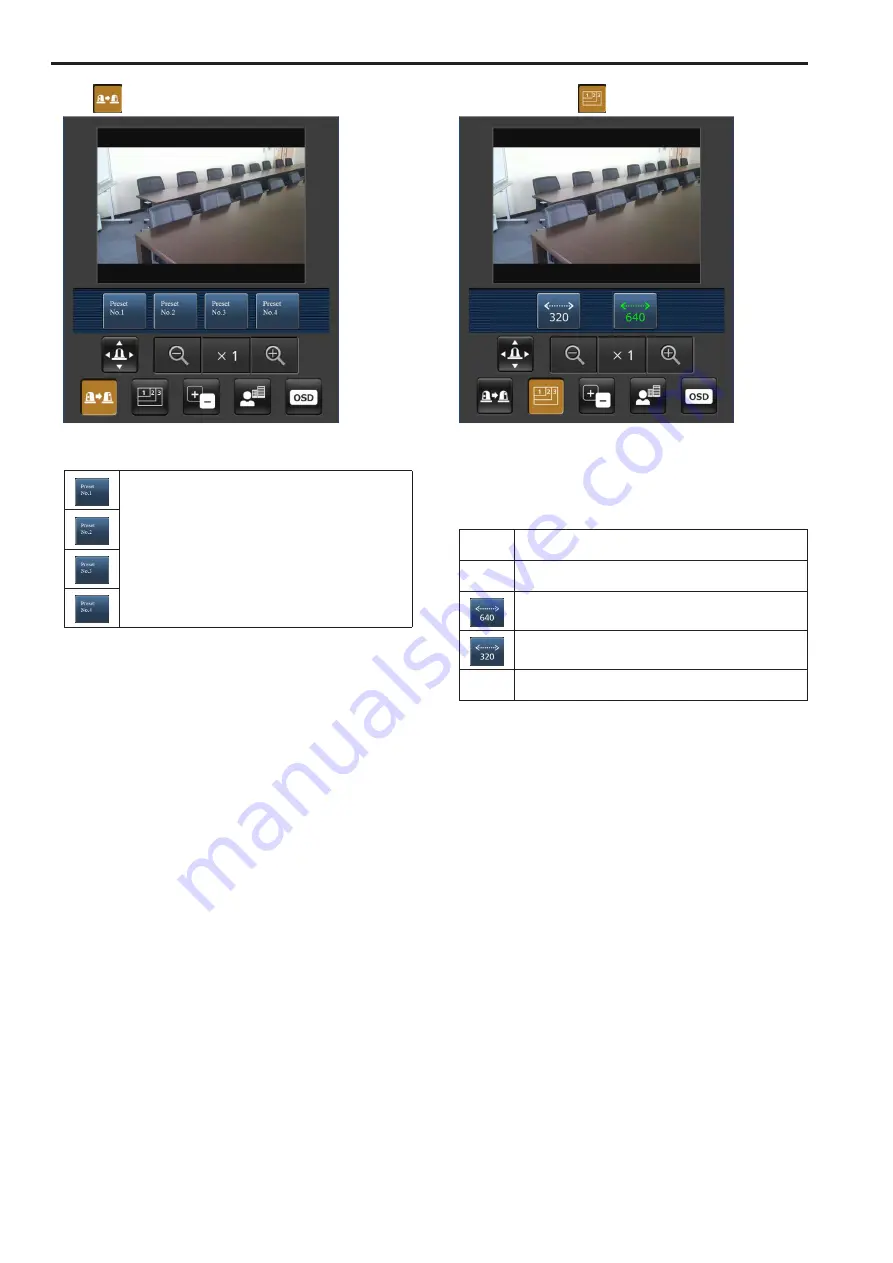
Preset
When this button is pressed, the buttons for selecting the preset
positions are displayed on the screen.
When one of the displayed buttons is pressed, the camera’s
pan/tilt position moves to the preset position that was
registered ahead of time.
The settings that are reproduced at this position are the
settings which were established on the [Preset Scope] menu
(→ page @@, page @@, page @@).
Resolution switching
When this button is pressed, the buttons for selecting the resolution
are displayed on the screen.
The characters are displayed in green for the resolution button which
is currently selected.
The resolution configured with [JPEG(1)], [JPEG(2)], and [JPEG(3)] in
the [Video over IP] tab is displayed.
<<icon>> The images are displayed with a resolution of 1920 x 1080
pixels.
<<icon>> The images are displayed with a resolution of 1280 x 720
pixels.
The images are displayed with a resolution of 640 x 360
pixels.
The images are displayed with a resolution of 320 x 180
pixels.
<<icon>> The images are displayed with a resolution of 160 x 90
pixels.
<NOTE>
• Depending on the resolution set for [JPEG(1)], [JPEG(2)], and
[JPEG(3)], resolution switching may not be possible.
• If the HTTP port number has been changed from “80”, enter
“http://<IP address>:<port number>/mobile”
*
1
to specify the unit’s
port number.
• When [HTTPS] - [Connection] (→ page @@) is set to [HTTPS] in
the [Advanced] tab of the Network screen, enter the following.
https://<IP address port number>/mobile
• When the authentication dialog box appears, enter the user name
and password of an administrator or general user. Depending on
the mobile terminal model, password entry may be required when
transitioning between each screen.
• Audio cannot be received on mobile terminals.
• Depending on the mobile terminal model, image display may not be
possible if the image is too large. In such cases, reducing [Image
quality] for [JPEG] (→ page @@) may enable display.
• Access may not be possible depending on your mobile terminal and
device plans.
106
Displaying the web screen using a mobile terminal (continued)
107
Summary of Contents for AW-HE130W
Page 124: ...Index 124...
Page 125: ...125 MEMO...
















































