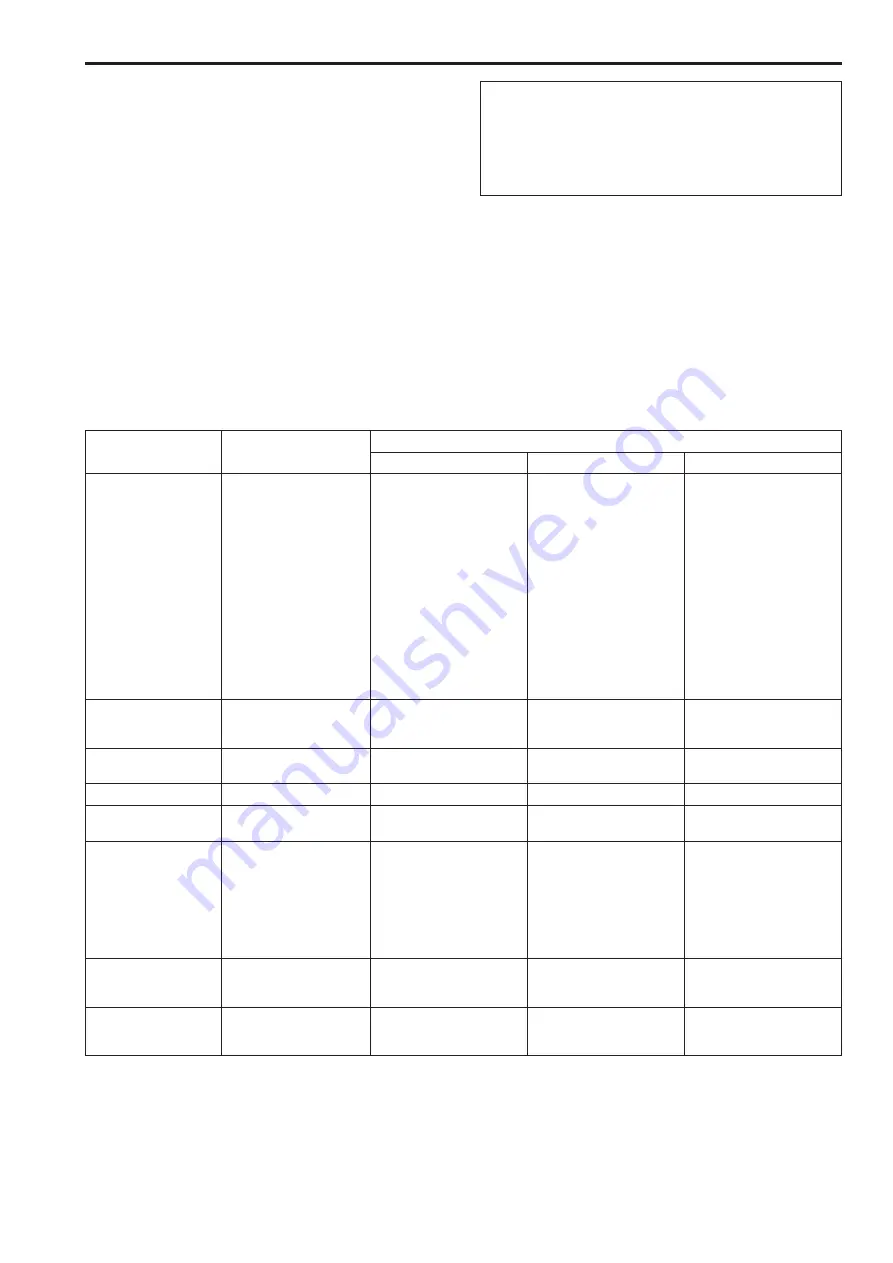
Basic operations
Camera menus are displayed on the monitor when the unit’s settings are
to be selected.
The monitor is connected to the video signal output connector.
The basic camera menu operations involve displaying sub-menus from
the Top Menu items, and selecting settings on the sub-menus.
Some sub-menus have menu items for performing more detailed
settings.
The camera menu operations are conducted using the wireless remote
control.
If a controller is connected, they can also be conducted using the
controller.
<NOTE>
• Check that your controller is the following version. If the version is
older, consult your local dealer.
AW-RP50: Ver 3.00.00 or later
AW-RP120: Ver 2.00.00 or later
AK-HRP200: Ver 4.00-00-0.00 or later
Described below are the basic operations for changing the camera
menu item settings using the wireless remote control and controller
(AW-RP50, AW-RP120 or AW-HRP200).
Only the steps taken using the wireless remote control will be
described here for the operations conducted to select and set
the items.
For details of the operations conducted using the controller,
substitute “controller” for “wireless remote control” when
reading the basic operations.
Refer to the operating instructions for the controller.
Wireless remote control and controller operations
Camera menu operation
Wireless remote control
Controller
AW-RP50
AW-RP120
AK-HRP200
Selecting a camera to
operate
Press the <CAM1>, <CAM2>,
<CAM3>, or <CAM4> button.
Press the <CAMERA STATUS>
or <SELECTION> button.
Press the <CAMERA STATUS>
or <SELECTION> button.
1. Press and hold the <SELECT>
(camera selection) button for
about 2 seconds.
→ The camera number
in the camera number
display area blinks.
2. Press the lit <DATA
SET> buttons (<UP> and
<DOWN>).
→ Press the lit <DATA SET>
buttons (<UP> and <DOWN>)
to select the camera number.
3. Press the <SELECT>
(camera selection) button.
→ Control of the selected
camera is enabled.
Displaying the Top Menu
Press and hold the <MENU>
button for about 2 seconds.
Press and hold the <CAMERA
OSD> button for about 2
seconds.
Press and hold the <CAMERA
OSD> button for about 2
seconds.
Press and hold the <CHARA/
MENU> button for about 2
seconds.
Selecting items
Press the <
4
>, <
5
>, <
b
>, or
<
a
> button.
Turn the <F1> dial.
Turn the <F1> dial.
Turn the <SELECT> dial.
Displaying sub-menus
Press the <
M
> button.
Press the <F1> dial.
Turn the <F1> dial.
Press the <SELECT> dial.
Returning to the previous
menu
Place the cursor on [Return],
and press the <
M
> button.
Place the cursor on [Return],
and press the <F1> dial.
Place the cursor on [Return],
and press the <F1> dial.
Place the cursor on [Return],
and press the <SELECT> dial.
Changing settings
Place the cursor on the item
you want to change, <
M
>
button to make the setting
value blink.
Change the value using the
<
4
>, <
5
>, <
b
>, or <
a
>
button, and press the <
M
>
button to confirm.
1. Press the <F1> dial to make
the setting value blink.
2. Turn the <F1> dial to change
the setting value.
3. Press the <F1> dial to
confirm the setting value
(blinking stops).
1. Press the <F1> dial to make
the setting value blink.
2. Turn the <F1> dial to change
the setting value.
3. Press the <F1> dial to
confirm the setting value
(blinking stops).
1. Press the <SELECT> dial to
make the setting value blink.
2. Turn the <SELECT> dial to
change the setting value.
3. Press the <SELECT> dial
to confirm the setting value
(blinking stops).
Canceling setting
changes
Tap the MENU button (hold
for less than 2 seconds) while
the setting value is blinking.
―
―
―
Exiting camera menu
operations
Press and hold the <MENU>
button for about 2 seconds.
Press and hold the <CAMERA
OSD> button for about 2
seconds.
Press and hold the <CAMERA
OSD> button for about 2
seconds.
Press and hold the <CHARA/
MENU> button for about 2
seconds.
<NOTE>
• Perform the menu operations and exit from the menus using the controller which displayed the Top Menu.
If a menu operation has been performed or a menu has been exited using another controller, first display the Top Menu and exit from it using one
controller, and then display the Top Menu and exit from it using the other controller.
• The procedures used for this unit’s menu operations may differ from the ones used for the convertible cameras and HD integrated cameras which
have already been released on the market. For details, refer to the Operating Instructions of the camera concerned.
• The response speed of the camera differs slightly depending on the controller used.
36
37
Summary of Contents for AW-HE130W
Page 124: ...Index 124...
Page 125: ...125 MEMO...






























