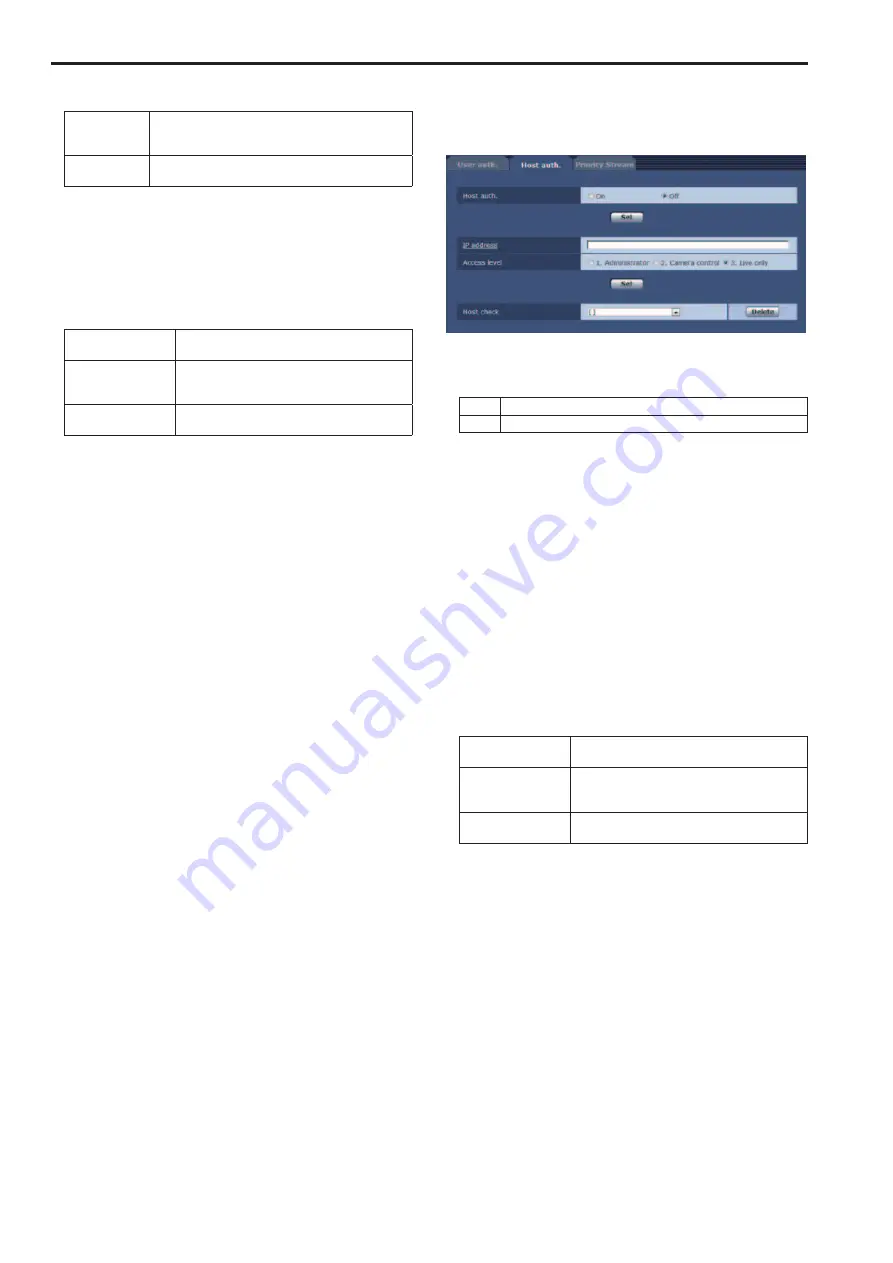
Password / Retype password
Input the password.
Maximum
number of
characters
4 to 32 half-size characters
Invalid
characters
" &
Factory settings:
blank
<NOTE>
• If you enter a new name for a registered user and click the Set
button, the user information will be overwritten.
Access level
Select one of the following settings as the user access level.
Setting value:
1. Administrator
This access level allows the user to perform all
the unit’s operations.
2. Camera control
This access level allows only Live screen
operations to be performed. The unit cannot be
set.
3. Live only
This access level enables only Live screen to be
displayed. The unit cannot be operated or set.
Factory settings:
3. Live only
User check
You can view registered users by clicking [▼] for [User check].
A registered user is indicated in the form of “Registered user name
[Access level]”. (Example: admin[1])
You can delete selected users by clicking the [Delete] button at the
right.
Host auth. screen
Click the Host auth. tab of User mng. screen. (→page@@, page @@)
Configure the host authorization settings that restrict the computers (IP
addresses) that can access the unit.
Host auth. [On, Off]
Host authorization is set to “On” or “Off” here.
Setting value:
On
Perform host authentication.
Off
Do not perform host authentication.
Factory settings:
Off
IP address
The IP address of the personal computer from which access to the
camera is allowed is input here. The host name cannot be input as
the IP address.
<NOTE>
• When the “IP address/subnet mask length” is input, the personal
computers which are allowed to access the camera can be
restricted on a subnet by subnet basis.
If, for instance, “192.168.0.1/24” has been input and the “2. Camera
control” setting has been selected as the access level setting, the
personal computers from “192.168.0.1” to “192.168.0.254” will be
able to access the camera at the “2. Camera control” access level.
• When an already registered IP address is input and the Set button is
clicked, the host information will be overwritten.
Access level
Select one of the following settings as the host access level.
Setting value:
1. Administrator
This access level allows the user to perform all
the unit’s operations.
2. Camera control
This access level allows only Live screen
operations to be performed. The unit cannot be
set.
3. Live only
This access level enables only Live screen to be
displayed. The unit cannot be operated or set.
Factory settings:
3. Live only
Host check
You can view registered host IP addresses by clicking [▼] for [Host
check].
A host is indicated in the form of “Registered IP address [Access
level]”. (Example: 192.168.0.21 [1])
You can delete selected hosts (IP addresses) by clicking the [Delete]
button at the right.
88
Web screen configurations (continued)
89
Summary of Contents for AW-HE130W
Page 124: ...Index 124...
Page 125: ...125 MEMO...
















































