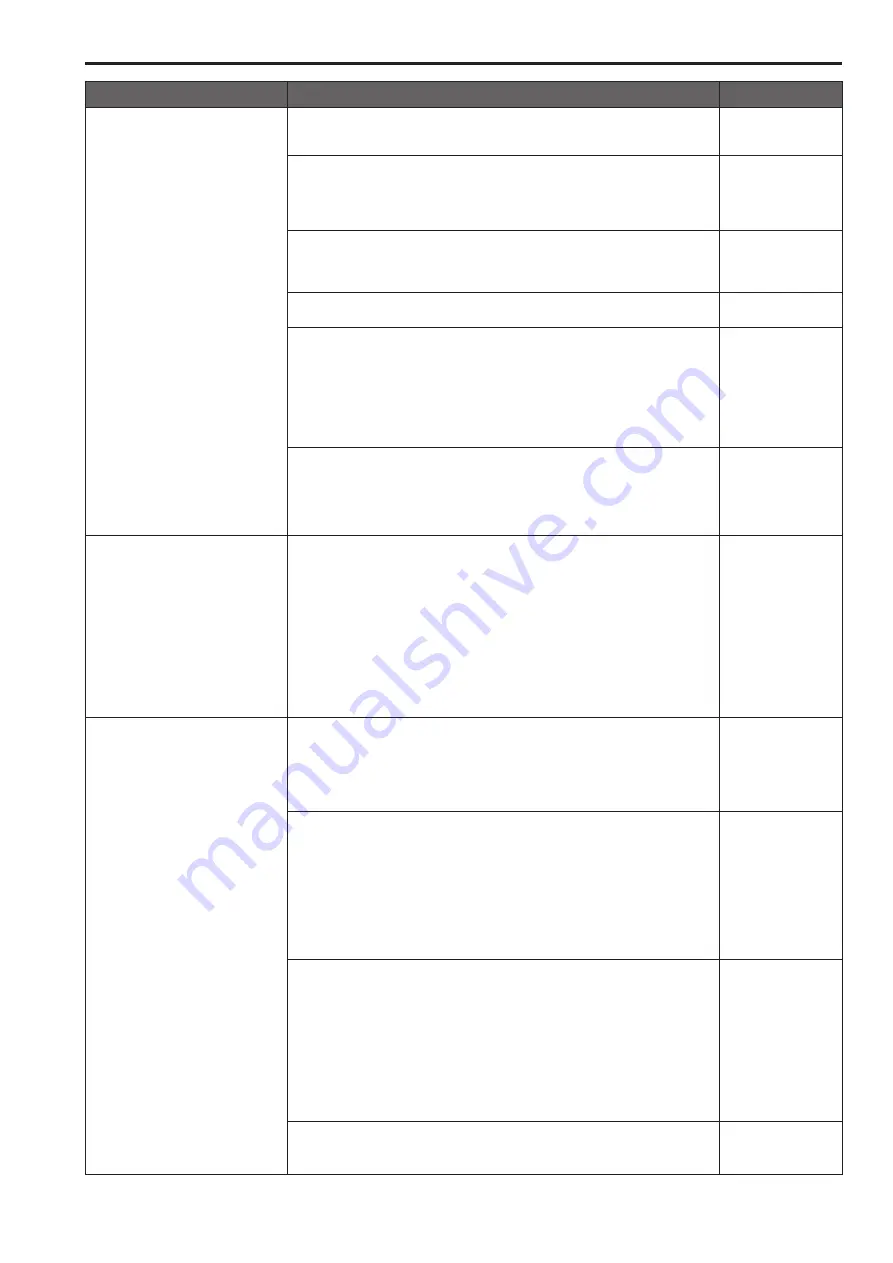
Symptom
Cause and solution
Reference pages
The web setting screen cannot be
accessed
• Has a LAN cable of category 5 or above been connected to the LAN connector
for IP control <LINK/ACT>?
P.@@ to P.@@
• Is the <LINK> LED of the LAN connector for IP control <LINK/ACT> lit?
→ If it is not lit, it means that something is wrong with the connection to the LAN or
that the network at the connection destination is not working properly.
Check the LAN cable for defective contacts, and check the wiring.
P.@@ to P.@@
• Is the power on?
→ If the unit’s status display lamp is off or lights up orange, it means that the unit’s
power is not on.
P. @@
• Has a valid IP address been set in the unit?
P.@@ to P.@@
• Has the wrong IP address been accessed?
→ Check the connections by following the steps below.
Using the Windows command prompt: > ping [IP address which has been set in
the camera] A reply returned from the unit signifies that there are no problems in
operation.
If a reply is not received, try following operation:
• Reboot the unit, and within 20 minutes change the IP address using the Easy IP
Setup Software.
– – –
• Has 554 been set as the HTTP port number?
→ Use any port number, except for the numbers below which are used by the unit, for
the HTTP port number.
20, 21, 23, 25, 42, 53, 67, 68, 69, 110, 123, 161, 162, 554, 995, 10669, 10670,
59000 to 59999, 60000 to 61000
P. @@
The web setting screen cannot be
accessed
• Has the same IP address setting been used for another device?
Is there a lack of consistency between the address set and the network subnet at
the installation destination?
→ [When the personal computer is connected to the unit within the same
subnet]
Have the IP addresses of the unit and personal computer been set to the subnet
shared by the unit and computer? Has the “Use proxy server” setting been selected
by the web browser?
When accessing the unit within the same subnet, it is recommended that the unit’s
address be set to the “Remove from proxy” address.
– – –
→ [When the unit and personal computer are connected to different subnets]
Has the wrong setting been selected as the default gateway setting for the unit?
P. @@
The settings on the web setting
screen are not updated or displayed
properly
For Windows:
• Press the [F5] key on the keyboard of the personal computer to request that the
settings be acquired.
For Mac:
• Press the [Command] + [R] key on the computer's keyboard to request that the
settings be acquired.
– – –
• Perform the following to delete the temporary Internet files.
For Windows:
A
Select [Tools] - [Internet Options] in Internet Explorer.
B
Click the [General] tab, and click the [Delete] button under [Browsing history].
C
In the [Delete Browsing History] screen, select the [Temporary Internet Files]
checkbox, and then click [Delete].
D
Click the [OK] button.
For Mac:
A
Select [Safari] - [Empty Cache] in Safari.
B
Click [Empty] in the [Are you sure you want to empty the cache?] pop-up screen.
– – –
For Windows:
• If [Check for newer versions of stored pages] is not set to [Every time I visit the
webpage] in the temporary Internet file settings, IP images may not appear in the
web setting screen.
→ Perform the following.
A
Select [Tools] - [Internet Options] in Internet Explorer.
B
Click the [General] tab, and click the [Settings] button under [Browsing history].
C
In the [Temporary Internet Files and History Settings] dialog box, select the
[Every time I visit the webpage] option under [Check for newer versions of
stored pages].
D
Click the [OK] button.
– – –
• The unit’s ports may be filtered by the firewall or other function of the anti-virus
software.
→ Change the HTTP port number of the unit to a port number that will not be filtered.
– – –
114
115
Troubleshooting (continued)
Summary of Contents for AW-HE130W
Page 124: ...Index 124...
Page 125: ...125 MEMO...


























