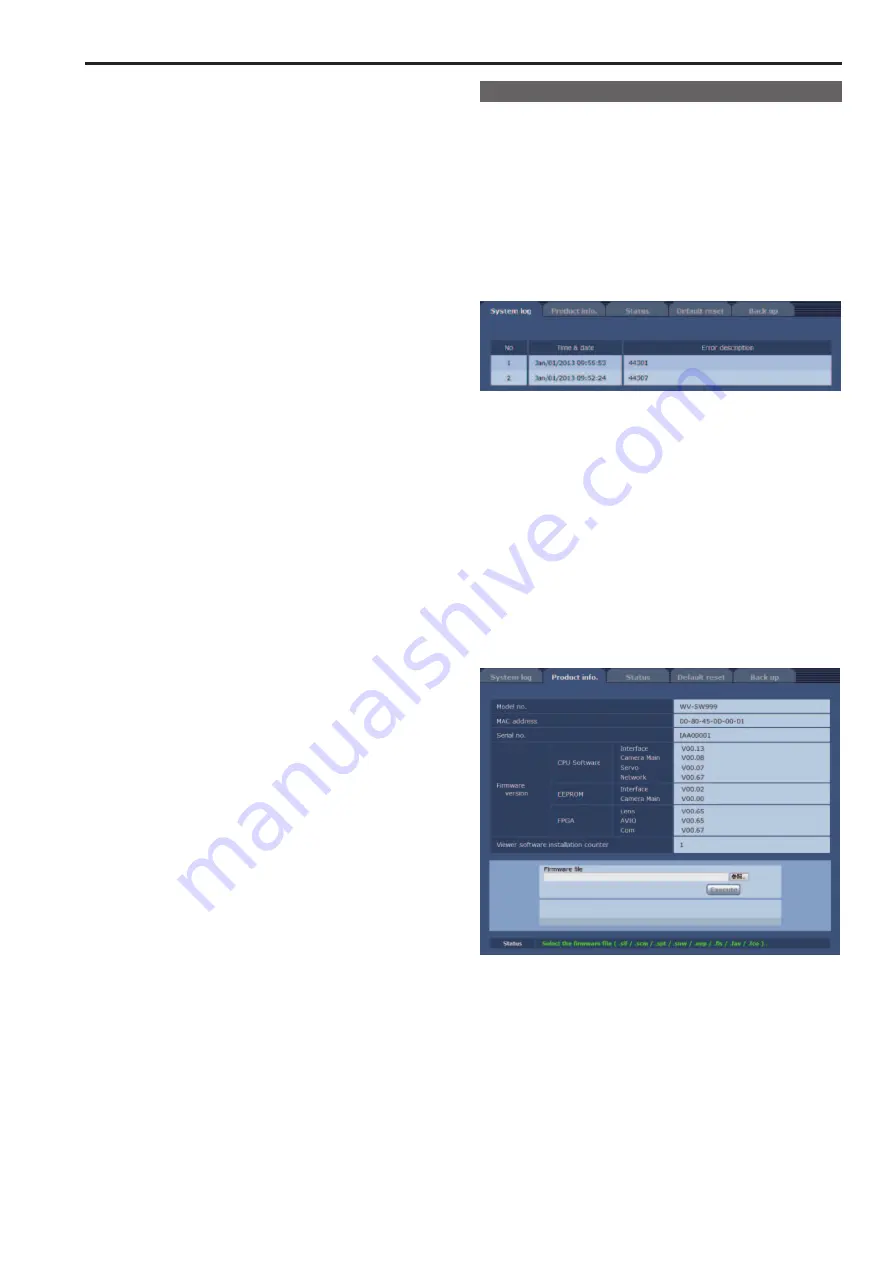
8.
Click “Next”
(screen, SFV631L screen at bottom of page 169)
9.
Click “Complete”.
(screen, SFV631L screen at top of page 170)
10.
Click “Yes”.
(screen, SFV631L screen at bottom of page 170)
When importing is finished, the “Certificate was imported correctly”
screen is displayed.
11.
Click “OK”.
(screen, SFV631L screen on page 171)
Closing the browser after importing the certificate and reconnecting to
it will stop the “Certificate error” screen being displayed.
Maintenance screen
Among the various maintenance operations performed on this screen
are system log checks, system version upgrading and initialization of the
unit.
The Maintenance screen consists of four tabs: “System log”, “Product
info.”, “Status”, “Default reset” and “Back up”.
System log screen
A maximum of a hundred system logs can be stored in the unit’s internal
memory.
When this maximum number has been exceeded, the old logs are
overwritten successively by the new logs.
The logs are cleared when the unit’s power is turned off.
No
The running numbers of the system logs are displayed here.
Time & date
The times and dates when the logs were generated are displayed
here.
The 24-hour system is used to display this information.
Error description
Details of the error logs are displayed here.
For further details on the system logs, refer to page @@.
Product info. screen
The versions of the unit’s software can be checked on this screen.
The “Model no.”, “MAC address”, “Serial no.”, “Firmware version” and
other information about the unit is displayed.
Model no.
Display the unit’s model number.
MAC address
Display the unit’s MAC address.
Serial no.
Display the unit’s serial number.
100
101
Web screen configurations (continued)
Summary of Contents for AW-HE130W
Page 124: ...Index 124...
Page 125: ...125 MEMO...






























