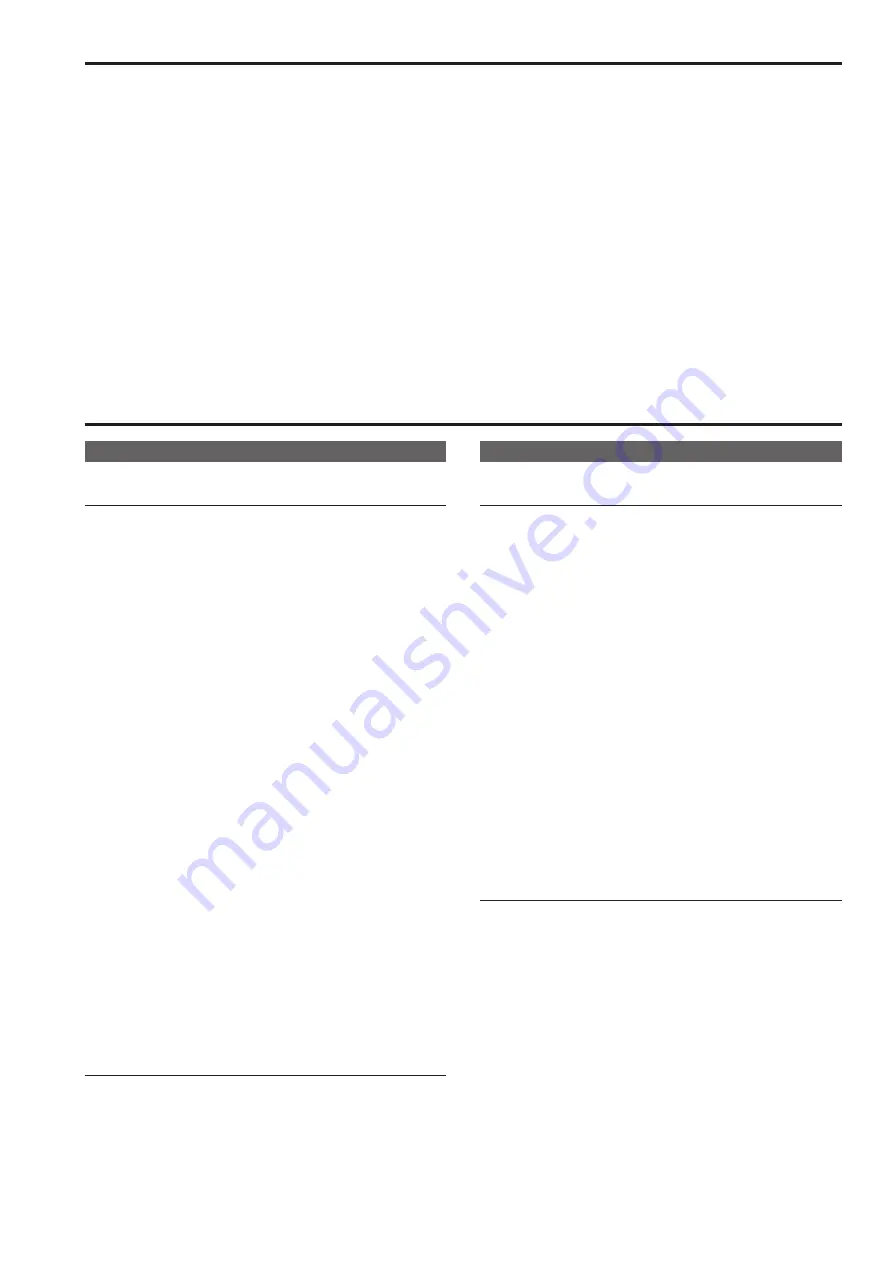
Basic shooting operations
1.
Set the subject brightness to the appropriate level.
2.
Turn on the power of all the units and devices in the
system.
3.
Select the unit to be operated.
Even when using only one unit, it must still be selected from the
wireless remote control or controller.
4.
Select the shooting mode.
One of four shooting modes (Scene1, Scene2, Scene3 or Scene4)
— whichever one will best suit the shooting conditions — can be
selected.
The shooting modes are set by the user.
For details of the factory settings, refer to pages 61 to 63.
Select the mode that satisfies the shooting conditions and suits your
preferences.
When continuing to shoot in the same circumstances, there is no
need to select another mode.
5.
Start shooting.
(After shooting, turn off the power of all the units and
devices in the system.)
<NOTE>
• Some of the initial settings are auto settings and cannot be operated
manually. To operate them manually, switch from the auto settings to
the manual settings as required.
If the settings have already been changed and the original settings are
to be restored, refer to the “What to do when encountering problems
in the basic shooting operations” (→ page 29) and “Camera screen” (→
page 48) in “Camera menu items”.
How to turn the power on and off
Turning the power on
When performing operations from a wireless
remote control
1.
Set all the power switches of the units and devices
connected in the system to ON.
• This unit does not have a power switch.
When power is supplied to it, the status display lamp will light up
orange, and the unit is set to the standby mode.
2.
Press one of the <CAM1> to <CAM4> buttons on the
wireless remote control to select the unit.
3.
Press the <ON/STANDBY> button on the wireless remote
control for 2 seconds.
The POWER ON mode is established, images are output, and control
can be exercised.
• The unit’s status display lamp now lights up green.
<NOTE>
• It takes maximum 30 seconds per unit for the initial settings
operation to be completed. During this period, the unit cannot be
operated.
(Status display lamp: light up orange)
4.
If a multiple number of units are going to be used, repeat
steps 2 and 3 as required.
The unit’s status display lamp blinks green when a signal matched by
the remote control ID has been received, and it blinks orange when a
signal that is not matched by the remote control ID has been received.
<NOTE>
• When operation is transferred to the STANDBY mode:
The current zoom, focus and iris positions are stored in the memory
(POWER ON preset).
• When operation is transferred to the POWER ON mode:
The zoom, focus and iris are adjusted to the positions which were
stored in the memory (POWER ON preset) when operation was
transferred to the STANDBY mode.
When performing operations from a controller
When using a AW-RP50, AW-RP120, or AK-HRP200
Refer to the operating instructions for the controller.
When using a commercially available controller
Refer to the operating instructions for the controller.
Turning the power off
When performing operations from a wireless
remote control
1.
Press one of the <CAM1> to <CAM4> buttons on the
wireless remote control to select the unit.
2.
Press the <ON/STANDBY> button on the wireless remote
control for 2 seconds.
The unit enters STANDBY mode.
• The unit's status display lamp lights orange during this time.
3.
If a multiple number of units are going to be used, repeat
steps 1 and 2 as required.
4.
Set all the power switches of the units and devices
connected in the system to OFF.
• This unit does not have a power switch.
<NOTE>
• When operation is transferred to the STANDBY mode:
The current zoom, focus and iris positions are stored in the memory
(POWER ON preset).
• When operation is transferred to the POWER ON mode:
The zoom, focus and iris are adjusted to the positions which were
stored in the memory (POWER ON preset) when operation was
transferred to the STANDBY mode.
When performing operations from a controller
When using a AW-RP50, AW-RP120, or AK-HRP200
Refer to the operating instructions for the controller.
When using a commercially available controller
Refer to the operating instructions for the controller.
24
25
Summary of Contents for AW-HE130W
Page 124: ...Index 124...
Page 125: ...125 MEMO...






























