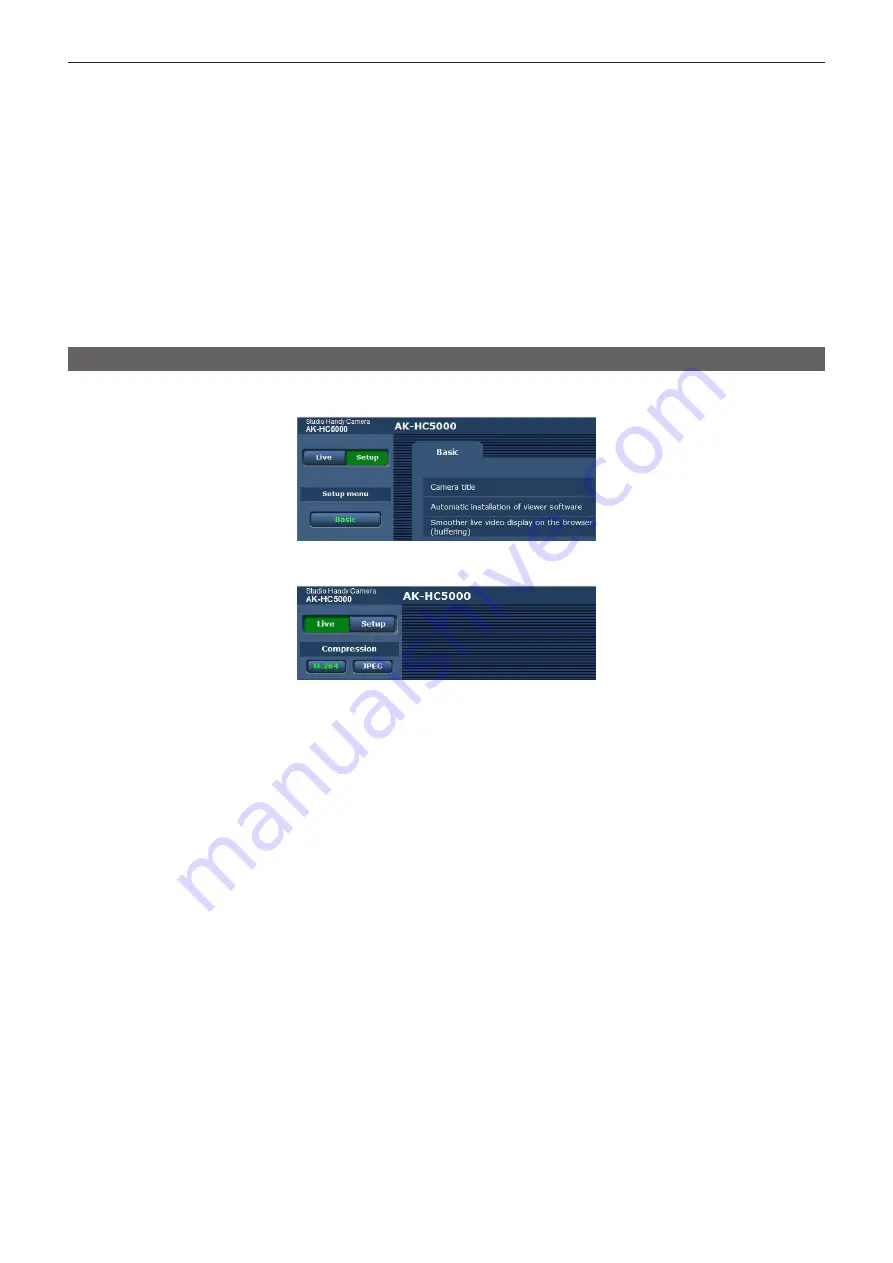
– 77 –
Chapter 5 Web Screen — Displaying the web screen
It is also recommended that the password is changed regularly.
t
If you attempt to display multiple H.264 videos on a single computer, the IP images may not be displayed depending on the specifications of the
computer. (Windows)
t
Clicking on an underlined item on the screen opens a separate window showing an entry example.
t
The maximum number of users that can simultaneously access the camera is 14, which is the total of users receiving H.264 images and users
receiving JPEG images.
However, access may be restricted to less than 14 users depending on the settings of [Bandwidth control (bitrate)] and [Max bit rate (per client)].
When the number of users accessing the camera has exceeded the maximum of 14 users, a message indicating excessive access appears.
When [Transmission type] of [H.264] is set to [Multicast port], the second and later users that receive the H.264 images are not counted in the number
of users accessing the camera.
t
When [H.264 transmission] (page 85) is set to [On], the H.264 images are displayed. When this is set to [Off], JPEG images are displayed.
JPEG images can be displayed even when [H.264 transmission] is set to [On]. However, the maximum refresh rate for JPEG images is restricted to
5 fps. (Windows)
t
The refresh rate for JPEG images may decrease depending on the network environment, computer specification, subject, and the number of users
accessing the camera.
JPEG image refresh rate
When [H.264 transmission] is [On]: 5 fps maximum
When [H.264 transmission] is [Off]: 30 fps maximum
Switching [Live]/[Setup] screens
Press the [Setup] button while the [Live] screen is displayed.
For details on the [Setup] screen, refer to “[Setup] screen” (page 82).
Press the [Live] button while the [Setup] setting screen is displayed.
For details on the [Live] screen, refer to “[Live] screen” (page 78).
















































