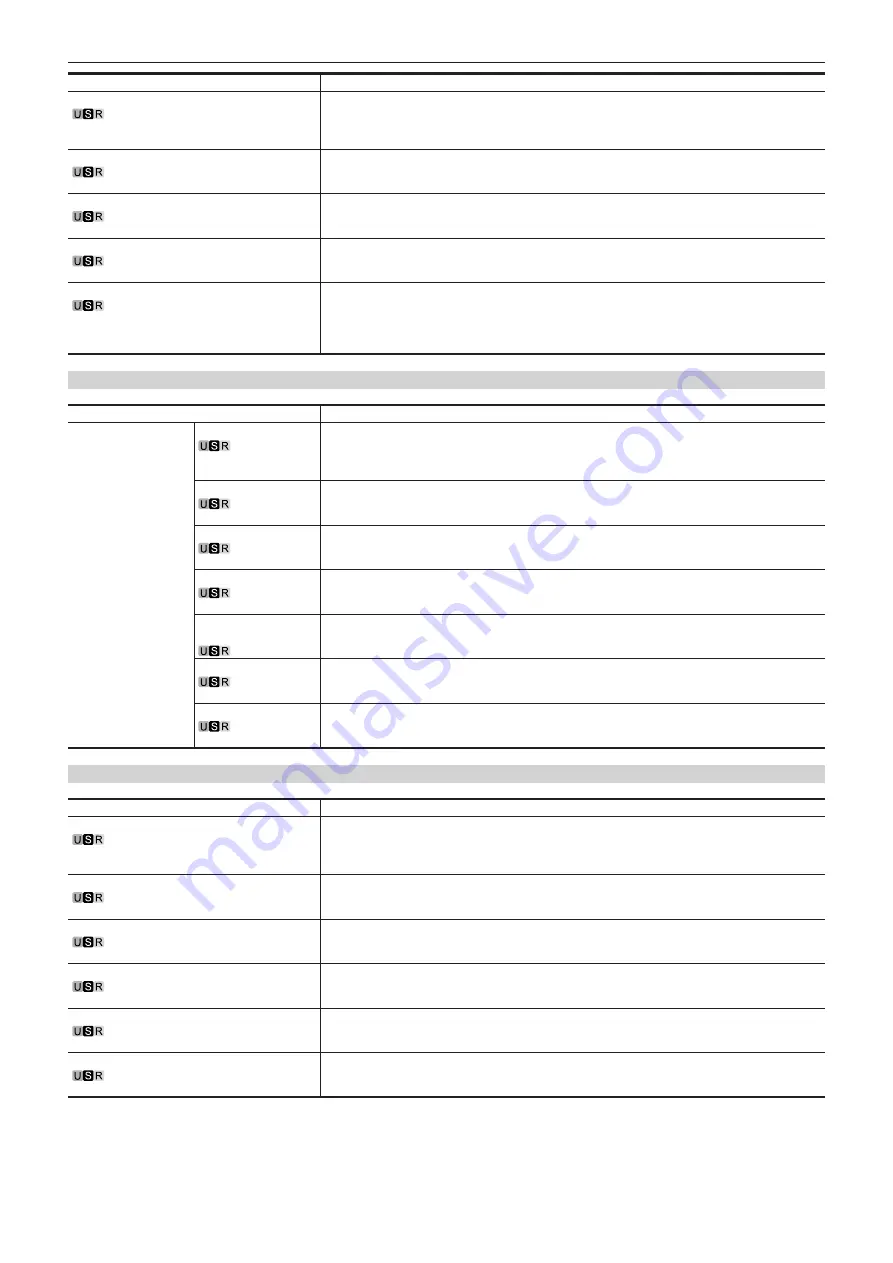
– 60 –
Chapter 4 Menu Operations — Menu list
Item
Description of settings
[BLACK GAMMA]
Enables/disables black gamma.
This cannot be set when [MAIN MENU]
→
[PAINT]
→
[DRS]
→
[DRS]
→
[ON] is set.
[OFF], [ON]
f
Factory setting: [OFF]
[MASTER BLACK GAMMA]
Adjusts the gamma characteristic adjacent to black.
[
−
32]…[
+
32]
f
Factory setting: [0]
[R BLACK GAMMA]
Adjusts the gamma characteristic of red adjacent to black to the master gamma.
[
−
20]…[
+
20]
f
Factory setting: [0]
[B BLACK GAMMA]
Adjusts the gamma characteristic of blue adjacent to black to the master gamma.
[
−
20]…[
+
20]
f
Factory setting: [0]
[INITIAL GAMMA]
Sets the gamma initial slope.
When [GAMMA MODE SELECT] is [HD]:
[4.0]/[4.5]/[5.0]
When [GAMMA MODE SELECT] is [FILMLIKE1]/[FILMLIKE2]/[FILMLIKE3]:
[4.5]
(fixed)
When [GAMMA MODE SELECT] is [FILE REC]/[VIDEO REC]:
[4.5]
(fixed)
f
Factory setting: [4.5]
[KNEE]
Item
Description of settings
[KNEE]
—
Enables/disables the knee function.
This cannot be set in HDR mode.
[OFF], [ON]
f
Factory setting: [ON]
[KNEE MASTER POINT] Sets the knee point position.
[080.00%]…[110.00%]
(0.25% step)
f
Factory setting: [95.00%]
[KNEE R POINT]
Adjusts the knee point of red to [KNEE MASTER POINT].
[
−
25.00]…[25.00%]
(0.25% step)
f
Factory setting: [0.00%]
[KNEE B POINT]
Adjusts the knee point of blue to [KNEE MASTER POINT].
[
−
25.00]…[25.00%]
(0.25% step)
f
Factory setting: [0.00%]
[KNEE MASTER
SLOPE]
Sets the knee slope.
[00]…[199]
f
Factory setting: [130]
[KNEE R SLOPE]
Adjusts the knee slope of red to [KNEE MASTER SLOPE].
[
−
99]…[
+
99]
f
Factory setting: [0]
[KNEE B SLOPE]
Adjusts the knee slope of blue to [KNEE MASTER SLOPE].
[
−
99]…[
+
99]
f
Factory setting: [0]
[WHITE CLIP]
Item
Description of settings
[WHITE CLIP]
Enables/disables the white clip function.
This cannot be set in HDR mode.
[OFF], [ON]
f
Factory setting: [ON]
[MASTER WHITE CLIP LEVEL]
Sets the white clip level.
[80%]…[109%]
f
Factory setting: [109%]
[R WHITE CLIP LEVEL]
Adjusts red to [MASTER WHITE CLIP LEVEL].
[
−
15%]…[
+
15%]
f
Factory setting: [0%]
[B WHITE CLIP LEVEL]
Adjusts blue to [MASTER WHITE CLIP LEVEL].
[
−
15%]…[
+
15%]
f
Factory setting: [0%]
[HI-COLOR]
Sets whether to improve the color reproduction in high-luminance areas.
[OFF], [ON]
f
Factory setting: [OFF]
[HI-COLOR LEVEL]
Sets the level of the mode that expands the color dynamic range.
[1]…[32]
f
Factory setting: [32]






























