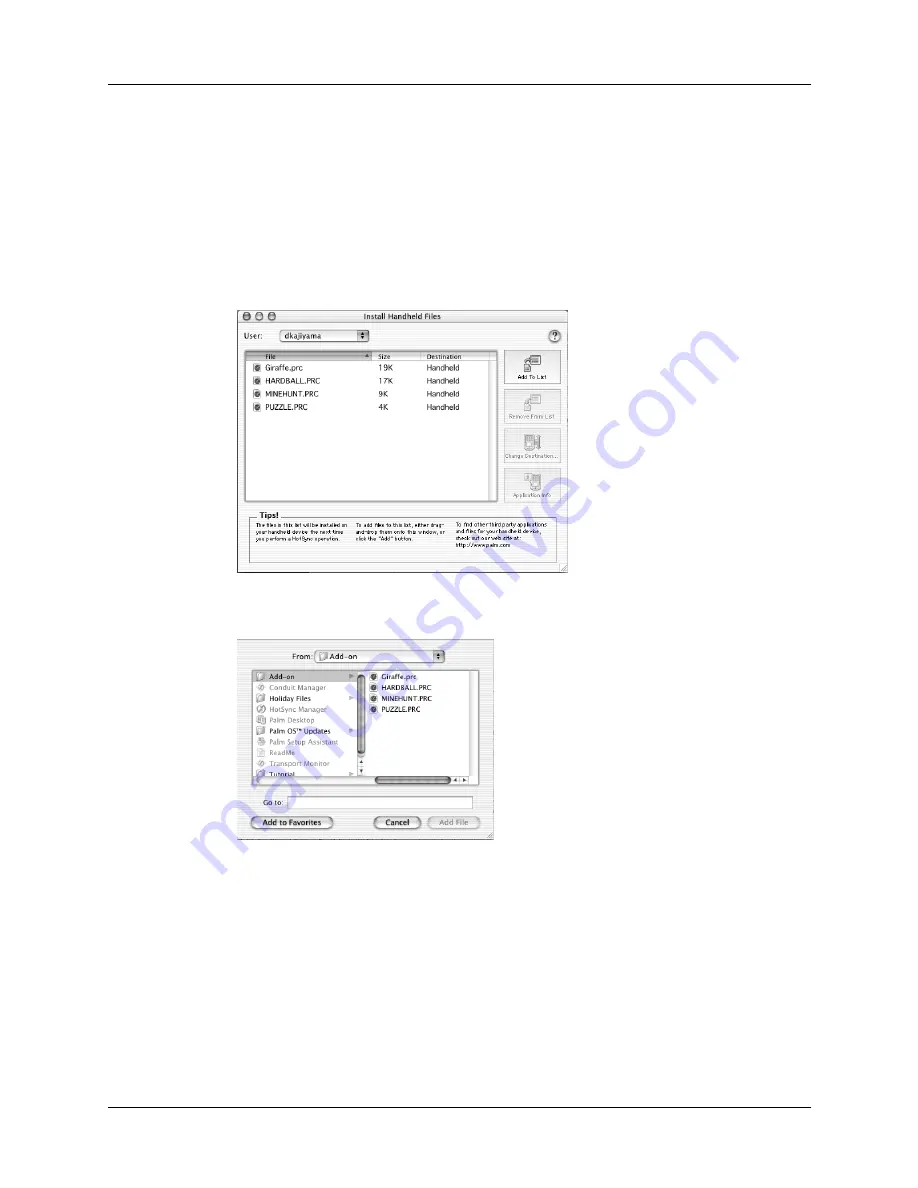
Chapter 4
Working with Applications
68
To install add-on software on your handheld using a Mac computer:
1.
On your Mac computer, copy or download the application you want to install
into the Add-on folder in your Palm folder.
2.
Double-click the HotSync Manager icon in the Palm folder.
3.
From the HotSync menu, select Install Handheld Files.
4.
From the User pop-up menu, select the name that corresponds to your
handheld.
5.
Click Add To List.
If the file you want to install is not listed in the dialog box, go to the folder to
which you copied the file. Most handheld application files have the extension
PRC or PDB.
6.
Select the application(s) you want to install.
7.
Click Add File to add the selected application to the Install Handheld Files list.
TIP
You can also drag files, or folders of files, to the list in the Install Handheld
Files dialog box. The files are copied to the Files To Install folder.
Summary of Contents for P80900US - Tungsten C - OS 5.2.1 400 MHz
Page 1: ...Handbook for the Palm Tungsten C Handhelds ...
Page 12: ...Contents xii ...
Page 14: ...About This Book 2 ...
Page 18: ...Chapter 1 Welcome 6 ...
Page 84: ...Chapter 4 Working with Applications 72 ...
Page 94: ...Chapter 5 Using Address Book 82 ...
Page 98: ...Chapter 6 Using Calculator 86 ...
Page 102: ...Chapter 7 Using Card Info 90 ...
Page 118: ...Chapter 8 Using Date Book 106 ...
Page 130: ...Chapter 10 Using Memo Pad 118 ...
Page 284: ...Chapter 14 Using Palm VersaMail Personal E mail Software 272 ...
Page 336: ...Chapter 17 Performing HotSync Operations 324 ...
Page 402: ...Appendix A Maintaining Your Handheld 390 ...
Page 420: ...Appendix B Frequently Asked Questions 408 ...
Page 422: ...Appendix C Wi Fi Frequencies 410 ...
Page 428: ...Product Regulatory and Safety Information 416 ...






























