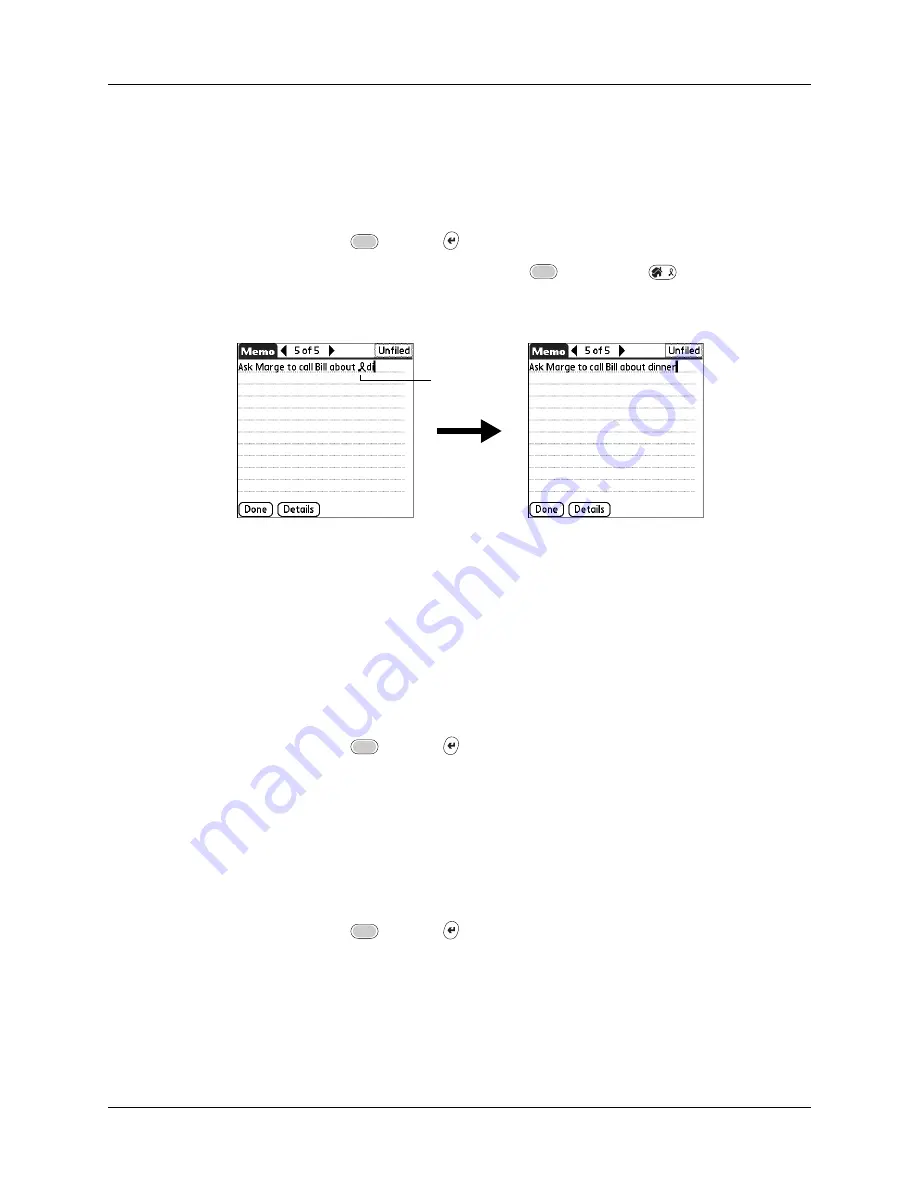
Chapter 18
Setting Preferences for Your Handheld
384
3.
Select the ShortCut Text area and enter the text that you want to appear when
you write the ShortCut characters.
TIP
You may want to add a space (space character) after the last word in your
ShortCut text. This way, a space automatically follows the ShortCut text.
4.
Press Function
+ Enter
,
or tap OK.
To use a ShortCut, press Press Function
+ ShortCut
followed by the
ShortCut characters. The ShortCut symbol appears at the insertion point to
show that you are in ShortCut mode.
Editing a ShortCut
After you create a ShortCut, you can modify it at any time.
To edit a ShortCut:
1.
Tap the ShortCut you want to edit.
2.
Tap Edit.
3.
Make the changes you want.
4.
Press Function
+ Enter
,
or tap OK.
Deleting a ShortCut
If you no longer need a ShortCut, you can delete it from the list of ShortCuts.
To delete a ShortCut:
1.
Tap the ShortCut you want to delete.
2.
Tap Delete.
3.
Press Function
+ Enter
,
or tap Yes.
ShortCut
symbol
Summary of Contents for P80900US - Tungsten C - OS 5.2.1 400 MHz
Page 1: ...Handbook for the Palm Tungsten C Handhelds ...
Page 12: ...Contents xii ...
Page 14: ...About This Book 2 ...
Page 18: ...Chapter 1 Welcome 6 ...
Page 84: ...Chapter 4 Working with Applications 72 ...
Page 94: ...Chapter 5 Using Address Book 82 ...
Page 98: ...Chapter 6 Using Calculator 86 ...
Page 102: ...Chapter 7 Using Card Info 90 ...
Page 118: ...Chapter 8 Using Date Book 106 ...
Page 130: ...Chapter 10 Using Memo Pad 118 ...
Page 284: ...Chapter 14 Using Palm VersaMail Personal E mail Software 272 ...
Page 336: ...Chapter 17 Performing HotSync Operations 324 ...
Page 402: ...Appendix A Maintaining Your Handheld 390 ...
Page 420: ...Appendix B Frequently Asked Questions 408 ...
Page 422: ...Appendix C Wi Fi Frequencies 410 ...
Page 428: ...Product Regulatory and Safety Information 416 ...






























