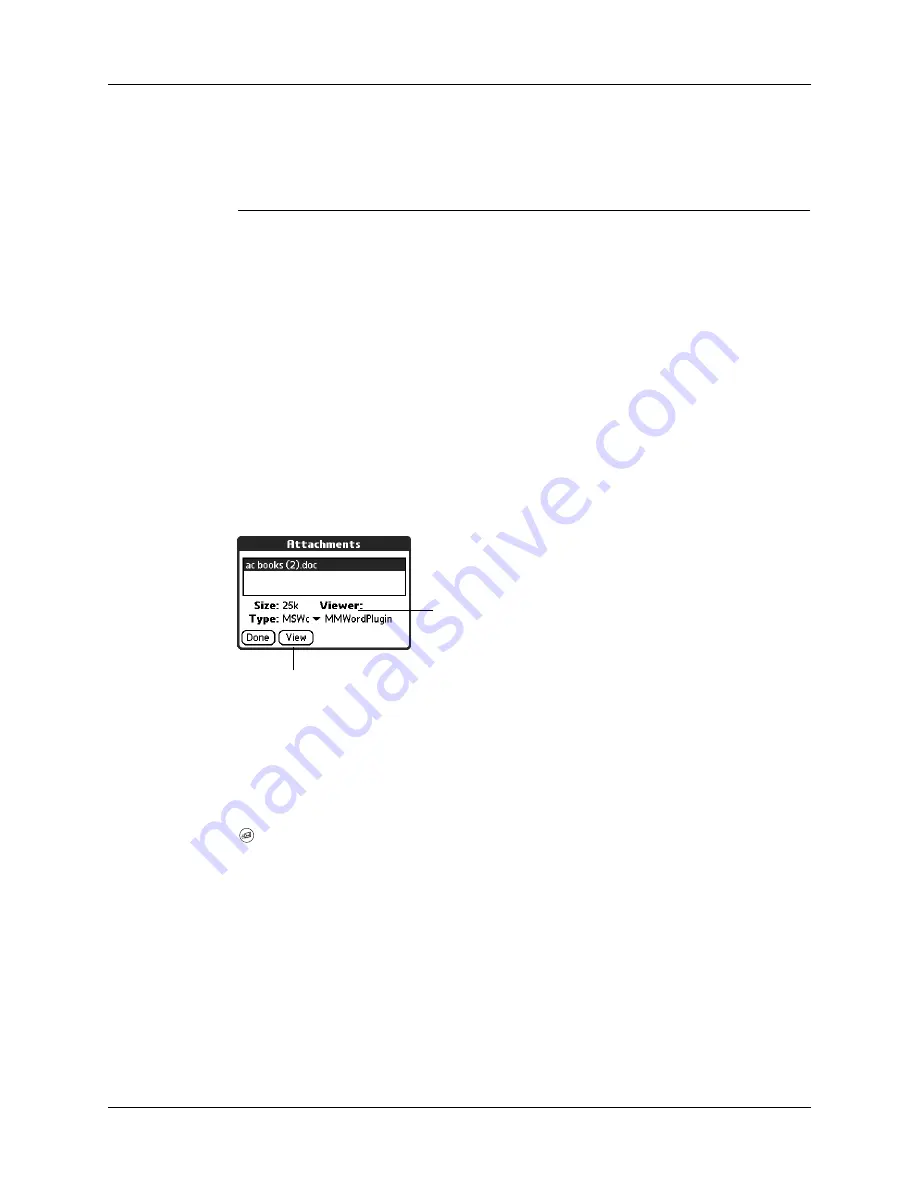
Chapter 14
Using Palm™ VersaMail™ Personal E-mail Software
210
3.
Your options for working with a downloaded attachment vary according to the
file type.
4.
When you have finished viewing or installing the attachment, tap Done. This
returns you to the Attachments dialog box, where you can select another
attachment if you want to.
If there is no Done button on the attachment screen, press the VersaMail button
to return to the Inbox of the account you were in.
5.
When you have finished viewing or installing all attachments, tap Done on the
Attachments dialog box. This returns you to the Message screen.
Downloading large attachments
Downloading and viewing a message with a single attachment that exceeds your
maximum message size, or a message with multiple attachments whose total size
exceeds your maximum message size, requires some extra steps.
Type
Action
Viewable file:
text, Word doc,
To Do task, HTML,
graphic, and so on
Tap the name of the attachment you want to view, and then
tap View. If there are multiple viewers registered on your
handheld for the attachment file type, either use the default
viewer shown, or select a viewer from the list. For example,
if you have two photo viewing applications on your
handheld and you select a photo attachment on the list, the
Viewer pick list appears containing the names of the photo
viewing applications. Tap the pick list and select the
application you want to use to view the photo attachment.
If there is only one viewer registered for the attachment file
type, the viewer is shown without a list.
Palm OS
application
or database file
(.prc or .pdb)
Tap the name of the attachment you want, and then tap
Install. The file is installed automatically.
Viewer pick list is displayed only if handheld has
multiple viewers registered for attachment file
type
Button displays View or Install,
depending on the attachment file
type
Summary of Contents for P80900US - Tungsten C - OS 5.2.1 400 MHz
Page 1: ...Handbook for the Palm Tungsten C Handhelds ...
Page 12: ...Contents xii ...
Page 14: ...About This Book 2 ...
Page 18: ...Chapter 1 Welcome 6 ...
Page 84: ...Chapter 4 Working with Applications 72 ...
Page 94: ...Chapter 5 Using Address Book 82 ...
Page 98: ...Chapter 6 Using Calculator 86 ...
Page 102: ...Chapter 7 Using Card Info 90 ...
Page 118: ...Chapter 8 Using Date Book 106 ...
Page 130: ...Chapter 10 Using Memo Pad 118 ...
Page 284: ...Chapter 14 Using Palm VersaMail Personal E mail Software 272 ...
Page 336: ...Chapter 17 Performing HotSync Operations 324 ...
Page 402: ...Appendix A Maintaining Your Handheld 390 ...
Page 420: ...Appendix B Frequently Asked Questions 408 ...
Page 422: ...Appendix C Wi Fi Frequencies 410 ...
Page 428: ...Product Regulatory and Safety Information 416 ...






























