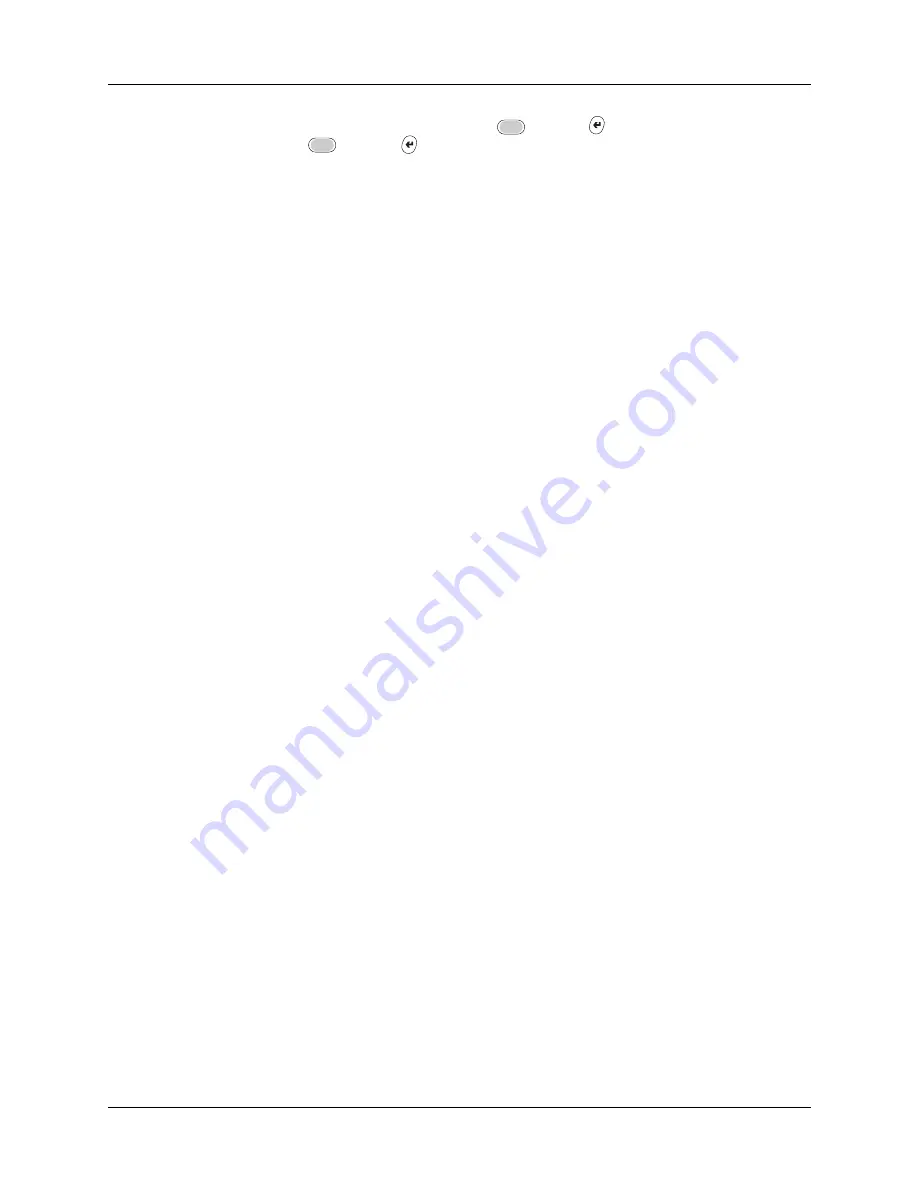
Chapter 14
Using Palm™ VersaMail™ Personal E-mail Software
172
5.
Tap OK (alternately, press Function
+ Enter
), and then tap OK (or press
Function
+ Enter
) again. If there is an existing service connection, it is
disconnected and the new connection is initiated. The VersaMail application
sends and checks for any new e-mail using the new connection.
When you exit the VersaMail application, the new service disconnects. When you
reopen the application, the e-mail account you selected (My Earthlink in this
example) continues to connect using the new connection (Earthlink GPRS in this
example) until you either select a new service or deselect the Always connect using
check box. If you deselect the Always connect using check box, the e-mail account
(My Earthlink) connects using the default handheld service (My VPN in this
example).
The Always connect using check box changes the connection service for the
selected e-mail account only. You must follow the preceding procedure for each
e-mail account whose connection you want to switch from the default connection
on your handheld.
Troubleshooting account access problems
Occasionally you may experience problems using an e-mail account after you set
it up. If you followed the account setup procedures described in
earlier in this chapter but experience problems using
the account, you may need to verify that the account complies with your e-mail
provider’s requirements. See
for troubleshooting information for
account access problems.
Getting, sending, and managing e-mail
Getting and sending e-mail on your handheld is easy and helps you keep your
business and personal life organized. You can get and send e-mail by simply
tapping one button on the handheld.
You can manage the messages in your e-mail accounts by moving messages
between folders, deleting old e-mail messages individually or in groups, and
marking messages as read or unread.
This section explains how to do the following:
■
Get and send e-mail for your e-mail accounts
■
View and send e-mail attachments, such as text or Microsoft Word documents,
wirelessly
Summary of Contents for P80900US - Tungsten C - OS 5.2.1 400 MHz
Page 1: ...Handbook for the Palm Tungsten C Handhelds ...
Page 12: ...Contents xii ...
Page 14: ...About This Book 2 ...
Page 18: ...Chapter 1 Welcome 6 ...
Page 84: ...Chapter 4 Working with Applications 72 ...
Page 94: ...Chapter 5 Using Address Book 82 ...
Page 98: ...Chapter 6 Using Calculator 86 ...
Page 102: ...Chapter 7 Using Card Info 90 ...
Page 118: ...Chapter 8 Using Date Book 106 ...
Page 130: ...Chapter 10 Using Memo Pad 118 ...
Page 284: ...Chapter 14 Using Palm VersaMail Personal E mail Software 272 ...
Page 336: ...Chapter 17 Performing HotSync Operations 324 ...
Page 402: ...Appendix A Maintaining Your Handheld 390 ...
Page 420: ...Appendix B Frequently Asked Questions 408 ...
Page 422: ...Appendix C Wi Fi Frequencies 410 ...
Page 428: ...Product Regulatory and Safety Information 416 ...






























