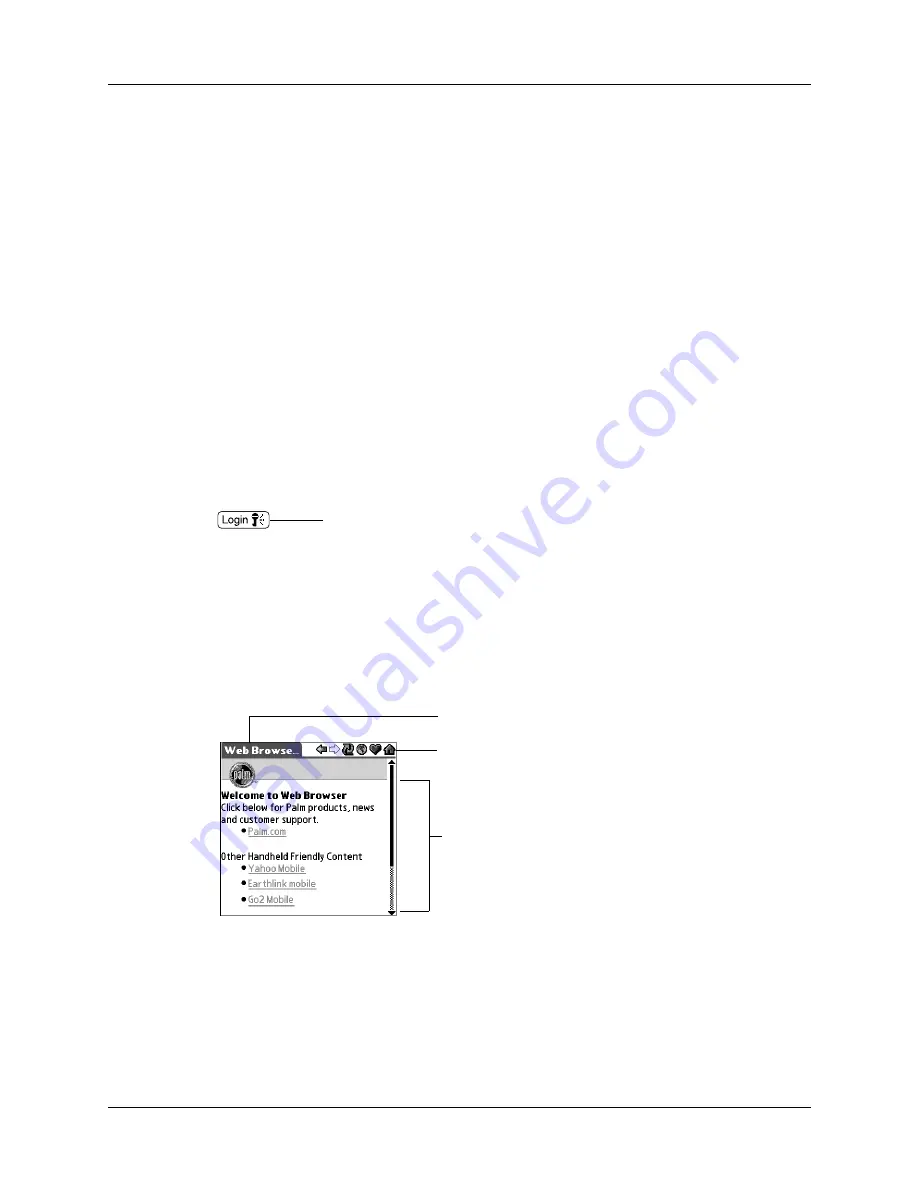
Chapter 15
Using PalmSource
®
Web Browser
274
If you set the option to display web pages already in memory, you are on occasion
likely to see a web page with a banner that says something like, “This content is
X days old.” This banner informs you that instead of connecting to the Internet,
Web Browser is displaying a page from memory. Of course, you can refresh the
page anytime. You can also have Web Browser display a confirmation dialog box
so that you must manually accept every connection made to the Internet.
Web Browser is secure
Web Browser uses advanced encryption technology from RSA. Encryption makes
your data unreadable by anyone but the intended recipient.
This encryption technology is used to secure the transmission of sensitive
information, such as credit card numbers, e-mail messages, and passwords. Data
is protected both when sent from your handheld over the network and when
coming in from the Internet directly to your handheld. For more information about
RSA encryption technology, visit the RSA web site:
.
When a wireless transaction is secured, the command button that initiates the
transaction is marked by the security icon, which looks like a key:
It’s not unusual to experience an additional delay of several seconds when a
transaction is being encrypted.
What Web Browser looks like
When you start Web Browser for the first time, the following screen—the default
home page—appears:
The Web Browser screen has three parts:
■
The title bar displays the name of the current web page.
■
The action icons let you navigate in the browser, refresh pages, and look at your
lists of favorite pages.
■
The rest of the screen is devoted to displaying the content of the web page.
Security icon
Title bar
Action icons
Web content
Summary of Contents for P80900US - Tungsten C - OS 5.2.1 400 MHz
Page 1: ...Handbook for the Palm Tungsten C Handhelds ...
Page 12: ...Contents xii ...
Page 14: ...About This Book 2 ...
Page 18: ...Chapter 1 Welcome 6 ...
Page 84: ...Chapter 4 Working with Applications 72 ...
Page 94: ...Chapter 5 Using Address Book 82 ...
Page 98: ...Chapter 6 Using Calculator 86 ...
Page 102: ...Chapter 7 Using Card Info 90 ...
Page 118: ...Chapter 8 Using Date Book 106 ...
Page 130: ...Chapter 10 Using Memo Pad 118 ...
Page 284: ...Chapter 14 Using Palm VersaMail Personal E mail Software 272 ...
Page 336: ...Chapter 17 Performing HotSync Operations 324 ...
Page 402: ...Appendix A Maintaining Your Handheld 390 ...
Page 420: ...Appendix B Frequently Asked Questions 408 ...
Page 422: ...Appendix C Wi Fi Frequencies 410 ...
Page 428: ...Product Regulatory and Safety Information 416 ...





































