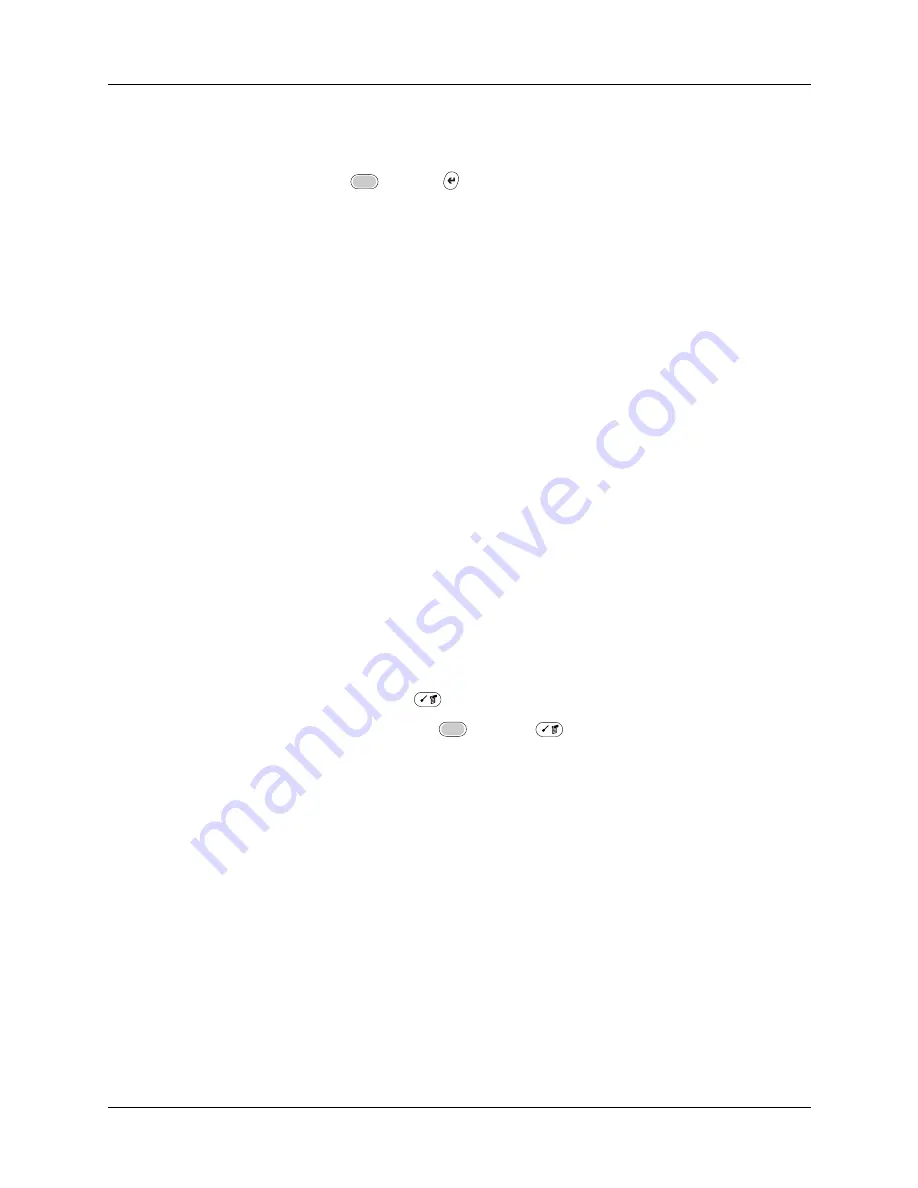
Chapter 18
Setting Preferences for Your Handheld
344
TIP
It’s a good idea to add at least three commas before your calling card
number to compensate for the cue delay.
3.
Press Function
+ Enter
,
or tap OK.
Connecting to your service
After you set your Connection and Network preferences, establishing a connection
to your service provider or to your company’s network (dial-in server) is easy.
To establish a connection:
■
Tap Connect to dial the current service and display the Service Connection
Progress messages.
To see expanded Service Connection Progress messages, press the lower half of
the Scroll button.
To close a connection:
■
Tap Disconnect to terminate the connection between your handheld and your
service.
Creating additional service templates
You can create additional service templates by duplicating existing templates and
editing information. After you create a duplicate template, you can add and edit
settings.
To duplicate an existing service template:
1.
Tap the Service pick list.
2.
Select the predefined service template you want to duplicate.
3.
Press Command Stroke
+ L.
Alternately, press Function
+ Menu
, and then select Duplicate on the
Service menu.
A copy of the service template is added to the Service pick list.
Adding detailed information to a service template
If you are using one of the predefined service templates, you probably need to
enter only your username and telephone number. If you are creating a new service
template, you may need to provide additional information to your service
provider or dial-in server. You use the Details dialog box to add more information
to a selected service template.
Summary of Contents for P80900US - Tungsten C - OS 5.2.1 400 MHz
Page 1: ...Handbook for the Palm Tungsten C Handhelds ...
Page 12: ...Contents xii ...
Page 14: ...About This Book 2 ...
Page 18: ...Chapter 1 Welcome 6 ...
Page 84: ...Chapter 4 Working with Applications 72 ...
Page 94: ...Chapter 5 Using Address Book 82 ...
Page 98: ...Chapter 6 Using Calculator 86 ...
Page 102: ...Chapter 7 Using Card Info 90 ...
Page 118: ...Chapter 8 Using Date Book 106 ...
Page 130: ...Chapter 10 Using Memo Pad 118 ...
Page 284: ...Chapter 14 Using Palm VersaMail Personal E mail Software 272 ...
Page 336: ...Chapter 17 Performing HotSync Operations 324 ...
Page 402: ...Appendix A Maintaining Your Handheld 390 ...
Page 420: ...Appendix B Frequently Asked Questions 408 ...
Page 422: ...Appendix C Wi Fi Frequencies 410 ...
Page 428: ...Product Regulatory and Safety Information 416 ...






























