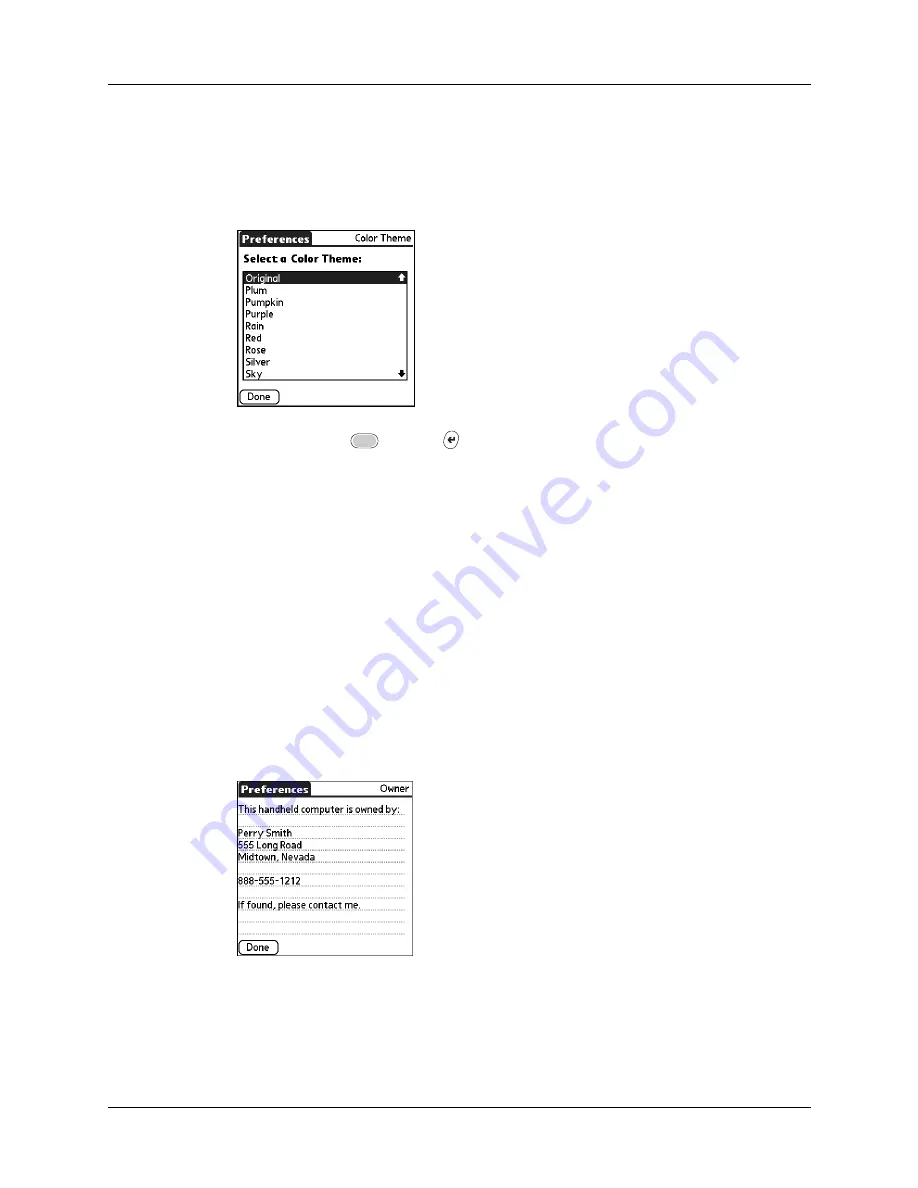
Setting Personal Preferences
367
To select a color theme:
1.
Select a theme.
The new colors immediately appear on the screen. You can scroll through the
various color selections until you find the one you want to use.
2.
Press Function
+ Enter
,
or tap Done.
Owner preferences
The Owner Preferences screen enables you to record a name, company name,
phone number, or any other information that you want to associate with your
handheld. This information can be from the business card created during
installation.
If you use the Security Preferences screen to turn off and lock your handheld with
a password, the first three lines in the Owner preferences screen appear the next
time you turn on your handheld.
To enter the Owner preferences:
■
Enter the text that you want to associate with your handheld in the Owner
Preferences screen. If you enter more text than can fit on one screen, a scroll bar
automatically appears on the right side of the screen.
If you assign a password with the Security Preferences screen, the information in
the Owner Preferences screen cannot be changed. In this case, an Unlock button
appears at the bottom of the screen.
Summary of Contents for P80900US - Tungsten C - OS 5.2.1 400 MHz
Page 1: ...Handbook for the Palm Tungsten C Handhelds ...
Page 12: ...Contents xii ...
Page 14: ...About This Book 2 ...
Page 18: ...Chapter 1 Welcome 6 ...
Page 84: ...Chapter 4 Working with Applications 72 ...
Page 94: ...Chapter 5 Using Address Book 82 ...
Page 98: ...Chapter 6 Using Calculator 86 ...
Page 102: ...Chapter 7 Using Card Info 90 ...
Page 118: ...Chapter 8 Using Date Book 106 ...
Page 130: ...Chapter 10 Using Memo Pad 118 ...
Page 284: ...Chapter 14 Using Palm VersaMail Personal E mail Software 272 ...
Page 336: ...Chapter 17 Performing HotSync Operations 324 ...
Page 402: ...Appendix A Maintaining Your Handheld 390 ...
Page 420: ...Appendix B Frequently Asked Questions 408 ...
Page 422: ...Appendix C Wi Fi Frequencies 410 ...
Page 428: ...Product Regulatory and Safety Information 416 ...






























