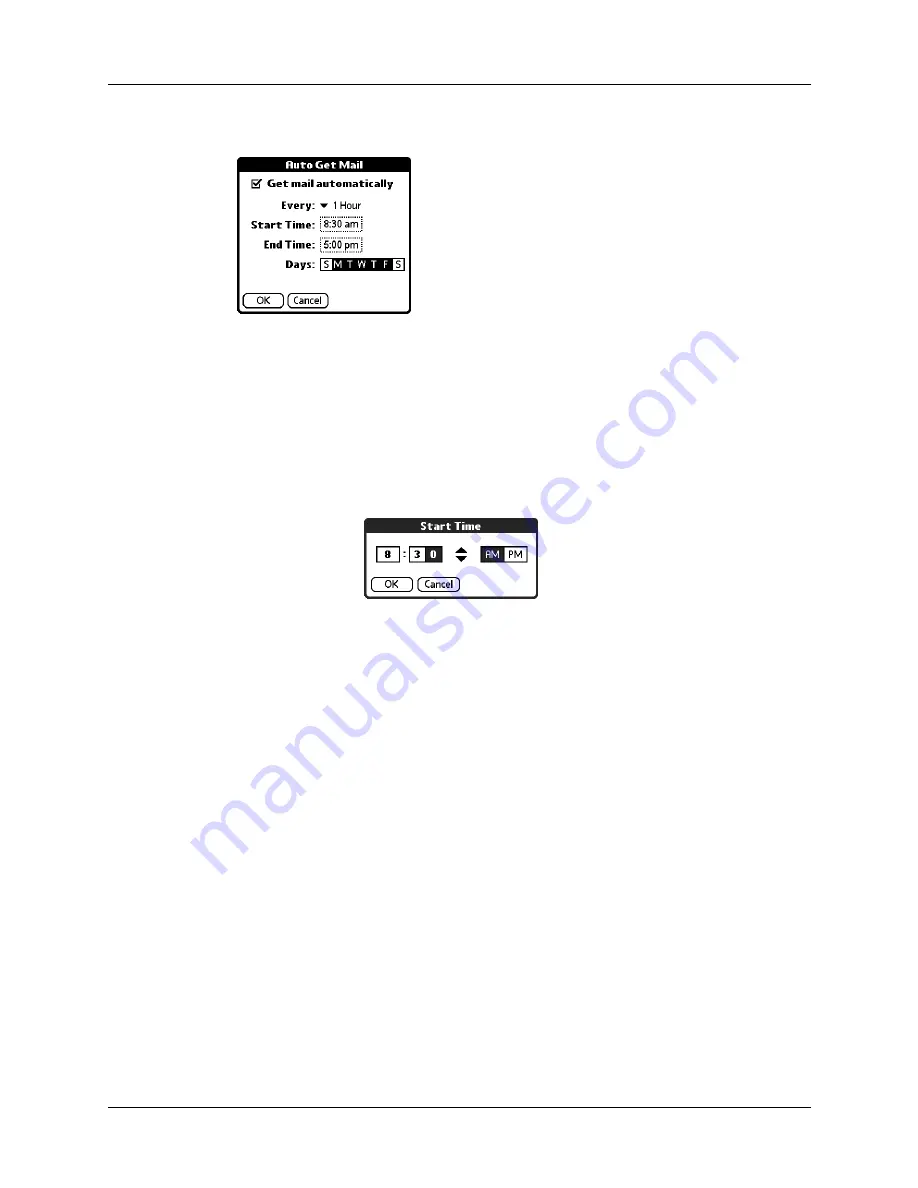
Getting, sending, and managing e-mail
177
4.
Select the Get mail automatically check box.
5.
Set schedule options:
6.
Tap OK.
7.
(Optional) Tap Get Mail. You should perform a manual Get Mail after setting up
a scheduled auto get. This ensures that only new messages are retrieved during
auto get.
Interval
Tap the Every pick list and select the time interval, from
15 minutes to 12 hours. See
“Resource issues with auto get
later in this chapter for information on setting the
interval.
Start Time
Tap the Start Time box, tap to enter the start time hour and
minute, and tap to enter AM or PM. Then tap OK.
End Time
Tap the End Time box, tap to enter the end time hour and
minute, and tap to enter AM or PM. Then tap OK.
Days
Tap the days you want the schedule to be active. You can
choose any number of days, but you can set up only one
schedule for each e-mail account.
Summary of Contents for P80900US - Tungsten C - OS 5.2.1 400 MHz
Page 1: ...Handbook for the Palm Tungsten C Handhelds ...
Page 12: ...Contents xii ...
Page 14: ...About This Book 2 ...
Page 18: ...Chapter 1 Welcome 6 ...
Page 84: ...Chapter 4 Working with Applications 72 ...
Page 94: ...Chapter 5 Using Address Book 82 ...
Page 98: ...Chapter 6 Using Calculator 86 ...
Page 102: ...Chapter 7 Using Card Info 90 ...
Page 118: ...Chapter 8 Using Date Book 106 ...
Page 130: ...Chapter 10 Using Memo Pad 118 ...
Page 284: ...Chapter 14 Using Palm VersaMail Personal E mail Software 272 ...
Page 336: ...Chapter 17 Performing HotSync Operations 324 ...
Page 402: ...Appendix A Maintaining Your Handheld 390 ...
Page 420: ...Appendix B Frequently Asked Questions 408 ...
Page 422: ...Appendix C Wi Fi Frequencies 410 ...
Page 428: ...Product Regulatory and Safety Information 416 ...







































