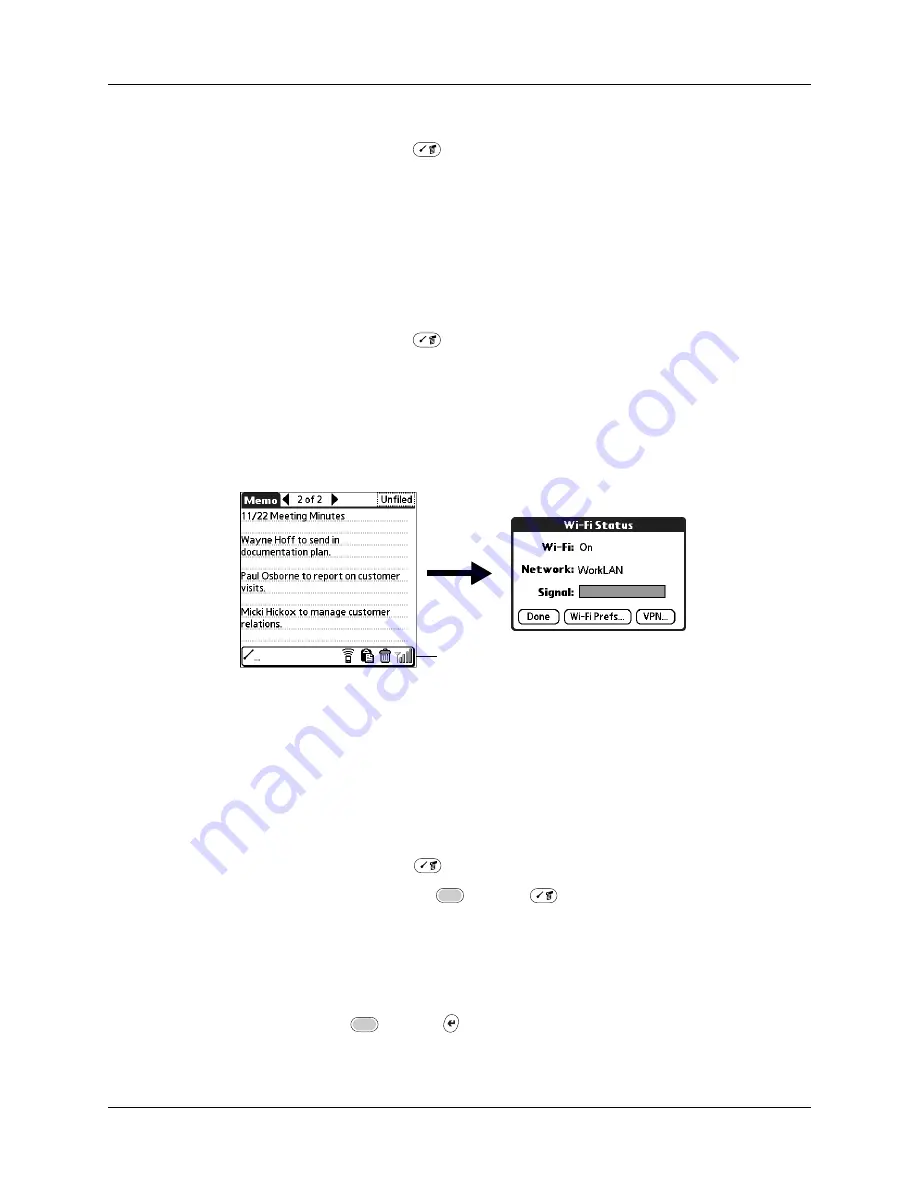
Chapter 4
Working with Applications
46
To use menu commands:
1.
Press Command stroke
.
The Command toolbar opens at the bottom of the screen. The Command toolbar
indicates that you are in Command mode.
2.
Tap an icon or type the command letter immediately to choose the menu
command.
Command mode is active only for a short time.
To access Wi-Fi status:
1.
Press Command stroke
.
2.
Tap the radio signal strength indicator.
From the Wi-Fi Status dialog box, you can view the network connection and
signal strength. You can also tap to access Wi-Fi and VPN preferences.
See
for more information on preferences.
Choosing application preferences
You can set options that affect an entire application in the application’s
Preferences dialog box.
To change preferences for an application:
1.
Open an application.
2.
Press Command Stroke
+ R.
Alternately, press Function
+ Menu
, and then select Preferences on the
Options menu.
NOTE
Not all applications have a Preferences command.
3.
Make changes to the settings.
4.
Press Function
+ Enter
,
or tap OK.
Tap here
Summary of Contents for P80900US - Tungsten C - OS 5.2.1 400 MHz
Page 1: ...Handbook for the Palm Tungsten C Handhelds ...
Page 12: ...Contents xii ...
Page 14: ...About This Book 2 ...
Page 18: ...Chapter 1 Welcome 6 ...
Page 84: ...Chapter 4 Working with Applications 72 ...
Page 94: ...Chapter 5 Using Address Book 82 ...
Page 98: ...Chapter 6 Using Calculator 86 ...
Page 102: ...Chapter 7 Using Card Info 90 ...
Page 118: ...Chapter 8 Using Date Book 106 ...
Page 130: ...Chapter 10 Using Memo Pad 118 ...
Page 284: ...Chapter 14 Using Palm VersaMail Personal E mail Software 272 ...
Page 336: ...Chapter 17 Performing HotSync Operations 324 ...
Page 402: ...Appendix A Maintaining Your Handheld 390 ...
Page 420: ...Appendix B Frequently Asked Questions 408 ...
Page 422: ...Appendix C Wi Fi Frequencies 410 ...
Page 428: ...Product Regulatory and Safety Information 416 ...






























