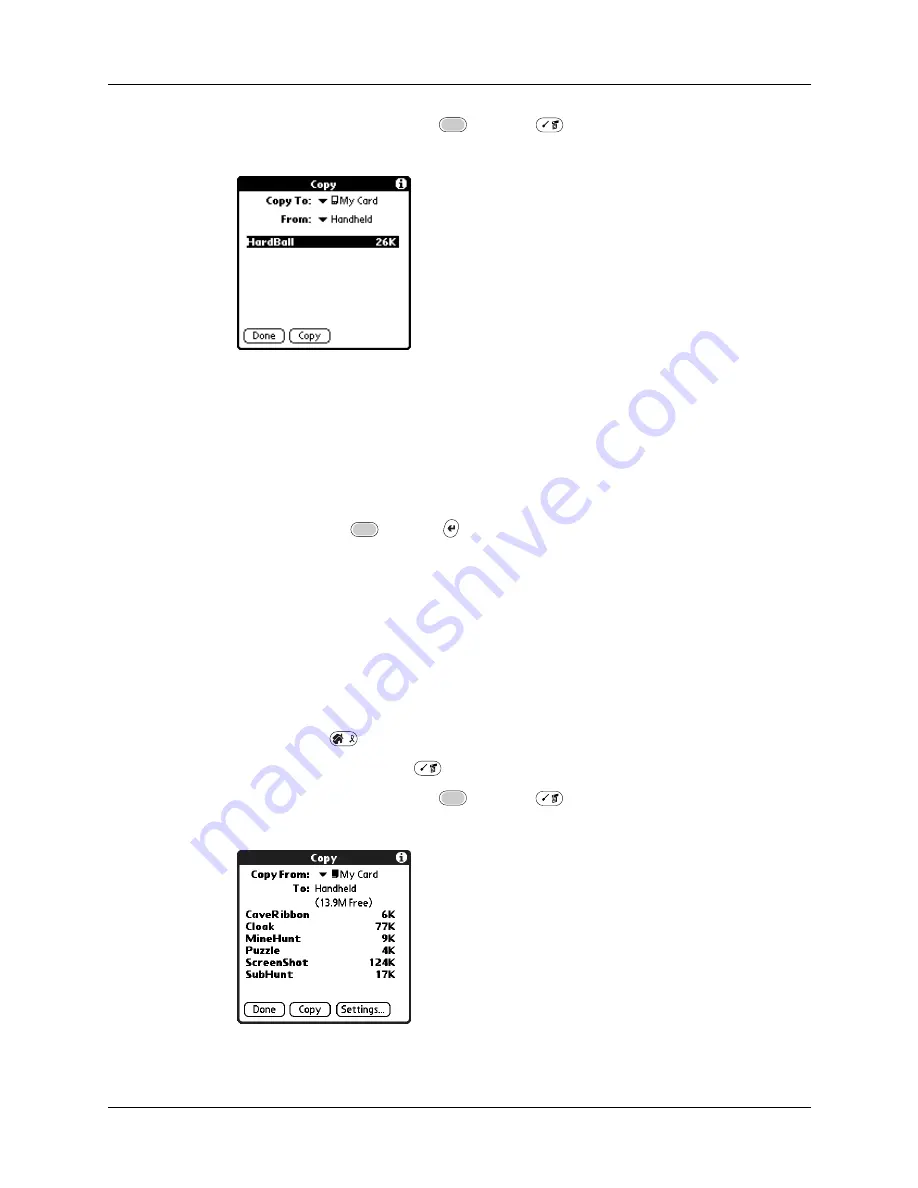
Chapter 4
Working with Applications
42
Alternately, press Function
+ Menu
, and select Copy on the
App menu.
3.
Select Handheld from the Copy From pick list.
4.
Select the card name from the Copy To pick list.
The Copy To pick list appears only if there are multiple cards available.
5.
Tap an application that you want to copy.
6.
Tap Copy.
7.
Press Function
+ Enter
,
or tap Done.
You can install applications to a card that is seated in the expansion card slot
during a HotSync
®
operation; see
“Installing files and add-on applications”
later in this chapter for details.
NOTE
If you view your applications on the card using a Card Reader on your
Windows or Mac computer, the actual file names may differ from those displayed
in the Applications Launcher.
To copy an application from an expansion card:
1.
Press Home
.
2.
Press Command Stroke
+ C.
Alternately, press Function
+ Menu
, and select Copy on the
App menu.
3.
Select the card name from the Copy From pick list.
Summary of Contents for P80900US - Tungsten C - OS 5.2.1 400 MHz
Page 1: ...Handbook for the Palm Tungsten C Handhelds ...
Page 12: ...Contents xii ...
Page 14: ...About This Book 2 ...
Page 18: ...Chapter 1 Welcome 6 ...
Page 84: ...Chapter 4 Working with Applications 72 ...
Page 94: ...Chapter 5 Using Address Book 82 ...
Page 98: ...Chapter 6 Using Calculator 86 ...
Page 102: ...Chapter 7 Using Card Info 90 ...
Page 118: ...Chapter 8 Using Date Book 106 ...
Page 130: ...Chapter 10 Using Memo Pad 118 ...
Page 284: ...Chapter 14 Using Palm VersaMail Personal E mail Software 272 ...
Page 336: ...Chapter 17 Performing HotSync Operations 324 ...
Page 402: ...Appendix A Maintaining Your Handheld 390 ...
Page 420: ...Appendix B Frequently Asked Questions 408 ...
Page 422: ...Appendix C Wi Fi Frequencies 410 ...
Page 428: ...Product Regulatory and Safety Information 416 ...






























