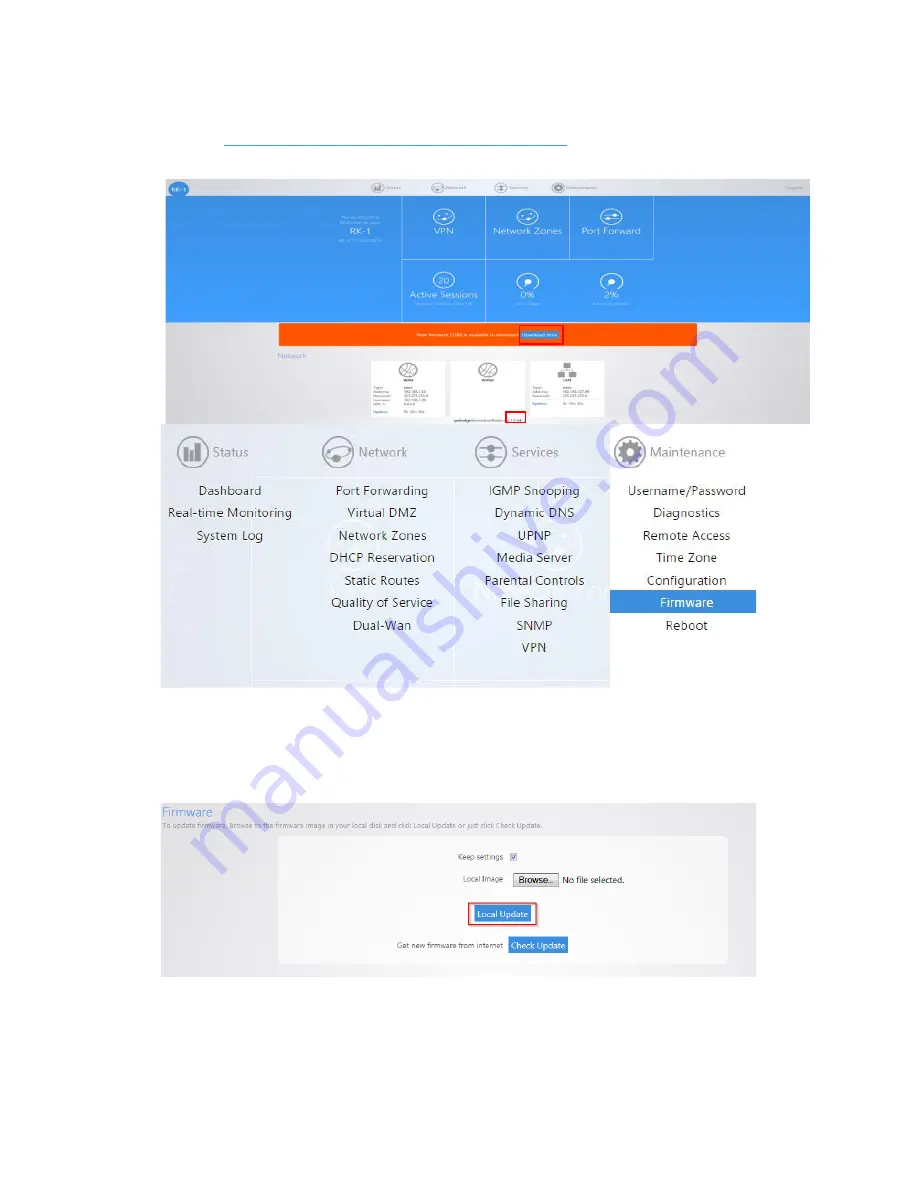
2.
You can also manually download the latest firmware from the Dealer Portal on the Pakedge
website. (
http://www.pakedge.com/for-dealers-firmware.html
)
3.
Click
Firmware
.
4.
Browse to the firmware file and click
Local Update
. The
Keep settings
option indicates that the
router will keep its configuration after the firmware update. If you uncheck this box before clicking
Update,
the router will factory default itself and come back up with the new firmware and the
router’s default configuration.
The firmware update will take a few minutes to complete.
Summary of Contents for RE-1
Page 1: ...RE 1 RE 2 RK 1 High Speed Gigabit AV Router User Guide...
Page 46: ...11 Navigate to the file you want to upload and select it 12 Click Upload...
Page 56: ...6 Select the folder you want to map and click OK 7 Enter the credentials to access the folder...
Page 59: ...3 Click Browse 4 Select the folder you want to map Click OK...
Page 60: ...5 Click Finish 6 Enter the credentials to access the folder...
Page 61: ...You will now have access to the folder Your folder will now be mapped on your computer...
Page 74: ...5 Then tap Connect...
Page 75: ......
Page 76: ...6 Allow permission to run OpenVPN by tapping OK You are connected to OpenVPN...
Page 77: ......



















