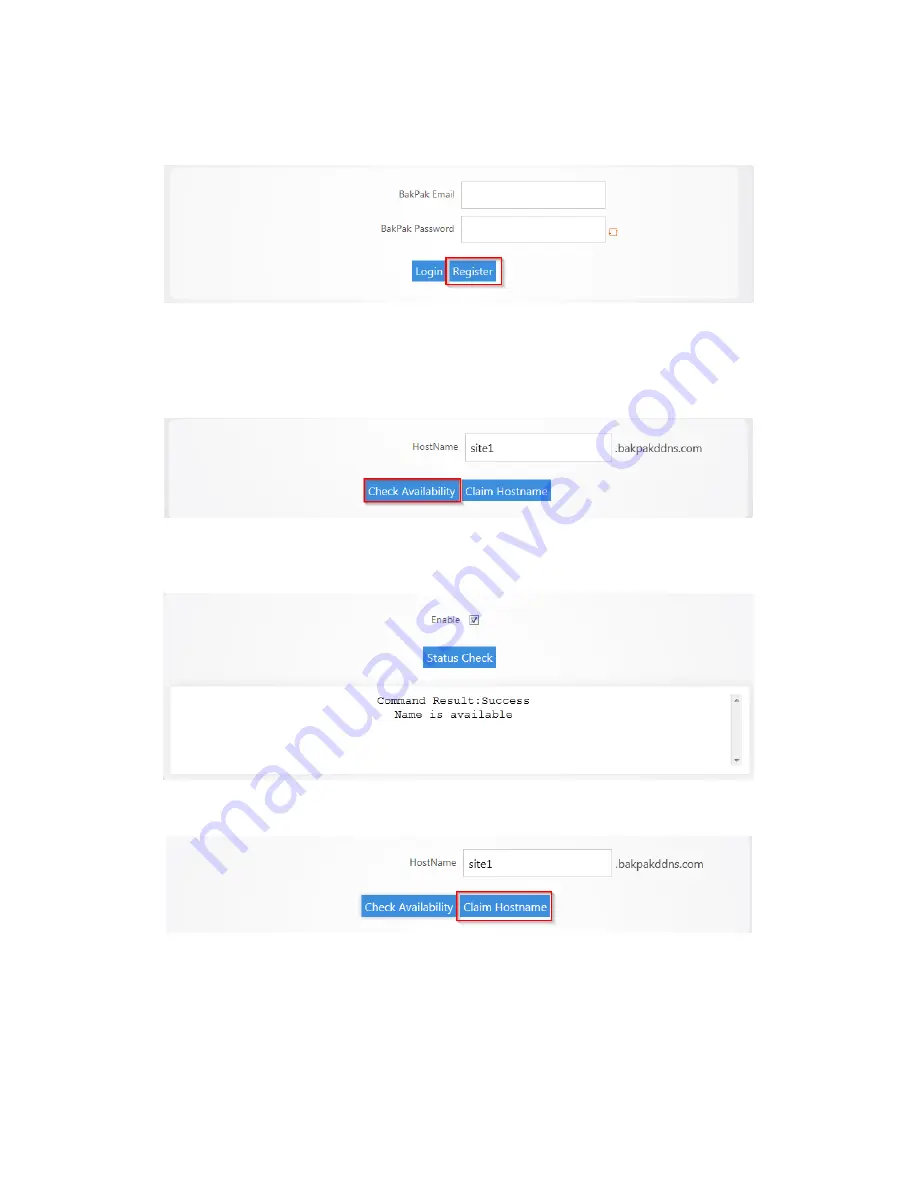
4.
If you don’t have a BakPak account, you can register for an account to use. Simply enter an email
address and password and click
register
.
5.
After you are logged in with your BakPak credentials, scroll down to the
HostName
field. Pakedge
DDNS uses the
name
.BakPakddns.com namespace, where
name
is a name you choose. Enter a
name you would like to use and click
Check Availability
to have the router check if that name is
available. In the following example we will check to see if
site1.BakPakddns.com
is available.
6.
After you click
Check Availability
, scroll towards the top to see if your name is available. Here we
can see that the name we choose is available for use.
7.
Now that we know the name we want is available we can click
Claim Hostname
.
Summary of Contents for RE-1
Page 1: ...RE 1 RE 2 RK 1 High Speed Gigabit AV Router User Guide...
Page 46: ...11 Navigate to the file you want to upload and select it 12 Click Upload...
Page 56: ...6 Select the folder you want to map and click OK 7 Enter the credentials to access the folder...
Page 59: ...3 Click Browse 4 Select the folder you want to map Click OK...
Page 60: ...5 Click Finish 6 Enter the credentials to access the folder...
Page 61: ...You will now have access to the folder Your folder will now be mapped on your computer...
Page 74: ...5 Then tap Connect...
Page 75: ......
Page 76: ...6 Allow permission to run OpenVPN by tapping OK You are connected to OpenVPN...
Page 77: ......






























