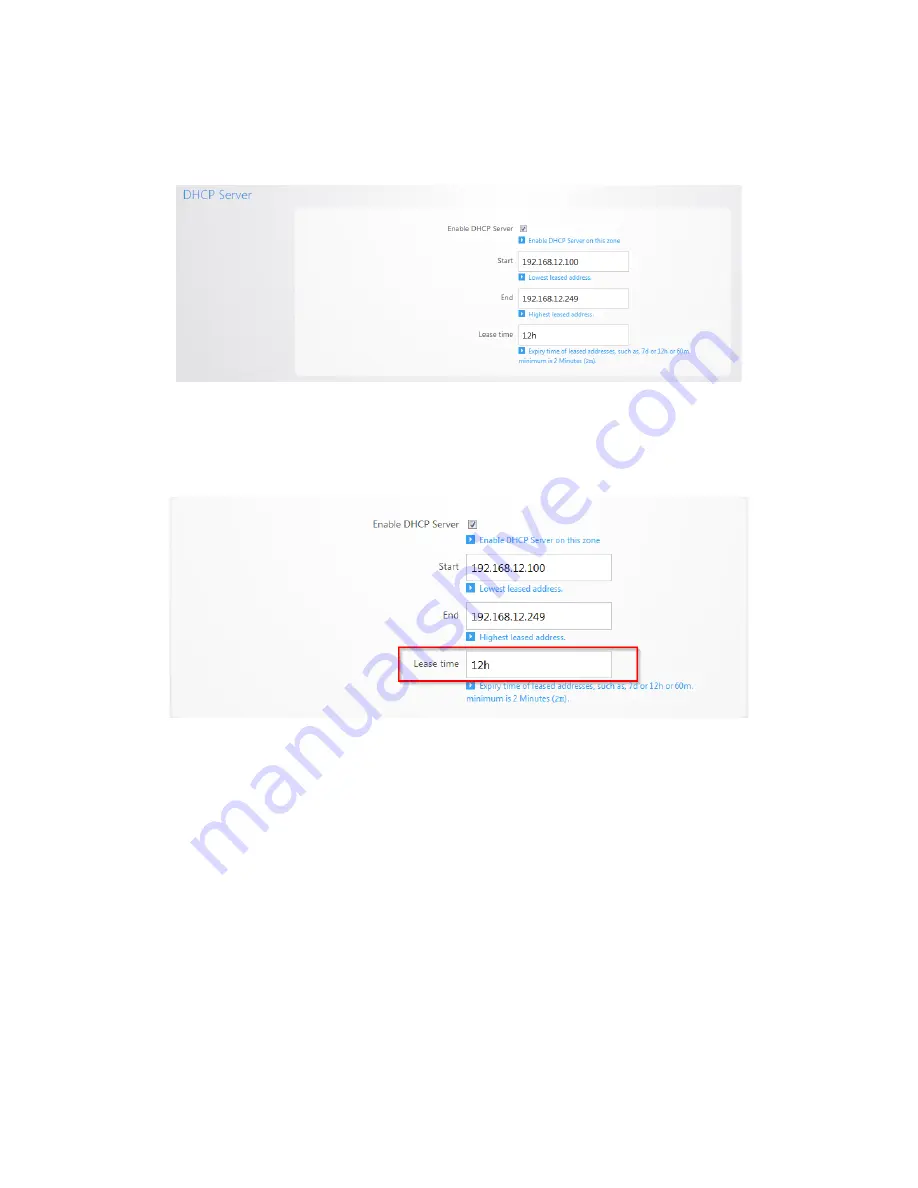
6.
Towards the bottom you will see the DHCP server settings for VLAN2. We will change the
Start
IP
address to
192.168.12.100
and the
End
IP address to
192.168.12.249
so that it matches the new
IP scheme.
7.
The
Lease time
field allows you to view/modify DHCP IP address lease time. The following format
must be used: A
D
represents days, an
H
represents hours and an
M
represents minutes. For
example, if you wanted to change the lease time to be 3 days 2 hours and 30 minutes, you would
set the lease time to
3D2H30M
.
Summary of Contents for RE-1
Page 1: ...RE 1 RE 2 RK 1 High Speed Gigabit AV Router User Guide...
Page 46: ...11 Navigate to the file you want to upload and select it 12 Click Upload...
Page 56: ...6 Select the folder you want to map and click OK 7 Enter the credentials to access the folder...
Page 59: ...3 Click Browse 4 Select the folder you want to map Click OK...
Page 60: ...5 Click Finish 6 Enter the credentials to access the folder...
Page 61: ...You will now have access to the folder Your folder will now be mapped on your computer...
Page 74: ...5 Then tap Connect...
Page 75: ......
Page 76: ...6 Allow permission to run OpenVPN by tapping OK You are connected to OpenVPN...
Page 77: ......






























