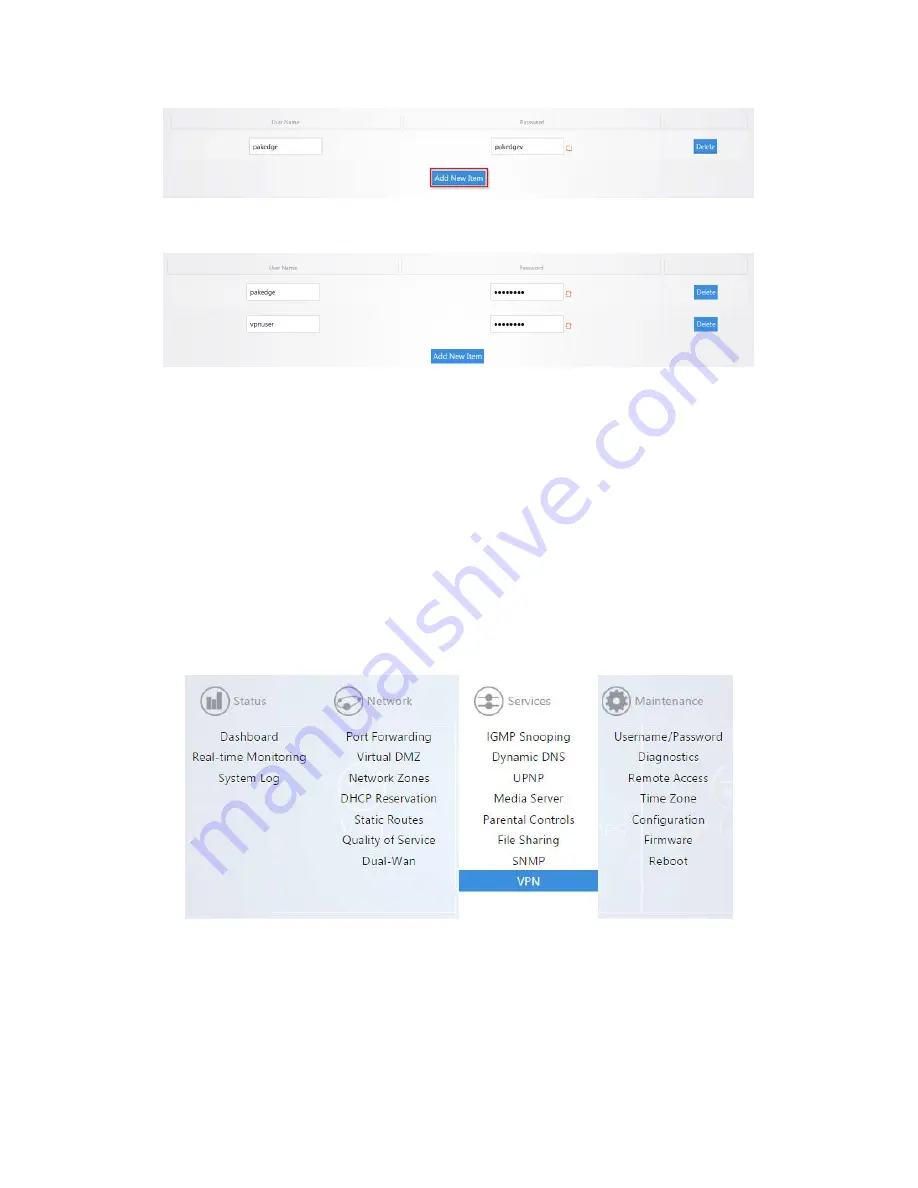
6.
You can fill in a username and password. Click
Apply
to finalize the settings.
When you connect to the VPN you will have full access to all of your devices on the network.
Note:
When you connect to the VPN you will receive an IP address from the same IP scheme as your LAN
zone. For example, if your LAN zone is setup for 192.168.1.X you will receive an IP address from the IP
range of 192.168.1.20 thru 192.168.1.30. If your network LAN zone is setup as 192.168.10.X you will receive
an IP address from the IP range of 192.168.10.20 thru 192.168.10.30.
OpenVPN
Your router supports OpenVPN for secure point-to-point connections.
To configure OpenVPN:
1.
Hover over
Services
, then click
VPN
.
Summary of Contents for RE-1
Page 1: ...RE 1 RE 2 RK 1 High Speed Gigabit AV Router User Guide...
Page 46: ...11 Navigate to the file you want to upload and select it 12 Click Upload...
Page 56: ...6 Select the folder you want to map and click OK 7 Enter the credentials to access the folder...
Page 59: ...3 Click Browse 4 Select the folder you want to map Click OK...
Page 60: ...5 Click Finish 6 Enter the credentials to access the folder...
Page 61: ...You will now have access to the folder Your folder will now be mapped on your computer...
Page 74: ...5 Then tap Connect...
Page 75: ......
Page 76: ...6 Allow permission to run OpenVPN by tapping OK You are connected to OpenVPN...
Page 77: ......






























