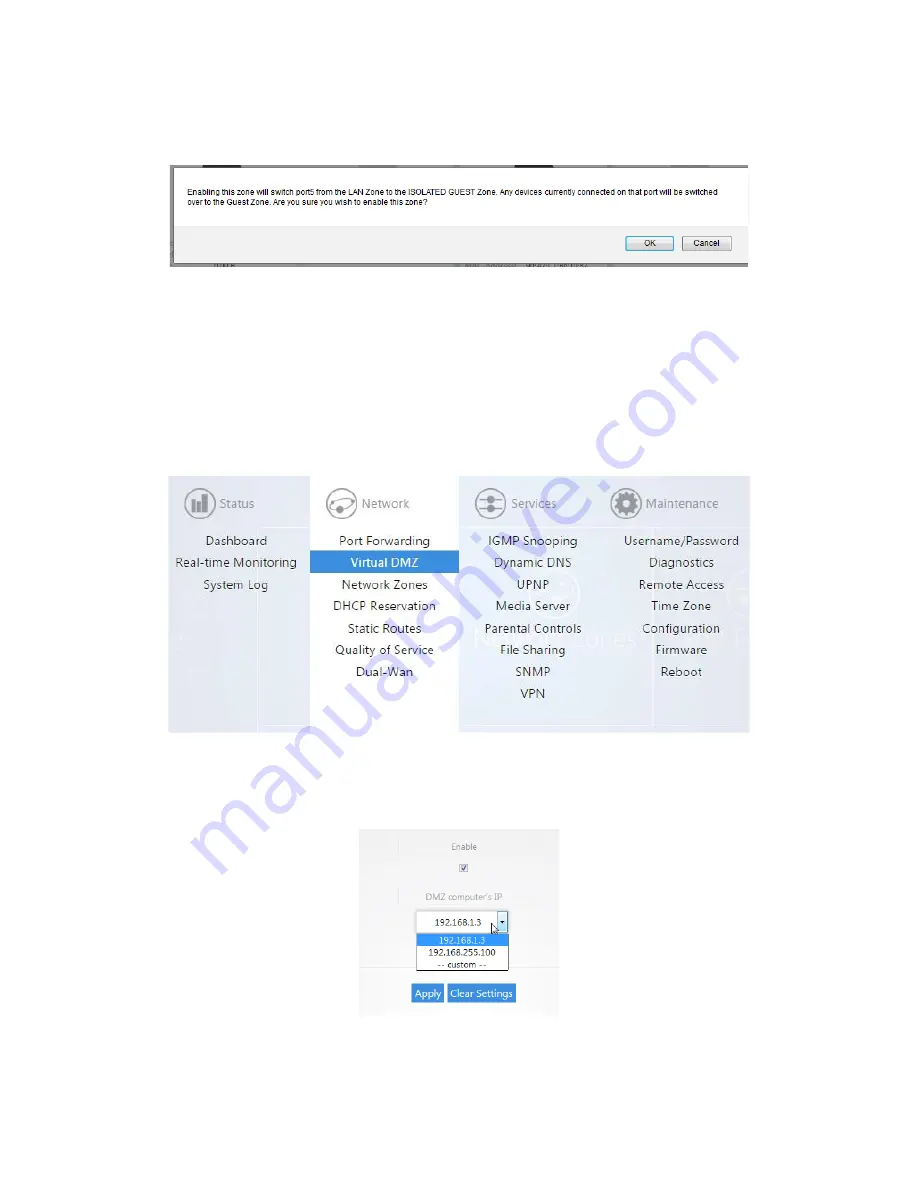
3.
You will get a message letting you know that port 5 will be turned into the Isolation Guest network
port. Click
OK
to enable the isolated guest network.
Virtual DMZ
The Virtual DMZ will allow you to place a device in the network outside of the firewall. This will allow for
unrestricted access to it from the Internet.
To configure the Virtual DMZ:
1.
Click
Virtual DMZ
.
2.
Select
Enable
. For the
DMZ computer’s IP
field, you can select the device from the drop down
menu. If the device is not listed you can select
custom
to manually enter the IP address of the
device you would like to place in the DMZ. Click
Apply
to finalize the configuration.
Note:
When you enable the Virtual DMZ you will still be able access the routers GUI remotely via
HTTPS, and you will still be able to use the VPN feature.
Summary of Contents for RE-1
Page 1: ...RE 1 RE 2 RK 1 High Speed Gigabit AV Router User Guide...
Page 46: ...11 Navigate to the file you want to upload and select it 12 Click Upload...
Page 56: ...6 Select the folder you want to map and click OK 7 Enter the credentials to access the folder...
Page 59: ...3 Click Browse 4 Select the folder you want to map Click OK...
Page 60: ...5 Click Finish 6 Enter the credentials to access the folder...
Page 61: ...You will now have access to the folder Your folder will now be mapped on your computer...
Page 74: ...5 Then tap Connect...
Page 75: ......
Page 76: ...6 Allow permission to run OpenVPN by tapping OK You are connected to OpenVPN...
Page 77: ......






























