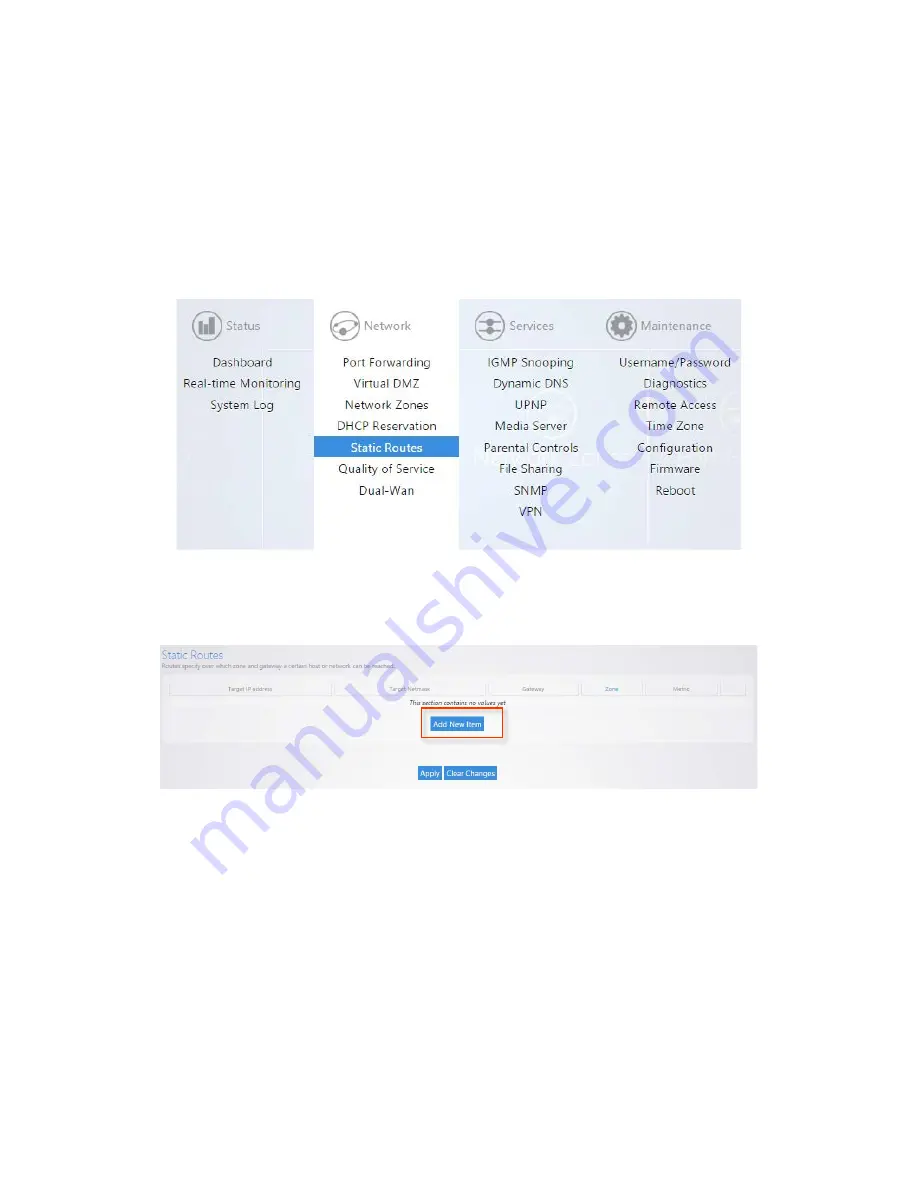
Static Route
Static Routes allow the manual forwarding of traffic to networks that are not a part of the router internal
routable networks.
To create a Static Route:
1.
Click
Static Route
.
2.
For our example we will be forwarding traffic destined for the unknown network
(
192.168.222.0/24
) to the IP address of the Gateway device which has knowledge of that network
(
192.168.1.111
). First click
Add New Item
.
3.
Target IP Address
will be the network which must be accessed and is not directly known by the
router (
192.168.222.0
).
Target Netmask
is the Subnet Mask of that network (
255.255.255.0
).
Gateway
is the IP Address traffic should be forwarded to in order to reach that new network
(
192.168.1.111
). An example of this would be the WAN IP address of a second router connecting
to the LAN of the router. In order to reach the second routers LAN a static route must be added to
inform the router of the Gateway IP that has direct knowledge of this new network.
Zone
should
match the Network Zone of the Gateway traffic will be forwarded to.
Metric
can optionally be
Summary of Contents for RE-1
Page 1: ...RE 1 RE 2 RK 1 High Speed Gigabit AV Router User Guide...
Page 46: ...11 Navigate to the file you want to upload and select it 12 Click Upload...
Page 56: ...6 Select the folder you want to map and click OK 7 Enter the credentials to access the folder...
Page 59: ...3 Click Browse 4 Select the folder you want to map Click OK...
Page 60: ...5 Click Finish 6 Enter the credentials to access the folder...
Page 61: ...You will now have access to the folder Your folder will now be mapped on your computer...
Page 74: ...5 Then tap Connect...
Page 75: ......
Page 76: ...6 Allow permission to run OpenVPN by tapping OK You are connected to OpenVPN...
Page 77: ......






























