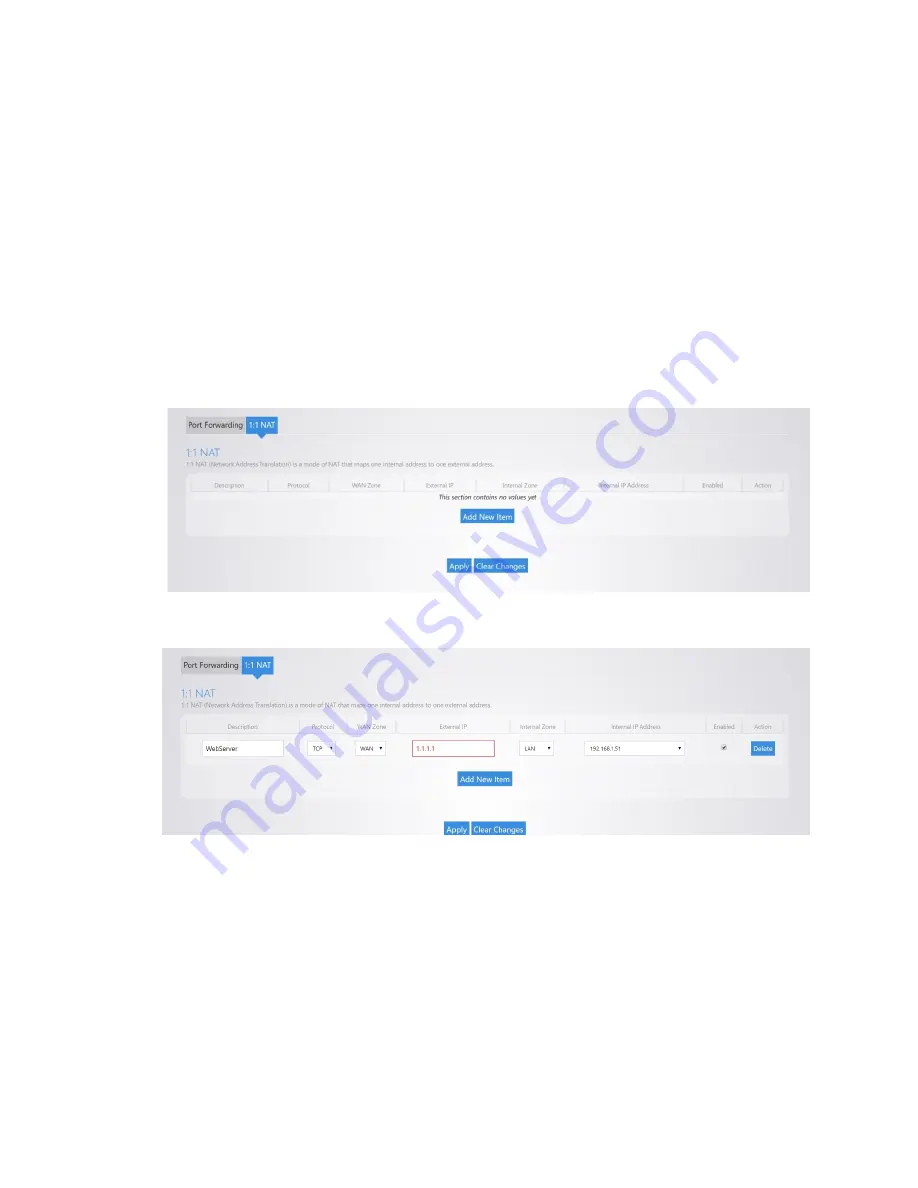
1:1 NAT
1:1 NAT is similar to port forwarding in that it allows you to forward ports to any specific device on the
network. This feature is useful in situations where a block of public IP addresses is available from a service
provider and the user wants to assign a specific public IP to a specific device on the network. This will
make any traffic originating from the device pass to the Internet using the public IP specified for that
device. 1:1 NAT is only supported on the RK-1 router.
To configure 1:1 NAT:
1.
Navigate to
Network
>
Port Forwarding/1:1 NAT
. As an example, we will forward the public IP
1.1.1.1 to the local IP 192.168.1.51.
2.
Click
Add New Item
.
3.
Complete the following fields:
•
For
Description
, enter
WebServer
.
•
For
Protocol
, enter
TCP
.
•
For
External IP
, enter
1.1.1.1
.
•
For
Internal Zone
, select
LAN
.
•
For
Internal IP Address
, enter
192.168.1.51
.
•
Leave the
Enable
box selected.
4.
Click
Apply
, and the configuration will be applied.
Summary of Contents for RE-1
Page 1: ...RE 1 RE 2 RK 1 High Speed Gigabit AV Router User Guide...
Page 46: ...11 Navigate to the file you want to upload and select it 12 Click Upload...
Page 56: ...6 Select the folder you want to map and click OK 7 Enter the credentials to access the folder...
Page 59: ...3 Click Browse 4 Select the folder you want to map Click OK...
Page 60: ...5 Click Finish 6 Enter the credentials to access the folder...
Page 61: ...You will now have access to the folder Your folder will now be mapped on your computer...
Page 74: ...5 Then tap Connect...
Page 75: ......
Page 76: ...6 Allow permission to run OpenVPN by tapping OK You are connected to OpenVPN...
Page 77: ......






























