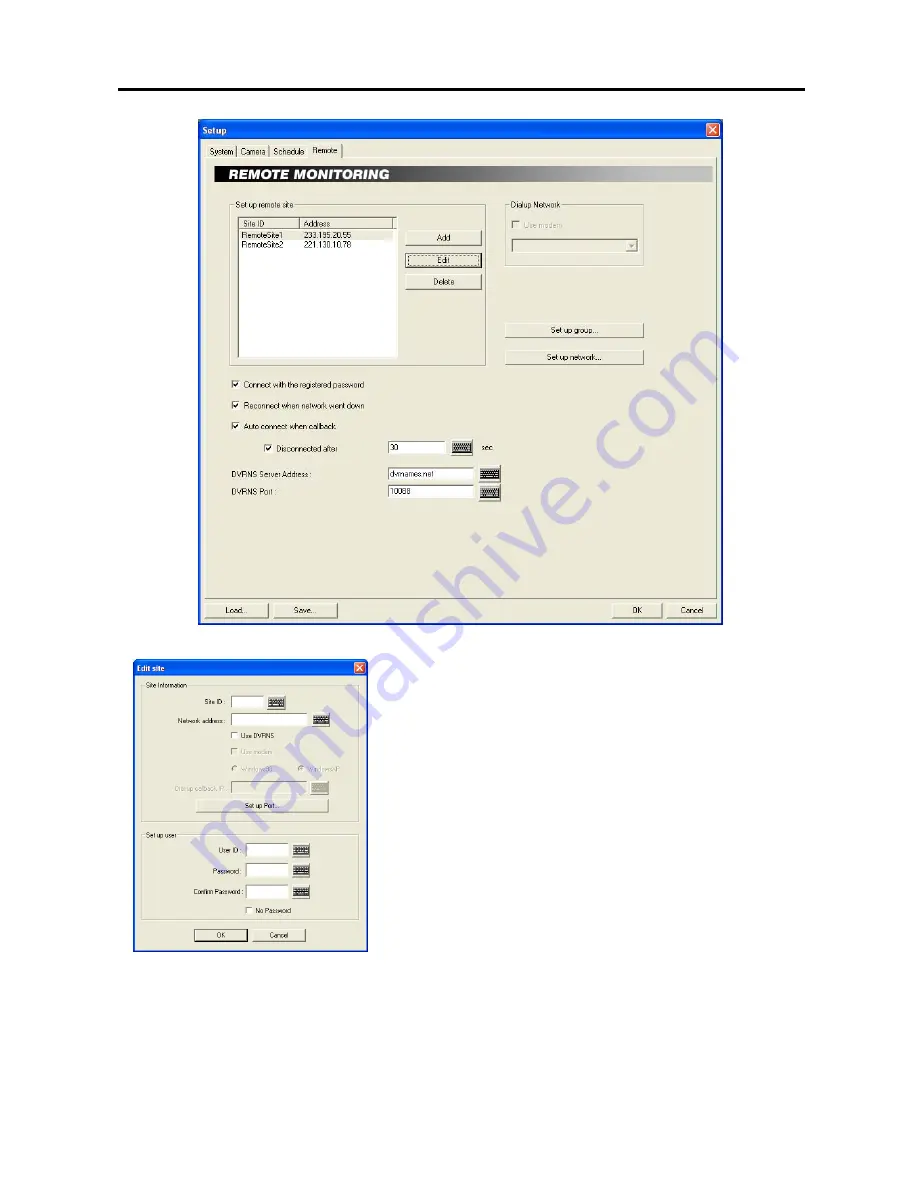
Digital Video Recorder
57
Set up remote Site – Add:
Register the remote site. Up to 256 sites can be registered.
−
Site ID:
Enter the site name to register using either the actual keyboard
or the virtual keyboard.
−
Network address:
Enter the IP address of the remote DVR, acquired
from your network administrator. Move to
Use modem
, and check
the box when using a modem for remote access, and then select the
operating system on the BASE system; either
Windows 98
or
Windows
XP
. For the remote connection via a modem, the dial-up networking
must be installed on the BASE system and the
Phone number
and
Dial-up callback IP
should be entered.
−
Set up Port…:
Set up the port numbers. Click the text field beside
Remote Watch
,
Remote Search
and
Remote NetSound
and enter
the appropriate port number of each program, acquired from your system
administrator to enable remote watch, remote search and two-way audio
communication between POST and BASE system. Clicking the
Default
button resets all the port numbers to the default settings.
−
User ID
/
Password:
Enter the user ID (up to 16 characters) and
password (up to eight characters). Then click the text field beside
Confirm Password
, and enter the user password again to confirm the
password. Move to
No Password
, and check the box when using a
User ID without a password.
Clicking the
OK
button saves the changes and returns to the
Setup
dialog box. Selecting
Cancel
exits the dialog box
without saving the changes.
Summary of Contents for H264
Page 1: ......
Page 2: ......
Page 10: ...User s Manual 4 ...
Page 40: ...User s Manual 34 ...
Page 70: ...User s Manual 64 ...






























