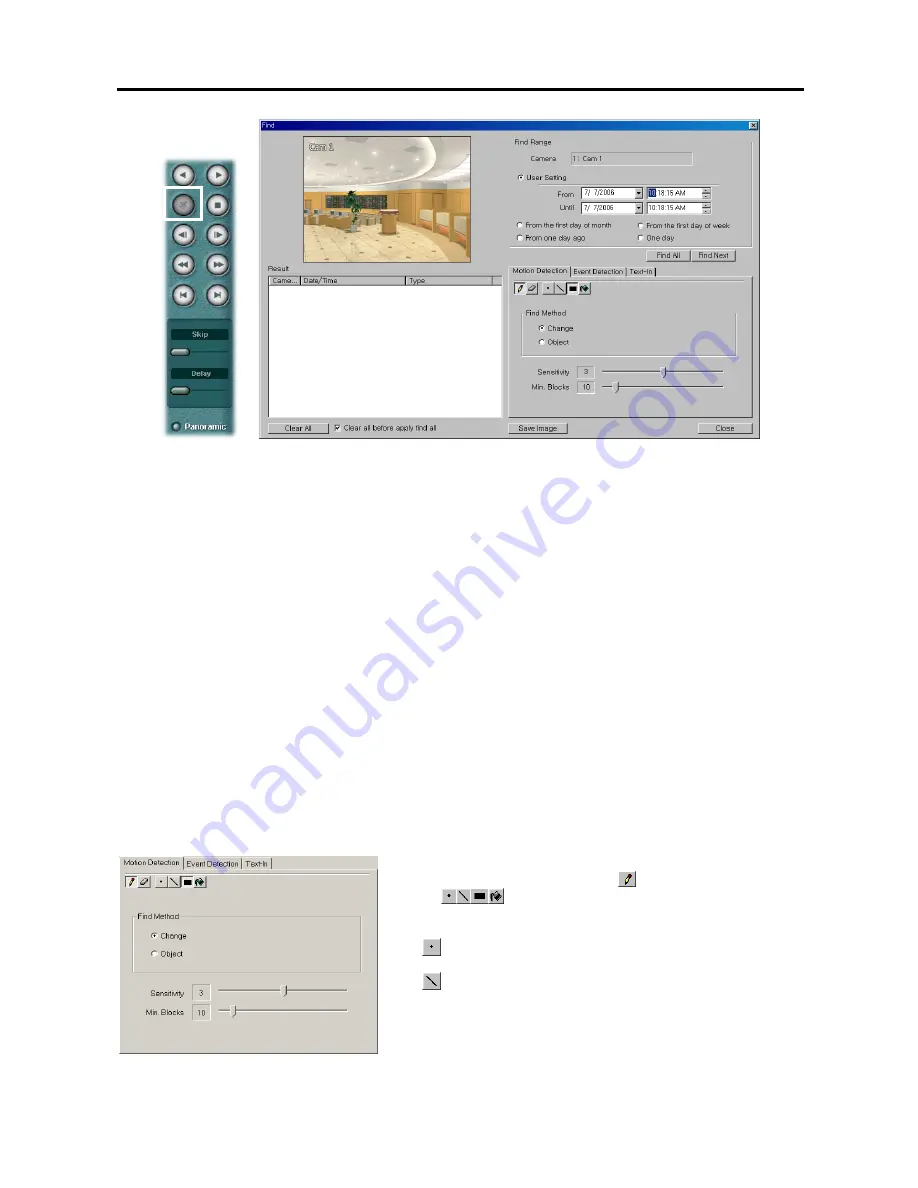
User’s Manual
38
Find Range:
Set the time range for the search of motions for the Motion Detection search or event logs for the Event
Detection or Text-In search.
– User Setting:
Finds event logs between user-defined periods. Set the desired find beginning and ending date/
time in the
From
and
Until
boxes.
– From the first day of month:
Finds motions or event logs from the first day of this month.
– From the first day of week:
Finds motions or event logs from the first day of this week.
– From one day ago:
Finds motions or event logs from one day ago.
– One day:
Finds motions or event logs for one day.
Motion Detection
/
Event Detection
/
Text-In:
Set up the search condition. Refer to the
Motion Detection
,
Event
Detection
and
Text-In
sections for details.
Save Image:
Saves the current image of the result as a bitmap or JPEG file.
Find All:
Finds all event results within established find conditions and then display them in the
Result
list box.
Find Next:
Finds one event at a time.
Result:
Displays the search result.
–
Video Screen: Displays the searched video at the top left in the setup screen. The image of the result can be displayed
by double clicking the target event in the Result list. You can play back searched video on the SmartSearch playback
screen when you exit the setup screen by clicking the
Close
button.
– Clear All:
Removes all entries listed in the box.
– Clear all before apply find all:
Check the box if you want to remove the results before applying
Find All
.
Save Config
: Saves the current text-in related settings when selecting the
Text-In
tab.
Load Config
: Loads the saved text-in related settings when selecting the
Text-In
tab.
Motion Detection:
Select the
Motion Detection
tab to search for motion detected video.
Motion Detection Zone
:
Set up the detection zone using the area setup
icons. First, select the
Draw
mode
and then select one of four
tools
by clicking the target icon. Move the cursor on the
image of the selected camera displayed in a small window, and set
up the detection area using the selected tool. Use the tools as follows:
–
(Point)
:
Place the cursor on the image and click the left mouse
button. A single box appears where the cursor is.
–
(Line)
:
This tool can be used to draw irregular shapes. Place
the cursor where you want to start the line. Hold down the left
mouse button and drag the cursor to where you want the end of
the line. Release the mouse button and a group of boxes appears
along the line you drew. You can draw lines around shapes by
repeating this process.
Summary of Contents for H264
Page 1: ......
Page 2: ......
Page 10: ...User s Manual 4 ...
Page 40: ...User s Manual 34 ...
Page 70: ...User s Manual 64 ...






























