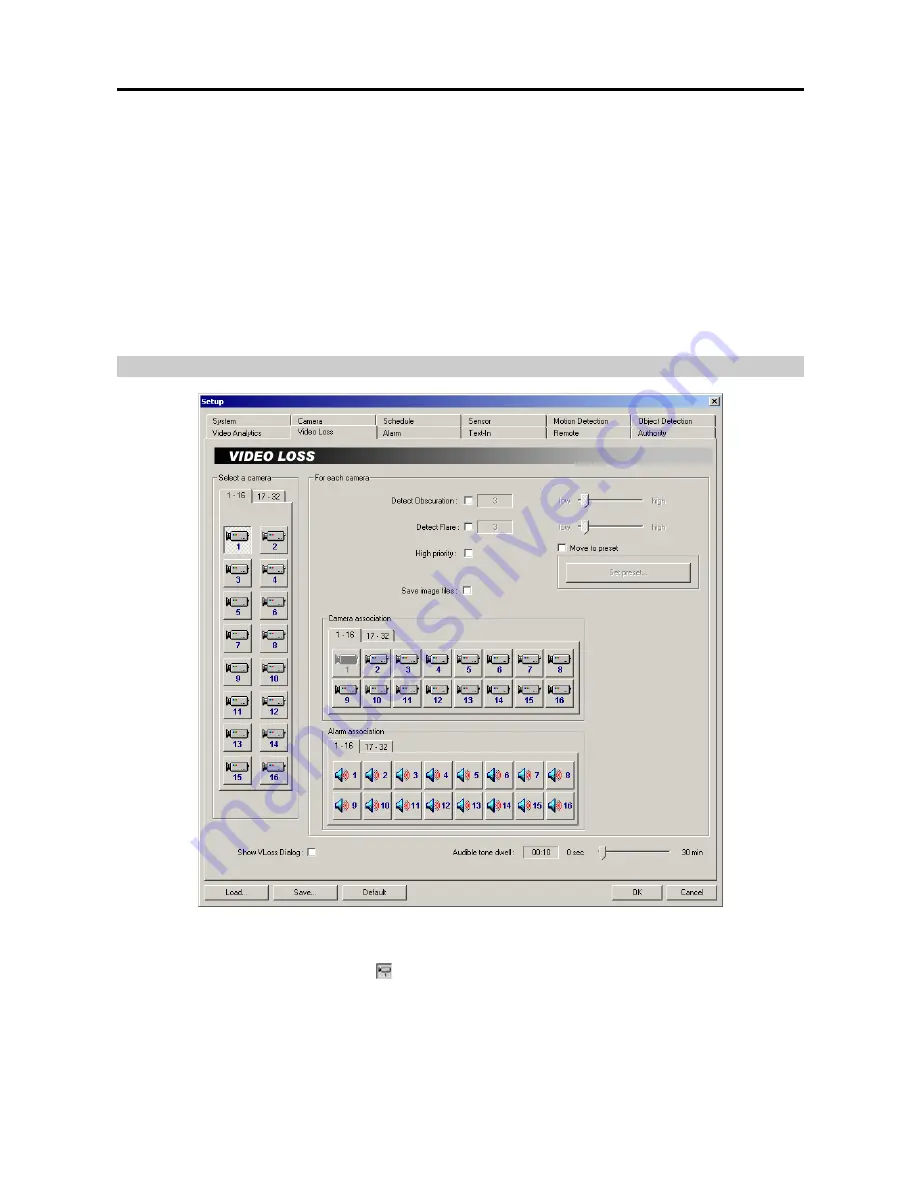
User’s Manual
24
– Event counting
: Check the box to display the number of video analytics detection events with the rule name at
the top-middle of the monitoring screen. If you check the
Counter reset timer
box and set up the time, the system
resets the number to 0 in the preset time and continues counting from 0. Clicking the
Reset timer
button resets
the number to 0 when clicking the button.
– Camera association:
Click the camera icon to associate it with the camera selected during the
Select a camera
setup. Video from associated camera(s) will be recorded when the video analytics detection detects events on
the image of the selected camera.
NOTE:
Selecting
1-16
tab displays camera channels 1 to 16 and selecting
17-32
tab displays 17 to 32.
– Alarm association:
Click the alarm icon to associate it with a selected sensor. The alarm will go off when the video
analytics detection detects events on the image of the selected camera.
NOTE:
Selecting
1-16
tab displays alarm channels 1 to 16 and selecting
17-32
tab displays 17 to 32.
Setting Up the Video Loss
NOTE:
When any camera loses video (
Video Loss
) or it detects video again after video loss (
Video On
), the DVR
considers both Video Loss and Video On as video loss events.
Select a camera:
Select a camera icon to set up.
NOTE:
The camera number indicates the input signal number set during the
Change Signal
setup. Refer to the
Change Signal
setup of the
Setting Up the System
(p. 2) section for details.
NOTE:
Selecting
1-16
tab displays camera channels 1 to 16 and selecting
17-32
tab displays 17 to 32.
Summary of Contents for H264
Page 1: ......
Page 2: ......
Page 10: ...User s Manual 4 ...
Page 40: ...User s Manual 34 ...
Page 70: ...User s Manual 64 ...






























