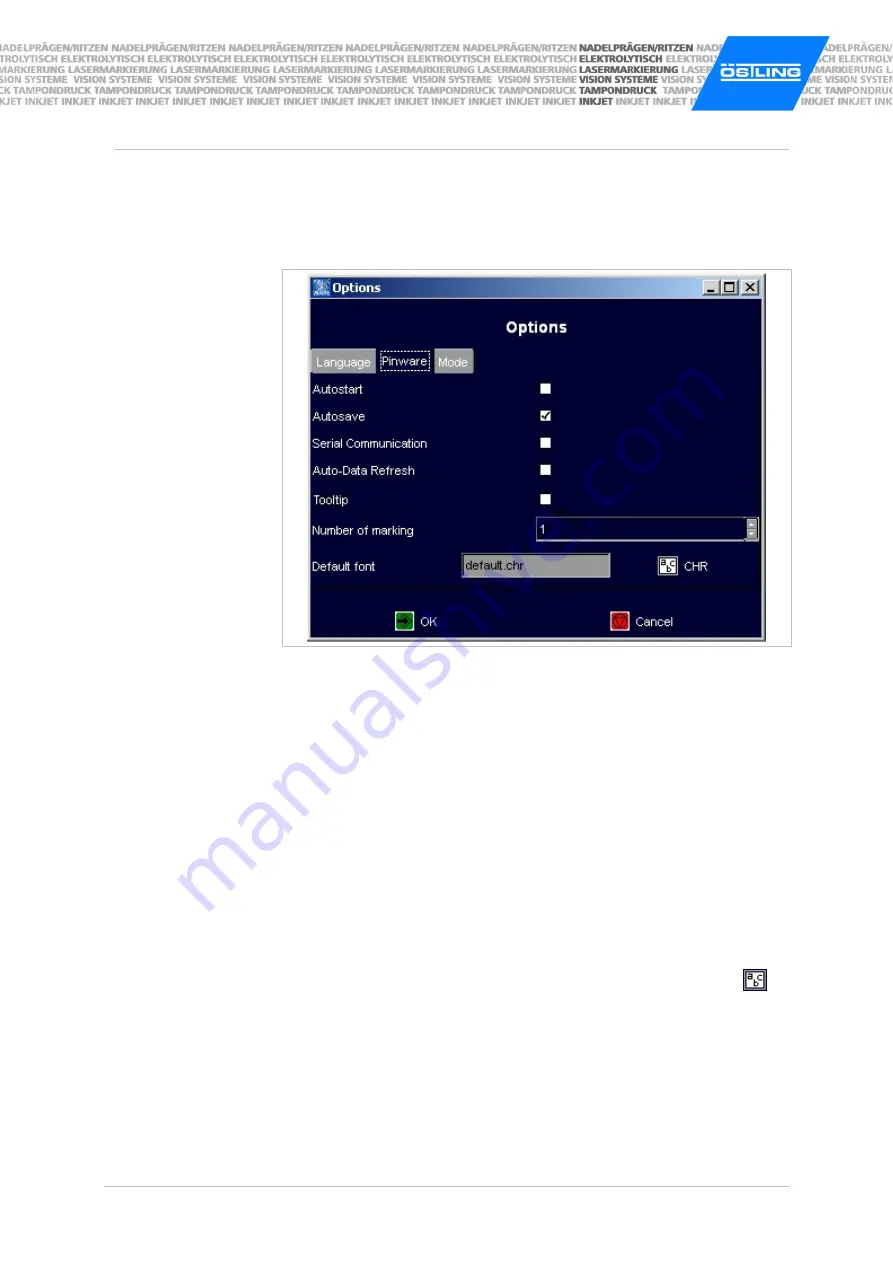
B_PM_UMCbox_en04.doc
ÖSTLING Markiersysteme GmbH
Operation
4-33
Selecting software adjustments
1. Select
System > Options
.
"Options" appears.
2. Select "Pinware".
Mask "Options", Tab "Pinware"
Fig. 10395en
•
Autostart: If selected the page "Print" appears directly when booting the
control.
•
Autosave: If selected the current mask is saved after each marking. Use
this function if e. g. the current value of a counter is to be saved.
•
Auto-Data Refresh: If selected changeable data (e. g. time, date) refreshed
at once.
•
Tooltip: If selected tooltips are displayed (short explanations to the field on
which the mouse is).
•
Number of marking: default how often a mask is marked. This value is
displayed on "Print" behind "Number" (see Fig. 10270, page 4-23). The
value "-1" corresponds to endless markings, the field "Number" will not be
displayed.
E. g. if generally at least 10 markings are needed of all masks, "10" can be
entered here, so that before each start of a marking the number doesn't
have to be set manually to 10.
•
Default font: font used by default when creating a mask. Select
to
change the font.
Summary of Contents for PinMark UMC box
Page 14: ...B_PM_UMCbox_en01 doc 1 8 Safety ÖSTLING Markiersysteme GmbH ...
Page 32: ...B_PM_UMCbox_en03 doc 3 12 Description ÖSTLING Markiersysteme GmbH ...
Page 91: ...B_PM_UMCbox_en07 doc ÖSTLING Markiersysteme GmbH Index 7 1 Chapter 7 Index ...
Page 94: ...B_PM_UMCbox_en07 doc 7 4 Index ÖSTLING Markiersysteme GmbH ...
Page 96: ...B_PM_UMCbox_en08 doc 8 2 Drawings parts lists ÖSTLING Markiersysteme GmbH ...
Page 98: ...B_PM_UMCbox_en09 doc 9 2 EC declaration of conformity ÖSTLING Markiersysteme GmbH ...
Page 100: ......
Page 102: ...B_PM_UMCbox_en10 doc 10 2 Service request ÖSTLING Markiersysteme GmbH ...
Page 104: ......






























