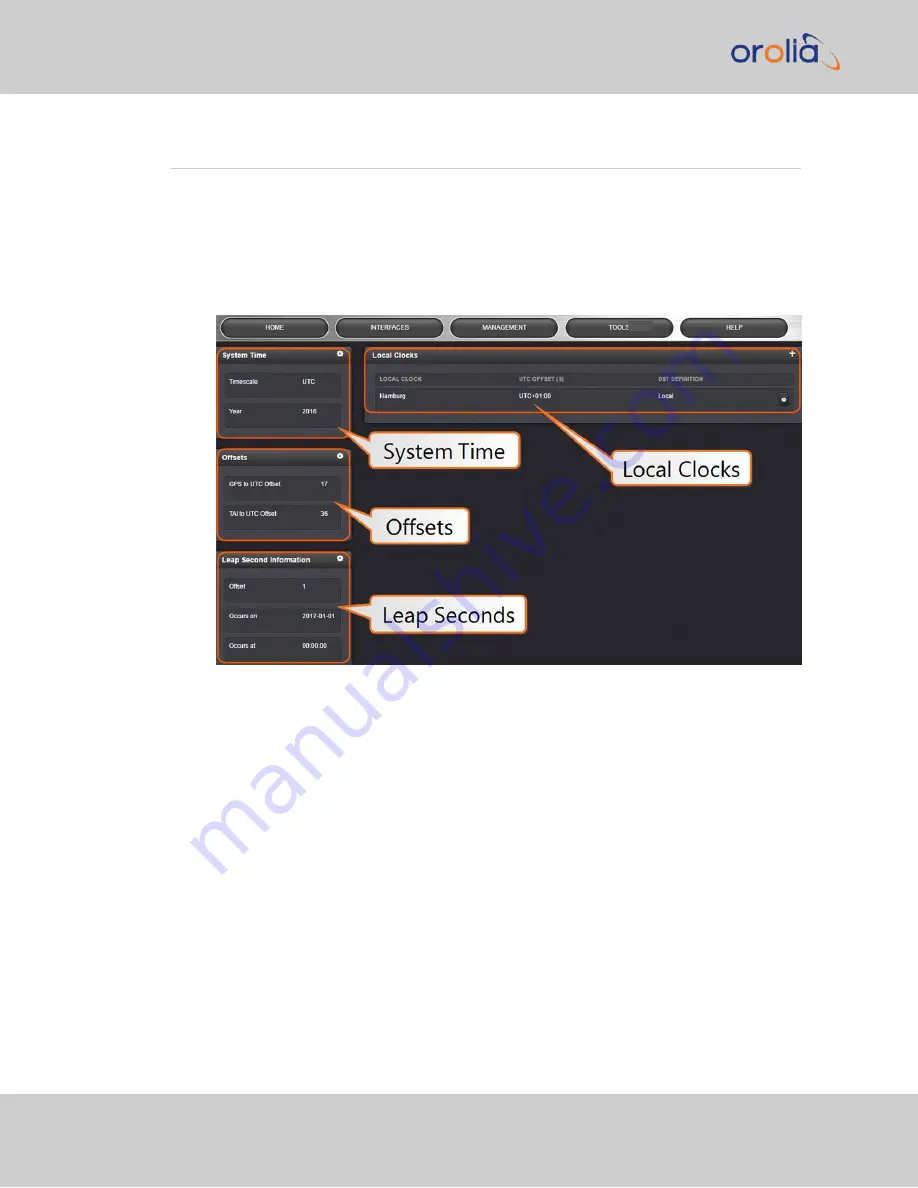
3.1
The Time Management Screen
The
Time Management
screen is the point of entry for all
System Time
-related settings
that are user-configurable.
To access the
Time Management
screen:
1.
Navigate to
MANAGEMENT > OTHER: Time Management
.
2.
The
Time Management
screen opens. It is divided into 4 panels:
System Time panel
The System Time panel displays the time scale and the year, and allows access to the
Edit
System Time
window via the GEAR icon in the top-right corner. This window is used to
select the time scale, and to manually set a user- time, if so required.
.
Offsets panel
The Timescales
UTC
,
TAI
, and the
GPS
-supplied time are offset by several seconds, e.g. to
accommodate leap seconds. The GPS offset may change over time, and can be managed
via the GEAR icon in the top-right corner of this panel.
Leap Second Info panel
From time to time, a leap second is applied to UTC, in order to adjust UTC to the actual pos-
ition of the sun. Via the
Leap Second Info
panel, leap second corrections can be applied to
94
CHAPTER
3
•
VelaSync 1232 User Manual Rev. 4
3.1 The Time Management Screen
Summary of Contents for Spectracom VelaSync 1232
Page 2: ......
Page 4: ...Blank page II VelaSync 1232 User Manual...
Page 12: ...BLANK PAGE X VelaSync 1232 User Manual TABLE OF CONTENTS...
Page 28: ...16 CHAPTER 1 VelaSync 1232 User Manual Rev 4 1 7 The VelaSync Web UI...
Page 34: ...BLANK PAGE 1 9 Regulatory Compliance 22 CHAPTER 1 VelaSync 1232 User Manual Rev 4...






























