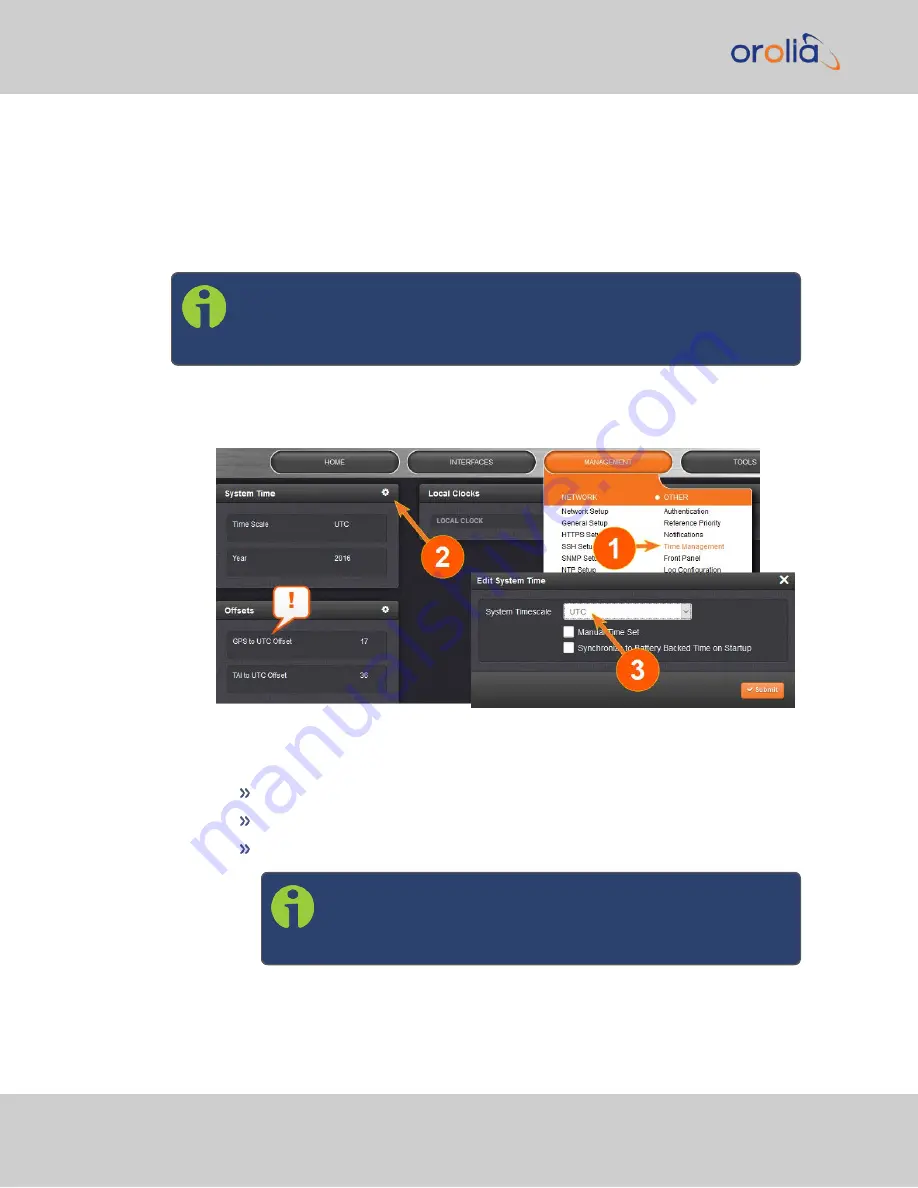
Note that the
System Time
affects not only NTP output, but also all other aspects of time
management e.g., time distributed via channels other than NTP, logging, and time dis-
played in the Web UI.
If VelaSync is operated as a Stratum 2 server, i.e. as a client to a Stratum 1 server (see
Stratum Synchronization" on page 1
), the other server will override VelaSync's System
Timescale, should it be different.
Note:
IMPORTANT: Make sure you select your desired timescale! Using the
wrong timescale will inevitably result in an undesired time error in your
NTP clients.
To change the system timescale VelaSync will use for its NTP output (and other outputs):
1.
Navigate to
MANAGEMENT > OTHER: Time Management
:
2.
In the
System Time
panel, click the GEAR icon.
3.
In the
Edit System Time
window, select the System Timescale VelaSync will be in:
UTC
: The network PCs will receive UTC time via NTP.
TAI
: The network PCs will receive TAI time via NTP.
GPS
: The network PCs will receive GPS time via NTP.
Note:
When the Timescale is set to “GPS”, the
GPS to UTC Off-
set
must be set correctly. As of 2- Apr- 2019, the offset
between UTC and GPS is 18 seconds.
74
CHAPTER
2
•
VelaSync 1232 User Manual Rev. 4
2.10 Configure NTP
Summary of Contents for Spectracom VelaSync 1232
Page 2: ......
Page 4: ...Blank page II VelaSync 1232 User Manual...
Page 12: ...BLANK PAGE X VelaSync 1232 User Manual TABLE OF CONTENTS...
Page 28: ...16 CHAPTER 1 VelaSync 1232 User Manual Rev 4 1 7 The VelaSync Web UI...
Page 34: ...BLANK PAGE 1 9 Regulatory Compliance 22 CHAPTER 1 VelaSync 1232 User Manual Rev 4...






























