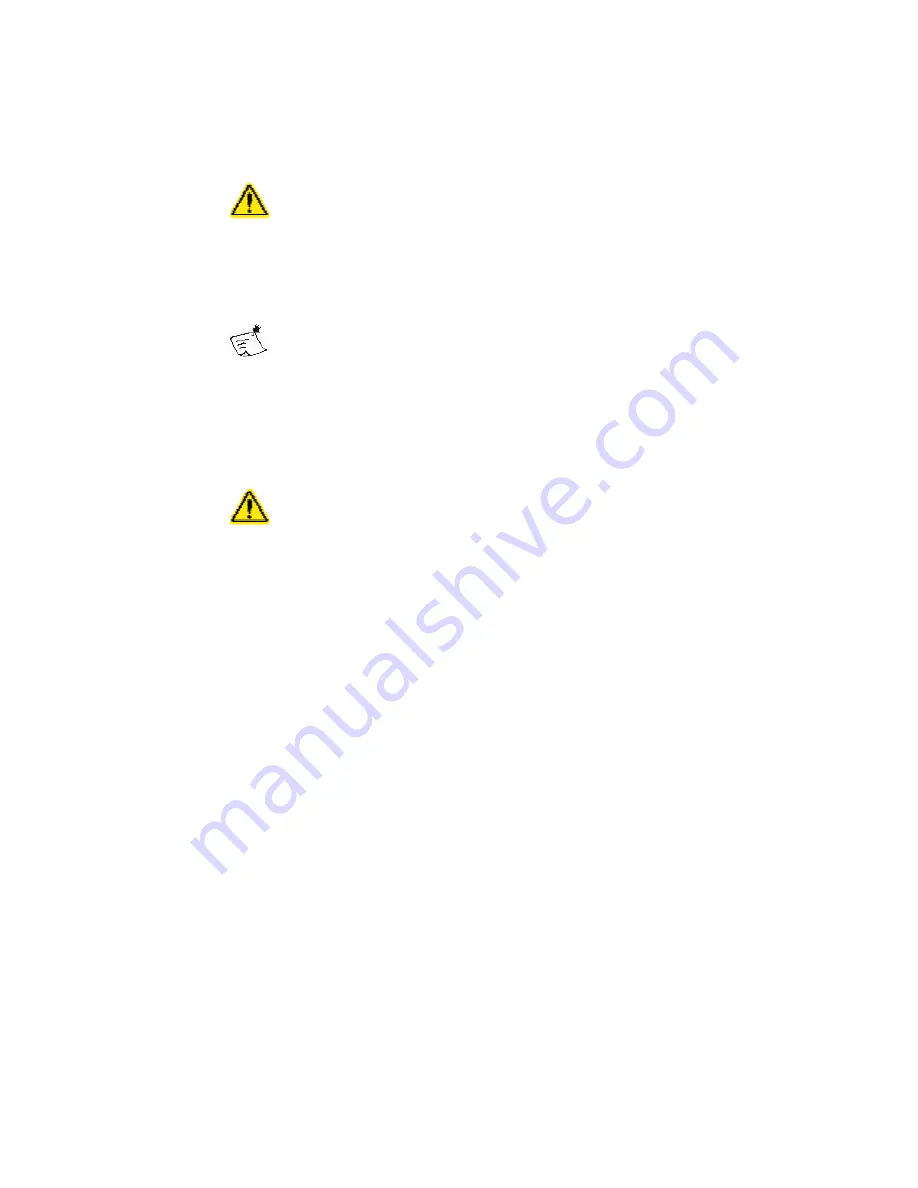
50
Symbion™ Programmer Guide
© Orbotech 2005
Draft - Confidential
Inspection Specific Functions
Inspection specific editing functions may be applied at component level or
higher.
Using any of these functions can cause any fine-tuning of
Inspections to be lost. Exercise Caution.
•
Clear Inspections
will remove all existing inspections from the selection
•
Set Default Inspections
will reset all existing inspections in the current
selection
Inspections will be reset according to the Inspections defined as
default in the
Inspection Config
•
Set Package Library Inspections
will reset all existing inspections
according to the current definition of the package(s) used in the current
selection
•
Set Simple Inspections
will reset all existing inspections, replacing them
with empty tests
Set
Simple Inspections
ONLY if you intend that the
component(s) selected should NOT be inspected. No
component will fail for any reason with
Simple Inspections
•
Fix Inspections
will attempt to correct any issues found with the defined
Inspections
Summary of Contents for Symbion S36
Page 2: ...Symbion S36 Programmer Guide Draft Internal Use Only Rev 0 Ver 6 ...
Page 7: ...iv Symbion Programmer Guide Orbotech 2005 Draft Confidential ...
Page 11: ...4 Symbion Programmer Guide Orbotech 2005 Draft Confidential ...
Page 27: ...20 Symbion Programmer Guide Orbotech 2005 Draft Confidential ...
Page 55: ...48 Symbion Programmer Guide Orbotech 2005 Draft Confidential ...
Page 71: ...64 Symbion Programmer Guide Orbotech 2005 Draft Confidential ...
Page 77: ...70 Symbion Programmer Guide Orbotech 2005 Draft Confidential ...
Page 87: ...80 Symbion Programmer Guide Orbotech 2005 Draft Confidential ...
Page 97: ...90 Symbion Programmer Guide Orbotech 2005 Draft Confidential ...
Page 101: ...94 Symbion Programmer Guide Orbotech 2005 Draft Confidential ...
Page 117: ...110 Symbion Programmer Guide Orbotech 2005 Draft Confidential ...
Page 121: ...114 Symbion Programmer Guide Orbotech 2005 Draft Confidential ...
















































