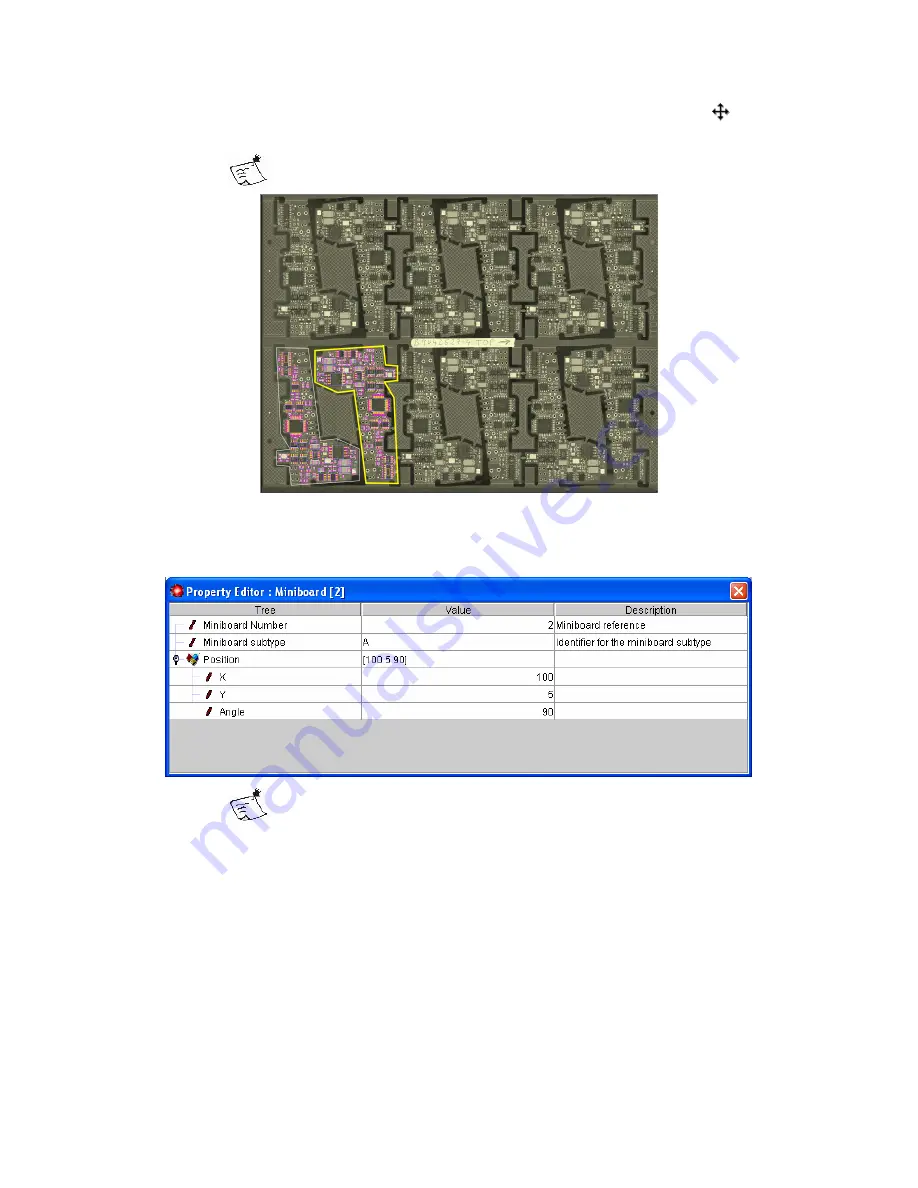
106
Symbion™ Programmer Guide
© Orbotech 2005
Draft - Confidential
•
Rotate the cloned board if necessary by clicking the central marker
to
switch to rotate mode
The rotate tool works in steps of 15°, if free rotation is required
hold
Shift
when using the tool.
•
Repeat until all Miniboards are defined.
If the Step and Repeat values are known, the position of each Miniboard can
be edited in the Property Editor.
The Miniboard number can also be defined in the Property
Editor, this number will be used when presenting defect data to
the repair operator and by Yield Advisor™.
Summary of Contents for Symbion S36
Page 2: ...Symbion S36 Programmer Guide Draft Internal Use Only Rev 0 Ver 6 ...
Page 7: ...iv Symbion Programmer Guide Orbotech 2005 Draft Confidential ...
Page 11: ...4 Symbion Programmer Guide Orbotech 2005 Draft Confidential ...
Page 27: ...20 Symbion Programmer Guide Orbotech 2005 Draft Confidential ...
Page 55: ...48 Symbion Programmer Guide Orbotech 2005 Draft Confidential ...
Page 71: ...64 Symbion Programmer Guide Orbotech 2005 Draft Confidential ...
Page 77: ...70 Symbion Programmer Guide Orbotech 2005 Draft Confidential ...
Page 87: ...80 Symbion Programmer Guide Orbotech 2005 Draft Confidential ...
Page 97: ...90 Symbion Programmer Guide Orbotech 2005 Draft Confidential ...
Page 101: ...94 Symbion Programmer Guide Orbotech 2005 Draft Confidential ...
Page 117: ...110 Symbion Programmer Guide Orbotech 2005 Draft Confidential ...
Page 121: ...114 Symbion Programmer Guide Orbotech 2005 Draft Confidential ...
















































