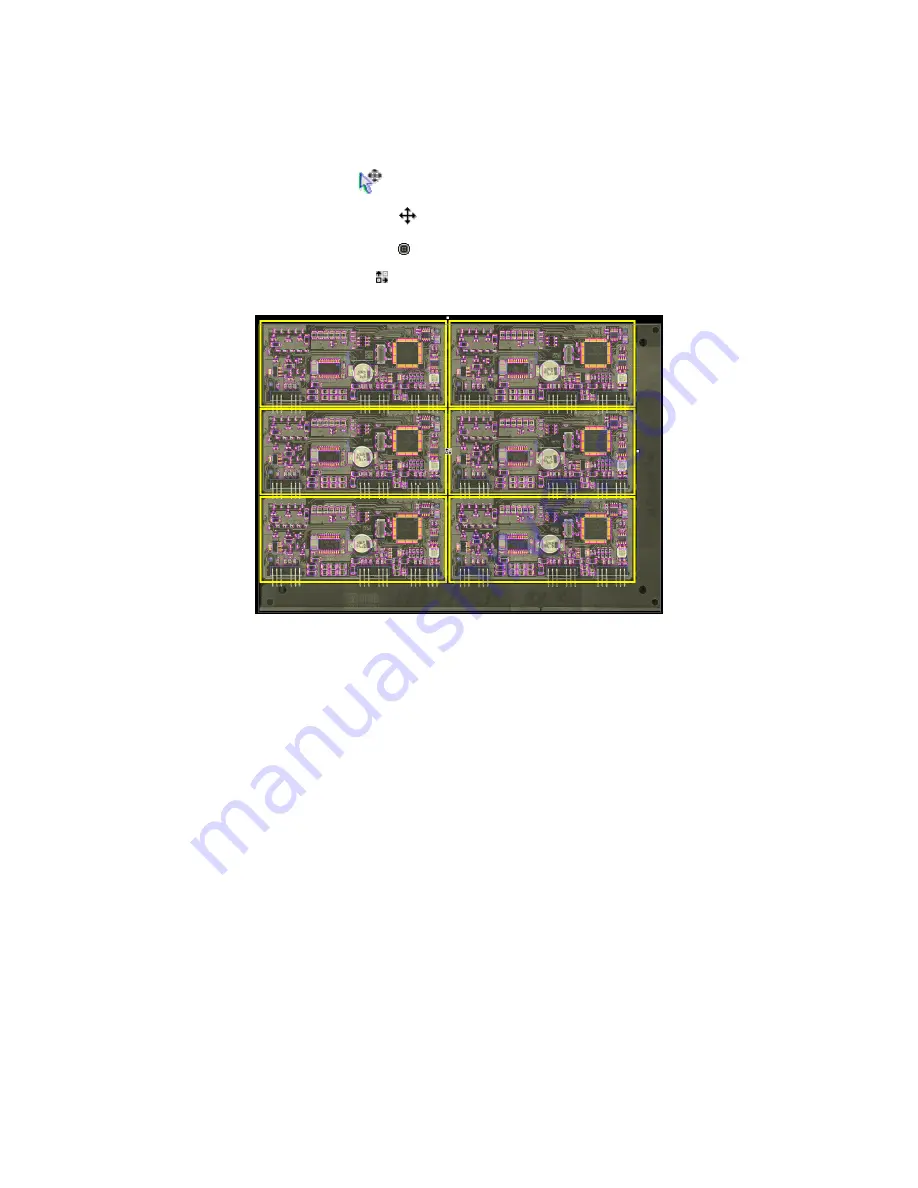
104
Symbion™ Programmer Guide
© Orbotech 2005
Draft - Confidential
To graphically edit the X and Y offset;
•
Select all the boards or miniboards
•
Select the Move Tool
from the Toolbar
•
Click on the central marker
to switch to rotate mode
•
Click on the central marker to switch to Multiboard mode
The Multiboard edit marker is shown and handles are added at the top and
right of the selection.
•
Drag the right handle until the
X offset
is correct
•
Drag the top handle until the
Y offset
is correct
•
When satisfied with the values deactivate the Move Tool
Summary of Contents for Symbion S36
Page 2: ...Symbion S36 Programmer Guide Draft Internal Use Only Rev 0 Ver 6 ...
Page 7: ...iv Symbion Programmer Guide Orbotech 2005 Draft Confidential ...
Page 11: ...4 Symbion Programmer Guide Orbotech 2005 Draft Confidential ...
Page 27: ...20 Symbion Programmer Guide Orbotech 2005 Draft Confidential ...
Page 55: ...48 Symbion Programmer Guide Orbotech 2005 Draft Confidential ...
Page 71: ...64 Symbion Programmer Guide Orbotech 2005 Draft Confidential ...
Page 77: ...70 Symbion Programmer Guide Orbotech 2005 Draft Confidential ...
Page 87: ...80 Symbion Programmer Guide Orbotech 2005 Draft Confidential ...
Page 97: ...90 Symbion Programmer Guide Orbotech 2005 Draft Confidential ...
Page 101: ...94 Symbion Programmer Guide Orbotech 2005 Draft Confidential ...
Page 117: ...110 Symbion Programmer Guide Orbotech 2005 Draft Confidential ...
Page 121: ...114 Symbion Programmer Guide Orbotech 2005 Draft Confidential ...






























