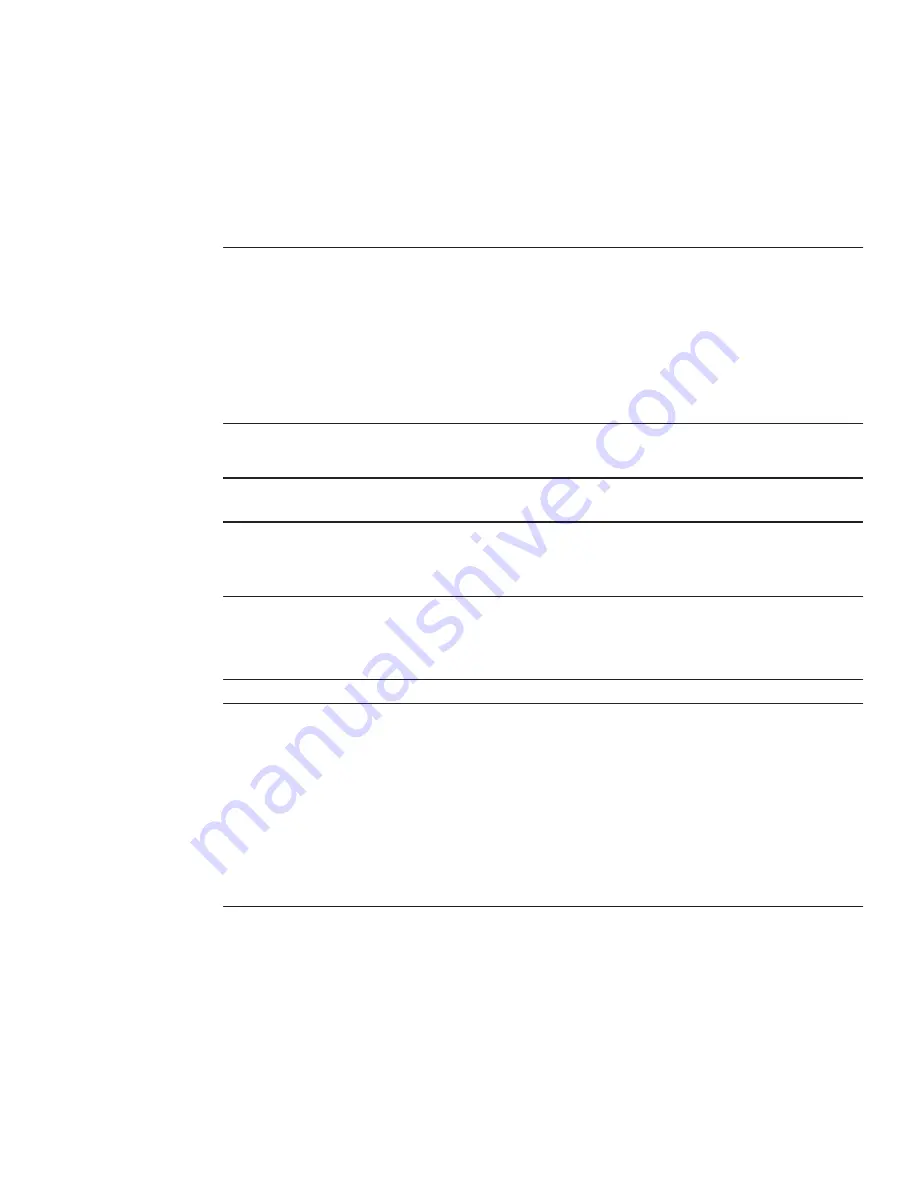
Configuring Preinstalled Oracle VM Software
If you plan to use the optional preinstalled Oracle VM software image on your server module,
finish the installation by configuring the pre-installed software. The preinstalled software image
contains all of the necessary drivers for your server.
Note –
This procedure only pre-installs OVM 3.x Server. Download OVM 3.x Manager,
templates and guest OSes from websites.
Note –
For information about available Oracle pre-installed operating system versions, go to
https://wikis.oracle.com/
display/SystemsComm/Sun+Blade+Products#tab:Operating-Systems
.
The following table describes the tasks necessary for configuring the pre-installed Oracle VM.
Step
Task
Link
1
Preinstalled Oracle VM Image BIOS Boot Mode
Restriction
“Preinstalled Oracle VM Image BIOS Boot Mode
Restriction ” on page 84
2
Fill out the Oracle VM Server configuration
worksheet for your server environment.
“Oracle VM Server Configuration Worksheet” on
page 84
3
Configure preinstalled Oracle VM software.
“Configure Preinstalled Oracle VM Server” on
page 85
4
Update the Oracle VM software.
“Updating Oracle VM Software” on page 88
5
Use the Oracle VM operating system.
“Getting Started With Oracle VM” on page 88
83
Summary of Contents for X4-2B
Page 1: ...Sun Blade X4 2B Installation Guide Part No E37036 04 March 2014 ...
Page 8: ...8 ...
Page 24: ...24 ...
Page 110: ...110 ...
Page 118: ...118 ...
















































