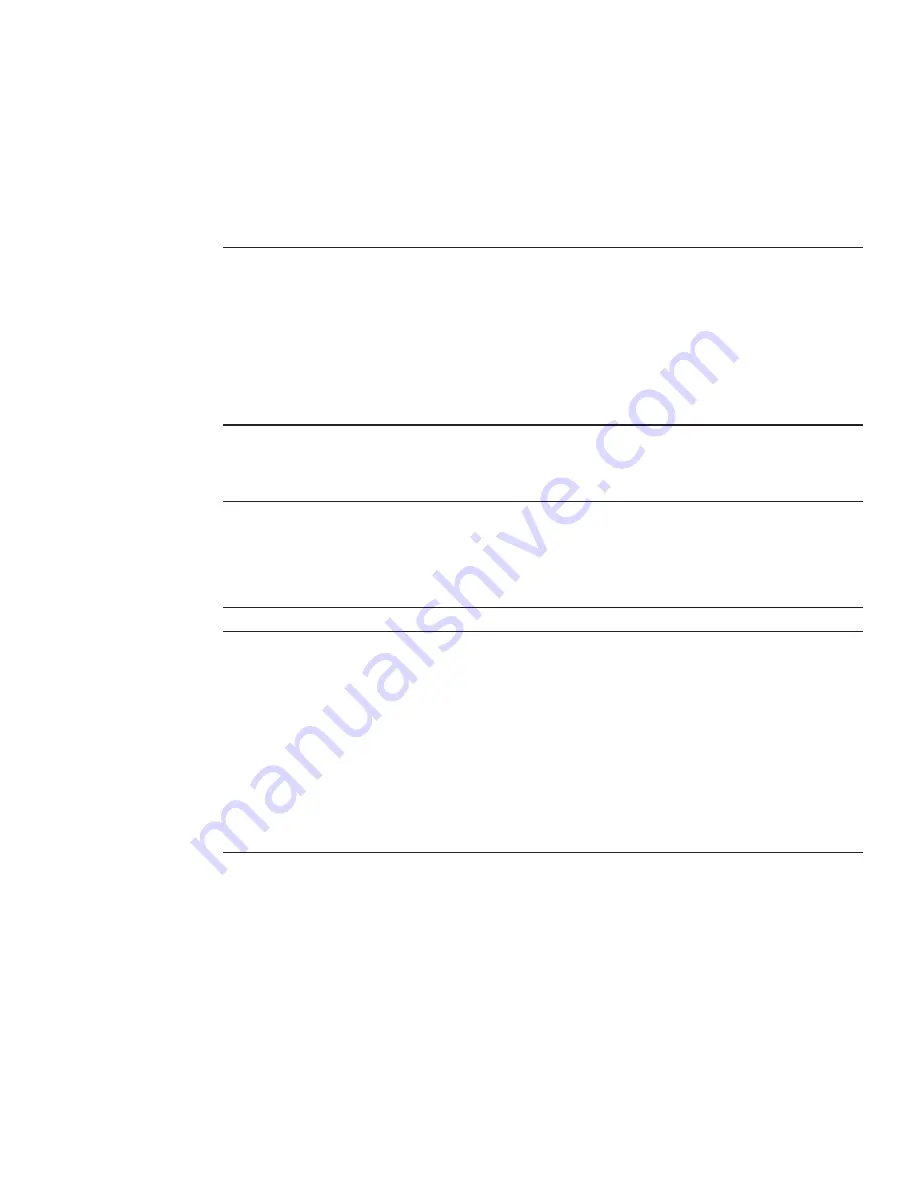
Configuring Preinstalled Oracle Solaris OS
If you plan to use an optional preinstalled Oracle Solaris OS image for your server module,
finish the installation by configuring the preinstalled Solaris OS. The Solaris OS image contains
all of the necessary drivers for your server.
Note –
For information about available versions of preinstalled Oracle operating systems, go to
https://wikis.oracle.com/
display/SystemsComm/Sun+Blade+Products#tab:Operating-Systems
.
The following table describes the tasks necessary for configuring the preinstalled Oracle Solaris
OS.
Step
Task
Link
1
Review the BIOS boot mode restriction on the
Oracle Solaris preinstalled image.
“Preinstalled Oracle Solaris 11.1 Image BIOS Boot
Mode Restriction” on page 75
2
Review RAID limitations on the preinstalled
operating system.
“Preinstalled Operating System RAID
Limitations” on page 76
3
Review the Solaris OS documentation.
“Oracle Solaris OS Documentation” on page 76
4
Fill out the configuration worksheet for your
server environment.
“Configuration Worksheet” on page 76
5
Configure preinstalled Oracle Solaris.
“Configure Preinstalled Oracle Solaris 11” on
page 79
Preinstalled Oracle Solaris 11.1 Image BIOS Boot Mode
Restriction
The Oracle Solaris 11.1 operating system (OS) image is preinstalled on the server in the Legacy
BIOS Boot Mode. Therefore, to use the preinstalled image, you must boot the server in the
Legacy BIOS Boot Mode (the default). If you boot the server in the UEFI BIOS Boot Mode, the
75
Summary of Contents for X4-2B
Page 1: ...Sun Blade X4 2B Installation Guide Part No E37036 04 March 2014 ...
Page 8: ...8 ...
Page 24: ...24 ...
Page 110: ...110 ...
Page 118: ...118 ...
















































