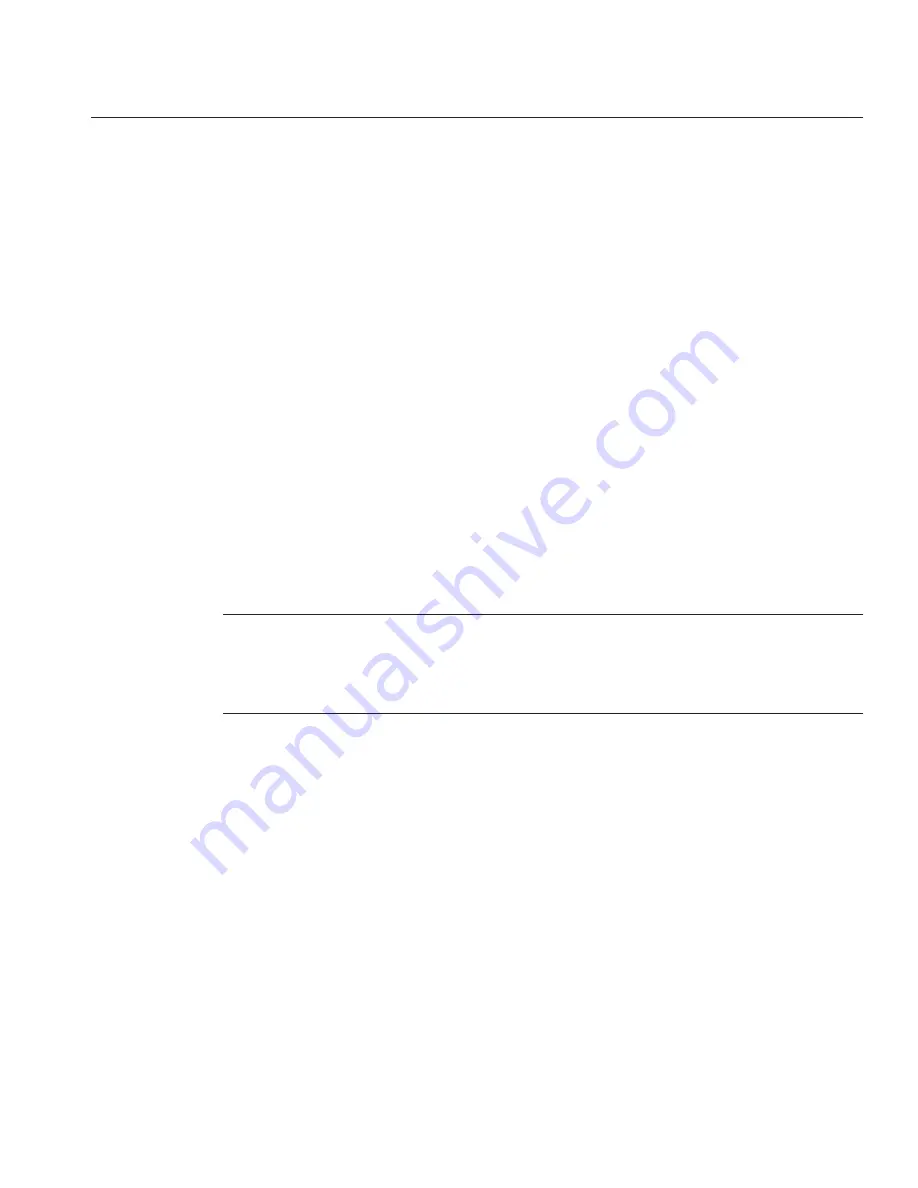
b. When prompted, type
y
to confirm:
Are you sure you want to start /HOST/console (y/n)?
y
Serial console started.
The server module boots. After the server boots, the GRUB menu appears.
Press the up or down arrow to pause at the GRUB menu.
If you do not press a key within 10 seconds, the default selection is applied (serial port).
GNU GRUB Version 0.97 (607K lower / 2087168K)
Oracle Solaris 11 11/11 X86 - Serial Port (ttya)
Oracle Solaris 11 11/11 X86 - Graphics Adapter
From the GRUB menu, use the up and down arrow keys to select a display option, and press
Enter.
You can choose whether you want to continue to direct the display to the serial port or direct
the display to a device connected to the video port.
■
To display output to the serial port:
Oracle Solaris 11 11/11 X86 - Serial Port (tty)
■
To display output to the video port:
Oracle Solaris 11 11/11 X86 - Graphics Adapter
Note –
If you choose to display output to the video port, you must connect a VGA display and
input device (USB keyboard and mouse) to a multi-port cable attached to the server module's
UCP port. See
“Connection Option Summary” on page 37
for information about attaching
devices to the server.
Follow the Oracle Solaris 11 installer onscreen prompts to configure the software using the
information you collected earlier about your organization and network environment.
The screens that are displayed will vary, depending on the method that you chose for assigning
network information to the server (DHCP or static IP address).
When installation is complete, end your console session using
one
of the following methods:
■
From the Oracle ILOM web interface, close the Remote Console window, and then log out of
Oracle ILOM.
■
From the Oracle ILOM CLI, press Esc followed by the ( character (Shift+9), and then log out of
Oracle ILOM.
4
5
6
7
Configuration Worksheet
81
Summary of Contents for X4-2B
Page 1: ...Sun Blade X4 2B Installation Guide Part No E37036 04 March 2014 ...
Page 8: ...8 ...
Page 24: ...24 ...
Page 110: ...110 ...
Page 118: ...118 ...






























