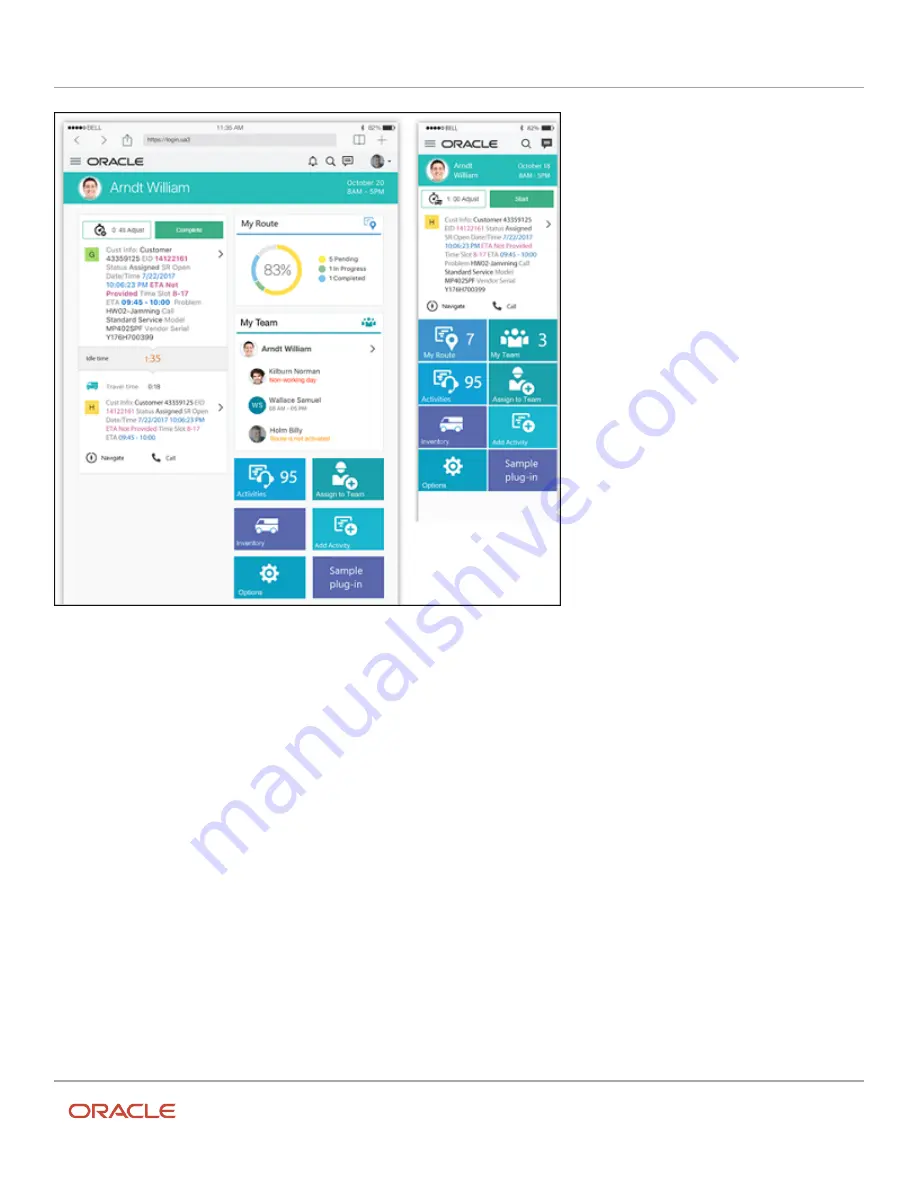
Oracle Field Service
Using Core Application
Chapter 3
Field Resource Activities
The tiles are shown in this order:
•
Resource Info
•
Activate/Deactivate/Reactivate Route
•
Current/Next Activity
•
My Route
•
My Team
•
Activities
The order of Assign To Team, Inventory, Add activity, Options, and Plug-in tiles are based on the buttons configured
for Activity List.
The Calendar Panel
You can click the date in the header to open the calendar panel appears on the Landing page. This information is
displayed for future dates:
•
On-call — The phone icon appears if you have an On-call shift on the selected date.
•
Workload — A dot appears if you have at least one activity for the specific date. This does not apply for mass
repeating activities.
•
Non-working day — The date appears gray.
186
Summary of Contents for 21C
Page 1: ...Oracle Field Service Using Core Application 21C ...
Page 4: ...Oracle Field Service Using Core Application Inventory 245 Resources 252 End Your Day 263 ...
Page 6: ...Oracle Field Service Using Core Application Preface ii ...
Page 18: ...Oracle Field Service Using Core Application Chapter 2 Dispatcher Activities 12 ...
Page 73: ...Oracle Field Service Using Core Application Chapter 2 Dispatcher Activities 67 ...
Page 75: ...Oracle Field Service Using Core Application Chapter 2 Dispatcher Activities 69 ...
Page 187: ...Oracle Field Service Using Core Application Chapter 3 Field Resource Activities 181 ...
Page 204: ...Oracle Field Service Using Core Application Chapter 3 Field Resource Activities 198 ...
Page 274: ...Oracle Field Service Using Core Application Revision History 268 ...






























